-
-
products
-
resources
-
support
-
company
-
Login
-
ReviverSoft
Answers
Get Answers from our
Community of Computer Experts-
Home
-
Resources
-
Questions & Answers
- Wireless mouse has not been able to get connected since morning yesterday. I contacted manufacturer but they say I have to visit the store to get it repaired under warranty
0 votes
00Hello Shaun,
Thanks for posting your concern's here.
I am sorry to hear about the wireless mouse issue you are experiencing.
If you would like to fix the issue, please follow the instructions given below.
1. Please open Charm/Start Menu > Settings > Change PC settings > PC and devices > Bluetooth
2. You can also hit Charm/Startmenu and type "PC Settings" without quotation mark.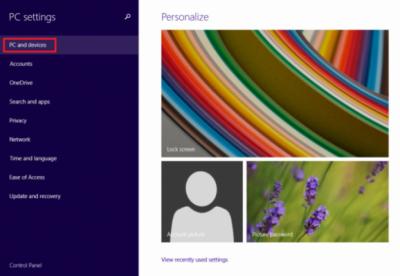
Additional reference: https://www.microsof...
Note:If you use the wireless link to add the device, the device is not set as the default device.
- Click Properties, and then click Services.
- Click to select the Drivers for Device check box.
- Click to select the check box on the wireless link properties.
- If the link is not connected, use Control Panel to remove the device, and then try to add the device again.
- Click Start menu/Windows 8.1 Charm.
- Search “control panel” without quotation marks.
- On Control panel select, please select Hardware and sound menu.
- Add and remove your mouse device from there and please follow the instruction.
I hope this helps you with your mouse issue.
If you have any other questions, please do not hesitate in letting me know.
Sincerely,
Christian
0 votes
00Hi Shaun,
There are reasons as to why your wireless mouse is having this problem like battery discharge, USB port problem, mouse driver problem, etc.
You can try the below fixes and see if it works:
Fix 1: Change battery
Remove USB receiver and wireless mouse battery for 5 seconds. After 5 seconds now reattach USB receiver and mouse battery and turn on your wireless mouse.
This issue may occur if the battery power is low. I would recommend that you use batteries that are designed for use with electronic equipment. Replace the batteries, and determine whether this resolves the issue.
After you change the batteries, make sure that you resync the pointing device.
Fix 2: Check hardware changes
1. Go to RUN (Win Logo + R) and type “devmgmt.msc” to open device manager.
2. Now find Mice and other pointing devices and find your wireless mouse.
3. Now right click on your wireless mouse and click Scan for hardware changes.
Fix 3: Test using the Mousinfo diagnostic tool
To install the IntelliPoint software, visit the following Microsoft Web site:http://www.microsoft.com/hardware/download/download.aspx?category=MK
Click the mouse buttons to check whether the button clicks are recognized as UP and DOWN commands in the tool. If the mouse buttons are not recognized, you may have a defective device.
Fix 4: Uninstall any conflicting mouse software
If you have any other mouse software that is installed, such as Logitech or touchpad software, that software may conflict with the IntelliMouse software. To uninstall the other software, follow the below steps .
Open Programs and Features in Control Panel. To do this, follow these steps:- Click Start.
- In the Start Search box, type appwiz.cpl.
- Press ENTER.
Find any other mouse software in this list, and follow the instructions to remove the software. Restart the computer.
I hope this helps in getting your Wireless mouse problem solved.
Regards,
Lokesh
Welcome to Reviversoft Answers
ReviverSoft Answers is a place to ask any question you have about your computer and have it answered by the expert community.Post your question
Ask your question to the community nowSimilar questions
I kept getting the blue screen with Driver Power State Failure error message and then my computer would restart. I found your product and it did not happen any more. I just purchased an anti-virus (kaspersky) and now it is doing it again. It is so frustrating. My computer is only 6 months old. It is a Asus desktop.VIEW ANSWERS8Show full questionI have had Driver Reviver since Jan 2013 and it just started giving me this error message today on October 6th, 2013.VIEW ANSWERS19Show full questionShow full questionHaving trouble with your PC?Complete a free PC scan using Driver Reviver now.DownloadStart Free Scan -
