-
-
products
-
resources
-
support
-
company
-
Login
-
ReviverSoft
Answers
Get Answers from our
Community of Computer Experts-
Home
-
Resources
-
Questions & Answers
- laptop touchpad not working properly. cursor is moving slowly and not responding well.
0 votes
00Hi James,
There can be multiple reasons as to why your touchpad is not functioning properly. You can try the below fixes to resolve the problem:
Fix 1. Check if OS is not causing the issue
It could be that the laptop is frozen, and thus not respondin. In this case, the touchpad would also not be working.
To check this, try pressing the Num Lock or Scroll Lock keys on the keyboard to see if any lights on the keyboard turn on or off. If the lights remain on or off after pressing the keys several times, then the computer is likely frozen. Restart the computer to see if this resolves the problem and results in the touchpad working again.
Fix 2. External devices
Some USB and PS/2 input devices automatically disable the touchpad when connected. As a troubleshooting step, turn off the computer, disconnect all external devices, then start the computer again to ensure one of them has not turned off the touchpad.
If this fixes your problem, you may still be able to use the device causing it by adjusting software settings in the Mouse properties utility.
Fix 3. Check your touchpad settings
To access the settings, follow the steps below.- Navigate to the Start Menu or press the Windows Key and type change mouse settings in the Search field, then press Enter.
- In the Mouse Properties window that opens, locate your touchpad settings.
- Ensure there is a check in the box next to Enable touchpad.
- Then click Apply, then OK. Test your touchpad.
If a device has a yellow exclamation mark or red X next to it, this is an indicator of hardware or software issues. To locate the touchpad in Device Manager, follow the steps below.- Navigate to the Start Screen or press the Windows Key and type device manager, then press Enter.
- Under Your PC, double-click Mice and other pointing devices.
- Locate your touch pad and right-click the icon and select Update Driver Software.
- Click Search automatically for updated driver software and follow the steps (if the drivers are out of date).

Finally, if the touchpad still is not working correctly, you need to contact the computer manufacturer for further suggestions or take the laptop to a computer repair shop.
Till then you can connect and use an external mouse as an alternative.
I hope this helps in getting the problem solved.
Regards,
Lokesh
0 votes
00Hello James,
Thank you for posting your concerns here.
I would recommend you to change your touchpad settings, please follow the steps below.- Click your Start menu and click Control Panel.
- In Control Panel, click Hardware and Sound.
Note: If you do not see Hardware and Sound, in the upper left of the Control Panel window, use the drop down menu to select View by: Category.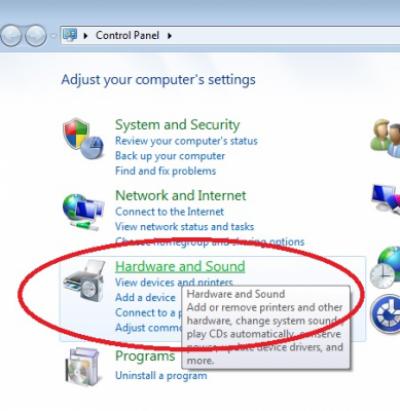
- In the Hardware and Sound window, click Mouse.
- In the Mouse Properties window, click the Pointer Options tab and then under Motion tab menu adjust pointer speed.
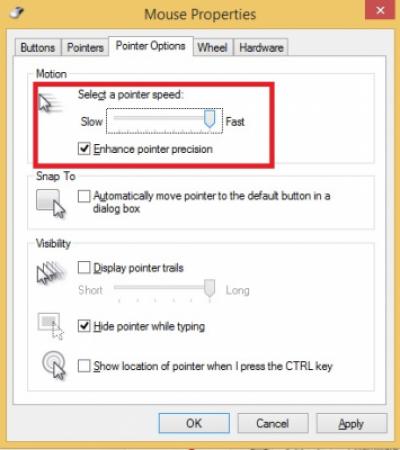
- To save your changes, click Apply and then click OK to close the dialog box.
If you have any other questions, please let me know.
Best Regards,
Christian
Welcome to Reviversoft Answers
ReviverSoft Answers is a place to ask any question you have about your computer and have it answered by the expert community.Post your question
Ask your question to the community nowSimilar questions
When I connect an external microphone to the jack, it is not working. I can see it in the "Sound" tab, but the levels is very low. I have tried with several microphones.VIEW ANSWERS40Show full questionStarted happening about 3 weeks ago at the same time as I had the HD replaced.VIEW ANSWERS19Show full questionmein pc ist put mochte nun reviversoft auf mein laptop registriren wie geht das und was muß ich tunVIEW ANSWERS19Show full questionHaving trouble with your PC?Complete a free PC scan using Driver Reviver now.DownloadStart Free Scan -
