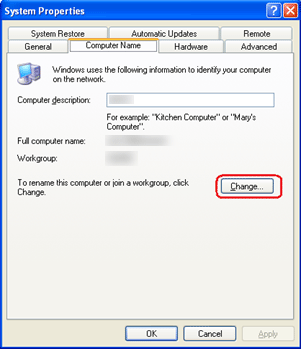-
-
products
-
resources
-
support
-
company
-
Join a Workgroup in Windows XP
By Steve Horton October 08, 2012network, Windows XP, workgroupNo CommentsCreating a workgroup on a large network of computers makes it easier for anyone from that workgroup to communicate and gain access to each workgroup member’s files and folders. It’s an easy way to start a local network between Windows XP machines.
Join a Windows XP Workgroup
- Click Start
- Click Control Panel
- Click System and Maintenance on the left panel
- Click System
- Click the Change Settings hyperlink on the lower right corner of the window, then the Computer Name/Domain Name dialog box will appear
- Click Change…
- Select the option Workgroup from the window and type the workgroup name that you wish to create or join. All PCs in the workgroup must have the same workgroup name.
- Click OK. This option is found in the Member Of section
- Dismiss the three consecutive pop-up windows by clicking OK three times
- Click Close at the bottom of the Properties box
- Restart your PC for the changes to take effect
Now that you’re part of a workgroup, you can access workgroup files and folders and communicate with each member easily. You can check on the members of the workgroup by clicking Start, then Network.
Share Files Between Two or More PCs on the Same Workgroup
- Click Start
- Click My Computer
- Under Tools, click Folder Options
- Click the View tab, then select Use Simple File Sharing
Now, find a folder or file that you wish to share with others on the same workgroup.
- Right click on the file or folder and click Sharing and Security…
- Under Network Sharing and Security, select Share this Folder on the Network
- If you want others on the network to be able to change the file, select Allow Network Users to Change My Files
- Click OK
To open a shared file or folder on the other PC:
- Click Start
- Click My Computer
- Under Other Places, click My Network Places
- Double click the other PC’s name, and you’ll see the shared file or folder.
Was this post helpful?YesNoFree Driver Updates
Update your drivers in less than 2 minutes to enjoy better PC performance - Free.
Free Driver Updates
Update your drivers in less than 2 minutes to enjoy better
PC performance - Free.
Didn't find your answer?Ask a question to our community of experts from around the world and receive an answer in no time at all.most relevant recent articles Pin It on Pinterest