-
-
products
-
resources
-
support
-
company
-
Login
-
ReviverSoft
Answers
Get Answers from our
Community of Computer Experts-
Home
-
Resources
-
Questions & Answers
- Youtube problem, can someone help?
Youtube problem, can someone help?
 i like this question0 Like ItFollowsometimes videos play normally and then they pause or continue without sound; another time it won't even play although I can see the video loading (at a good speed).. I tried restarting everything,Operating System:Answer this questionbest answerHi Cveti,
i like this question0 Like ItFollowsometimes videos play normally and then they pause or continue without sound; another time it won't even play although I can see the video loading (at a good speed).. I tried restarting everything,Operating System:Answer this questionbest answerHi Cveti,
Since you ahave mentioned that the problem is not always and occurs randomly, you can try the below mentioned fixes to resolve this issue:
Fix 1: It's quite possible that simply pressing "F5" (or clicking the "Refresh" icon) could easily resolve your problem.
You can also try clicking the "Back" and "Forward" buttons.
Fix 2: Reset Internet Explorer settings
You can try resetting Internet Explorer settings to what they were when Internet Explorer was first installed on your PC. This can be useful for troubleshooting problems that may be caused by settings changed after installation. Note that resetting Internet Explorer isn't reversible, and all previous settings are lost after reset.- Close all Internet Explorer windows. Select the Tools button, and then select Internet options.
- Select the Advanced tab, and then select Reset.
- In the Reset Internet Explorer Settings dialog box, select Reset.
- When Internet Explorer finishes applying default settings, select Close, and then select OK. Restart your PC to apply changes.

Internet Explorer add-ons, such as ActiveX controls and browser toolbars, are used by some Web sites to provide an enhanced browsing experience. An error may occur if an add-on is damaged or if an add-on conflicts with Internet Explorer. To determine whether the error is caused by an add-on, run Internet Explorer in "No Add-ons" mode.
You can open Internet Explorer without add-ons using the following step.- Click start.
- Select All Programs
- Click Accessories
- Under System Tools
- Select Internet Explorer (no Add-ons).
Fix 4: Perform System Restore
In order to return to a previous state when your computer was functioning correctly use System Restore. It can also change Internet Explorer settings, scripts, batch files, and other kinds of executable files on your computer.
System Restore does not affect personal files, such as e-mail, documents, or photos.
To perform System Restore, follow the below points:- Log on to your computer as an administrator.
- Open the Control Panel by clicking Start, and then clicking Control Panel.
- Click System and Security, and then click System.
- Under the Control Panel Home menu, click System protection.
- Click System Restore.
- Recommended Restore is the default choice. This restore is the most recent restore point and the best place to start.
- To choose a different restore point, click Choose a different restore point, click Next and then click a restore point.
- Click Next, and then click Finish to confirm your restore point.
- To start the restore process, click Yes.
- Once the system restore is complete, your computer will restart.
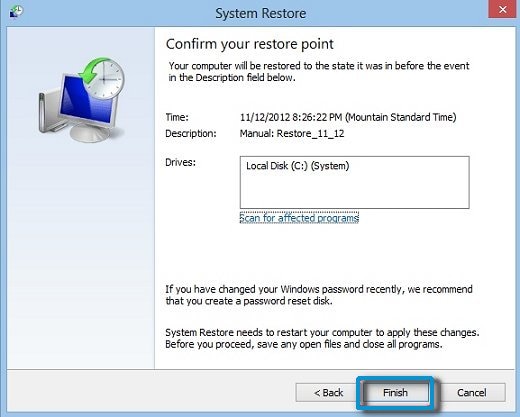
https://get.adobe.co....
Fix 5: It is possible that Internet Explorer has been selectively muted in the Volume Mixer.
To check this:
Open Internet Explorer, preferably to a page that should be playing some sound.
Click on the volume icon in the windows system tray (in the right-hand lower corner of the taskbar), and then click on the link labeled "Mixer".
A panel will open showing the individual volume levels of all running apps that play sounds (you may need to scroll to the right to see all of them).
Make sure that the volume level belonging to Internet Explorer is not set to mute.
I hope this helps in fixing the videos and audio issue on YouTube.
Regards,
Lokesh
0 votes
00Hello Cveti,
Thank you for posting your concern's here.
If you are having problem with your sound while playing Youtube videos, please refer these solutions below.- Check your your headset/headphone
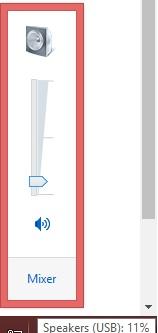
- Check Youtube Settings

- Updating your Adobe flash player
https://get.adobe.co...
I hope this helps you with your audio problem.
If you have any other questions, please let me know.
Sincerely,
Christian
Welcome to Reviversoft Answers
ReviverSoft Answers is a place to ask any question you have about your computer and have it answered by the expert community.Post your question
Ask your question to the community nowSimilar questions
Mi computadora prende y tarda mucho despues me sale un mensaje con una carita triste :( despues me dice que se solucionara pero no pasa nada solo se reinicia y vuelve a pasar lo mismo. Ayuda!!!!VIEW ANSWERS5Show full questionProblem only began a day or two ago. Don't really know when since I don't watch video dailyVIEW ANSWERS3Show full questionempeso hoy en la fecha y hora salia sabado 14 9:36 de Diciembre , todos mis navegadores sal que estaban caducos en mi historial salian cosas del año pasado , salia usted desea continuar su navegador esta caduco y no salia como podia areglarlo .VIEW ANSWERS1Show full questionHaving trouble with your PC?Complete a free PC scan using Driver Reviver now.DownloadStart Free Scan -

Comments