-
-
products
-
resources
-
support
-
company
-
Login
-
ReviverSoft
Answers
Get Answers from our
Community of Computer Experts-
Home
-
Resources
-
Questions & Answers
- Lost my favorites in IE explore, unable to install Mozilla, lost in my favorites folder and unable to do a system recovery.
0 votes
00Hello Lorraine,
Thank you for posting your concern is there.
I'm sorry to hear about the problem you are having.
Please try checking your Internet Explorer favorites across this location C: / Users // favorites, you can restore the default location and check if it helps.
1.cliquezsurDémarrer.
Research 2.tapezfavorisdanslabarre try clicdroitsurelle.
3.cliquezsurPropriétésetallezdansl'ongletemplacement.
4.cliquezsurrestaurerpar défautetcliquez OK.
Also, you can reinstall the latest version of Mozilla Firefox from the link provided below.
https://www.mozilla.org/firefox/new/?scene=2
If you have further questions, please let me know.
Best regards,
Christian
0 votes
00Hi Lorraine,
There are several third-party software programs that allow you to backup, restore, and manage your Internet browser bookmarks or favorites. However, all modern browsers include bookmark managers capable of backup (export) and restoration (import).
You can follow the below steps to save your favorites.
Step 1: Internet Explorer versions 5.0 to 8.- Within Internet Explorer, click the File menu and Import and Export.
- Within the Import and Export window click Next.
- Click Export Favorites and click Next.

- Select the folder you want to backup; if you want to backup all favorites, leave the Favorites folder highlighted and click Next.
- Select the destination where you want to save your favorites and clickNext.
- Click Finish.
1: Export the favorites first.- Click the Favorites icon
 in the upper right corner.
in the upper right corner. - Click the down arrow next to Add to favorites (or press Alt+Z on your keyboard as a shortcut).
- Select Import and export in the pop-up menu.
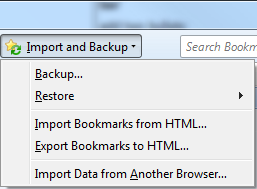
- In the Import/Export Settings window, select Export to a file and click Next.
- Check the box for Favorites and click Next.
- Select the folder of favorites you want to export and click Next.
- Click the Browse button to select where to save the favorites file on your computer and click OK.
- Click the Export button to backup the favorites, then click Finish.
- Click the Favorites icon
 in the upper right corner.
in the upper right corner. - Click the down arrow next to Add to favorites (or press Alt+Z on your keyboard as a shortcut).
- Select Import and export in the pop-up menu.
- In the Import/Export Settings window, select Import from a file and click Next.
- Check the box for Favorites and click Next.
- Click the Browse button to find and select the backup favorites file on your computer and click OK.
- Select a favorites folder to import the backup favorites into.
- Click the Import button to restore the favorites, then click Finish.
Internet Explorer versions 9 and above restoring favorites with a backup file.- Click the Favorites icon
 in the upper right corner.
in the upper right corner. - Click the down arrow next to Add to favorites (or press Alt+Z on your keyboard as a shortcut).
- Select Import and export in the pop-up menu.
- In the Import/Export Settings window, select Import from a file and click Next.
- Check the box for Favorites and click Next.
- Click the Browse button to find and select the backup favorites file on your computer and click OK.
- Select a favorites folder to import the backup favorites into.
- Click the Import button to restore the favorites, then click Finish.
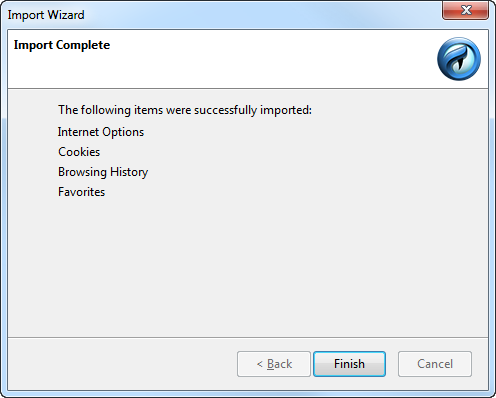
- Click the Favorites icon
 in the upper right corner.
in the upper right corner. - Click the down arrow next to Add to favorites (or press Alt+Z on your keyboard as a shortcut).
- Select Import and export in the pop-up menu.
- In the Import/Export Settings window, select Import from another browserand click Next.
- Check the box for the browser of where you are importing your favorites.
- Click the Import button to import the favorites, then click Finish.
Regards,
Lokesh
Welcome to Reviversoft Answers
ReviverSoft Answers is a place to ask any question you have about your computer and have it answered by the expert community.Post your question
Ask your question to the community nowSimilar questions
I have had Driver Reviver since Jan 2013 and it just started giving me this error message today on October 6th, 2013.VIEW ANSWERS19Show full questionShow full questionProblemet började för ca 1 år sedan, har ominstallerat programmet utan resultat. Have reinstalled Excel without result.VIEW ANSWERS8Show full questionHaving trouble with your PC?Complete a free PC scan using Driver Reviver now.DownloadStart Free Scan -
