-
-
products
-
resources
-
support
-
company
-
Login
-
ReviverSoft
Answers
Get Answers from our
Community of Computer Experts-
Home
-
Resources
-
Questions & Answers
- Logged in too many times and ended up in getting Windows account locked out. How to get back then
Logged in too many times and ended up in getting Windows account locked out. How to get back then
 i like this question0 Like ItFollowWindows10 with inbuilt drivers and8GB RAMOperating System:Answer this questionbest answerHi Jansen,
i like this question0 Like ItFollowWindows10 with inbuilt drivers and8GB RAMOperating System:Answer this questionbest answerHi Jansen,
If your Windows 10 account is locked out, you can try below fixes to unlock out of Microsoft account on Windows 10.
Fix 1: Sign into PC with another account
If your Microsoft account is locked, just let it be now if you are in a hurry to get into your PC and then switch to use another available local account or Microsoft account to sign in your Windows 10.
Fix 2: Create a new user or reset password with command
This is a method that can reset Windows 10 forgotten password not directly. By creating new administrator to get administrative privileges, you can easily reset Windows 10 user password, or delete Windows 10 user whose password is forgotten. Besides, Windows 10 user password can be reset in the process or administrator creation. What you need to do is to change "add user command" to "password reset command".- Set locked Windows 10 computer boot from Windows 10 DVD.
- Before you boot Windows 10 from DVD, please confirm that UEFI and Secure Boot are disabled.
- Open Command Prompt with Shift + F10 keys.
- Run commands to replace the full utilman.exe with cmd.exe. And before replacement, make a copy of utilman.exe would let you restore it later.
- Replace utilman exe with cmd exe.
- Remove Windows 10 DVD and restart Windows 10.
- Restart problematic windows 10.
- Once you are on Windows 10 sign-in page, click the Utility Manager icon at the left bottom of interface.
- If everything goes well, command prompt runs. You can type following commands to create a new user account and add it to Windows 10 local administrator group.
- Create new windows 10 administrator.
- Click the Windows screen to make the sign-in page appear again. Your new account would show up with other user accounts, and you can sign in Windows 10 without a password.
- It is worth mentioned that, you can reset Windows 10 local user password with command with above procedure. Just need to change the commands in step 6.
- Reset windows 10 password with command.
https://account.live.com/resetpassword.aspx
Fix 3: Unlock Microsoft account with Microsoft service
When you attempt to sign in Windows 10 with an incorrect password, you will get a message that contains the link allowing you to reset password. Note down the link.
On any one computer or phone device, open the link in the browser. Then follow its guide to recover your Microsoft account.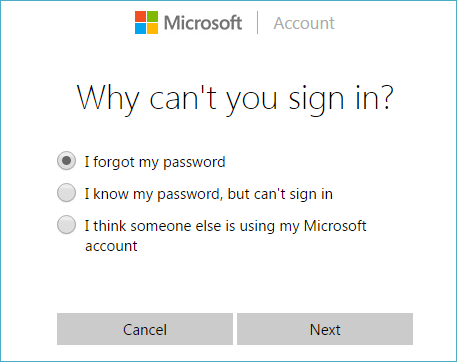
Enter your Microsoft Account information, which can be either the primary email address or phone number, followed by the captcha challenge to prove that you're a not a robot.
Pick how you want to receive the security code: email or text message. In either case, you'll need to provide part of the alternative email address or phone number associated with your account.
Click Send code and enter the security code you have received.
Enter your new password (must be 8-characters in length on more). You'll get a message that letting you know that your account has been recovered. Click Next to complete the task.
Go back to your computer and try to sign in again.
Note: To be able to sign in to your account your computer must be connected to the internet. If everything worked as expected, you'll once again be back in your account.
I hope this helps in gettting your account unlocked.
Regards,
Lokesh
There are no answers yet.
Welcome to Reviversoft Answers
ReviverSoft Answers is a place to ask any question you have about your computer and have it answered by the expert community.Post your question
Ask your question to the community nowSimilar questions
pour désactiver la mémoire virtuelle: Clic droit sur Ordinateur "Propriétés" Ensuite "paramètres système avancés". Dans la partie Performances, clique sur Paramètres. Dans l'onglet avancé de performances, partie "Mémoire virtuelle" clique sur modifier Ça va afficher quelle quantité de mémoire virtuelle et à quel endroit... si c'est sur C:, clique sur la ligne C: et choisis "aucun fichier d'échange" puis Définir Ferme en validant par OK, Appliquer OK et redémarre la machineVIEW ANSWERS1Show full questionBonjour, depuis quelque temps mon ordinateur plante (écran bleu). Il plante en donnant une des 4 erreurs ci-dessous: MEMORY_MANAGEMENT KERMEL_SECURITY_CHECK_FAILURE SYSTEM_SERVICE_EXEPTION PFN_LIST_CORRUPT mon pc plante en moyenne toute les 10 mins je ne peux plus rien faire. MerciVIEW ANSWERS3Show full questionWindows 8 is working fine, but it won't upgrade to Windows 8.1.VIEW ANSWERS4Show full questionHaving trouble with your PC?Complete a free PC scan using Driver Reviver now.DownloadStart Free Scan -
