| เราพยายามที่จะ จำกัด วงเว็บไซต์ของเราในภาษามากที่สุดเท่าที่เป็นไปได้ แต่หน้านี้ในปัจจุบันคือเครื่องแปลโดยใช้ Google แปล | ใกล้ |
-
-
ผลิตภัณฑ์
-
แหล่งที่มา
-
สนับสนุน
-
บริษัท
-
วิธีแก้ไขปัญหาเมาส์ใน Windows 10How to Fix Mouse Issues in Windows 10
โดย Chris สิงหาคม 18, 2019how to, mouse issues, windows 10 issuesไม่มีความคิดเห็นโปรดดูขั้นตอนด้านล่างเพื่อแก้ไขปัญหาเมาส์
เมาส์ของคุณเป็นหนึ่งในอุปกรณ์ที่สำคัญที่สุดในระบบของคุณ มันช่วยให้คุณสามารถโฮเวอร์บนเดสก์ท็อปของคอมพิวเตอร์ของคุณได้อย่างง่ายดายและช่วยให้คุณสามารถเลือกและคลิกรายการได้อย่างรวดเร็ว
หากอุปกรณ์นี้หยุดทำงานคุณอาจไม่สามารถทำงานนั้นได้อย่างรวดเร็วหรือแม้แต่เล่นเกมที่คุณต้องการเล่น
ต่อไปนี้เป็นขั้นตอนง่ายๆที่คุณสามารถทำได้เพื่อแก้ไขปัญหานั้น
ขั้นตอนที่ 1: ถอดปลั๊กเมาส์
ถอดปลั๊กเมาส์ออกจากยูนิตระบบของคุณและรอสองสามวินาทีเพื่อให้อุปกรณ์ถูกยกเลิกการโหลดโดยระบบจากนั้นเสียบอุปกรณ์ของคุณอีกครั้ง
ขั้นตอนที่ 2: สลับพอร์ต

ตรวจสอบว่าพอร์ตระบบของคุณใช้งานได้หรือไม่ ในการตรวจสอบลองใช้พอร์ต USB อื่นบนคอมพิวเตอร์ของคุณและดูว่าสามารถแก้ไขปัญหาได้หรือไม่
ขั้นตอนที่ 3: รีสตาร์ทพีซีของคุณ
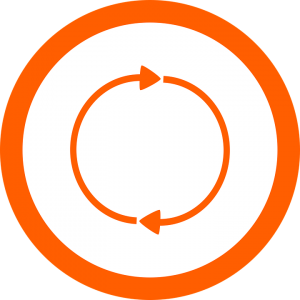
หากปัญหายังคงมีอยู่หลังจากทำตามขั้นตอนข้างต้นโปรดรีสตาร์ทพีซีของคุณ การรีสตาร์ทพีซีของคุณจะรีเฟรชระบบดังนั้นแก้ไขปัญหานี้ได้
ขั้นตอนที่ 4: ทำความสะอาดอุปกรณ์ของคุณ

โปรดตรวจสอบให้แน่ใจว่าไม่มีสิ่งสกปรกปิดกั้นเซ็นเซอร์อุปกรณ์ของคุณ ตรวจสอบภายใต้อุปกรณ์เมาส์ของคุณและหากคุณเห็นสิ่งสกปรกได้จริงโปรดเช็ดออก
ขั้นตอนที่ 5: ตรวจสอบแบตเตอรี่ของคุณ
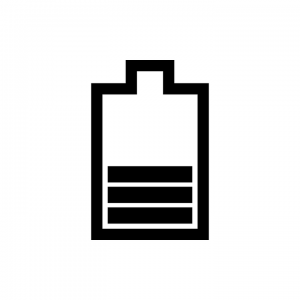
หากคุณใช้เมาส์ไร้สาย คุณอาจลืมที่จะชาร์จหรือตรวจสอบแบตเตอรี่ของอุปกรณ์ของคุณ หากต้องการแก้ไขปัญหาเมาส์ให้ตรวจสอบอุปกรณ์ของคุณเพื่อดูว่าชาร์จเต็มหรือใช้งานแบตเตอรี่ได้หรือไม่
ขั้นตอนที่ 6: ตรวจสอบเมาส์ของคุณ

หากปัญหายังคงมีอยู่หลังจากทำตามวิธีแก้ไขปัญหาข้างต้นแล้วคุณอาจต้องตรวจสอบว่าอุปกรณ์นั้นไม่ได้รับความเสียหาย อุปกรณ์เมาส์ส่วนใหญ่มีไฟกระพริบ โดยปกติแล้วจะเป็นแสงสีแดงที่กะพริบใต้อุปกรณ์ของคุณ หากไม่ได้กะพริบอุปกรณ์ของคุณอาจจะเสีย
นอกจากนี้โปรดตรวจสอบสายอุปกรณ์ของคุณหากคุณเห็นว่ามันขาด คุณอาจจำเป็นต้องเปลี่ยนหรือซ่อมแซมอุปกรณ์ของคุณ
ขั้นตอนที่ 7: อัปเดตไดรเวอร์อุปกรณ์ของคุณ
หากปัญหายังคงมีอยู่คุณอาจต้องอัปเดตไดรเวอร์อุปกรณ์ของคุณ
เรามีโปรแกรมซอฟต์แวร์ที่สมบูรณ์แบบสำหรับคุณ – Driver Reviver!
Driver Reviver สแกนระบบของคุณเพื่อหาไดรเวอร์ที่ล้าสมัยและขาดหายไป
จากนั้นจะส่งมอบไดรเวอร์ที่อัปเดตแล้วโดยตรงจากผู้ผลิตของแท้ดังนั้นให้แน่ใจว่าคุณได้รับไดรเวอร์ที่ถูกต้อง
Was this post helpful?YesNoฟรี อัพเดตไดร์เวอร์
อัปเดตไดรเวอร์ของคุณในเวลาน้อยกว่า 2 นาทีเพื่อความสนุกที่ดีขึ้น ประสิทธิภาพของพีซี - ฟรี.
ฟรี อัพเดตไดร์เวอร์
อัปเดตไดรเวอร์ของคุณในเวลาน้อยกว่า 2 นาทีเพื่อความสนุกที่ดีขึ้น
ประสิทธิภาพของพีซี - ฟรี.
ไม่พบคำตอบของคุณหรือไม่ถามคำถามต่อชุมชนของเราของผู้เชี่ยวชาญจากทั่วโลกและได้รับการตอบในเวลาที่ทุกคนmost relevant บทความที่ผ่านมา ปักหมุดบน Pinterest