-
-
products
-
resources
-
support
-
company
-
Login
-
ReviverSoft
Answers
Get Answers from our
Community of Computer Experts-
Home
-
Resources
-
Questions & Answers
- Error 0xc00021a shows up with blue screen on my new desktop having windows 8
0 votes
00Hi Audric,
Error 0xc000021A usually occurs when the files Winlogon.exe or Csrss.exe are damaged.
Winlogon.exe is responsible for handling the login and logout processes.
Csrss.exe belongs to Microsoft Client or Server ‘Runtime Server Subsystem’.
Here are some ways to fix the Error 0xc000021A problem:
Fix 1. Clean Boot In Safe Mode
When the computer does not boot properly, it will eventually start showing the Automatic Repairscreen when you start the computer.- In the Automatic Repair screen, click Advanced options
- Click Startup Settings
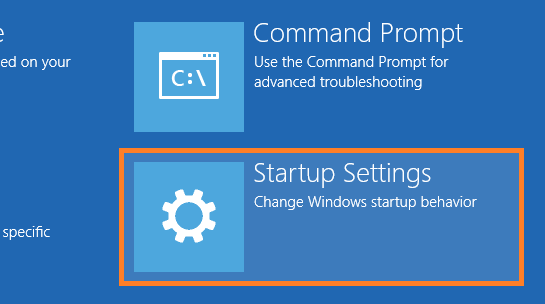
- On the Startup Settings screen, click the Restart button
- Enable Safe Mode with Networking
- Use a Windows 8 or 8.1 CD/DVD/USB to boot your computer.
- On the screen that appears click the button labeled Next
- Click the link labeled Repair your computer
- Click Troubleshoot > Advanced options > Command Prompt
- In the Command Prompt window, type:
bcdedit /set {default} bootmenupolicy legacy
and press Enter - Now, take the CD/DVD/USB out and restart the computer.
- When the computer restarts, keep pressing the F8 key repeatedly and you should see the Advanced Boot Options screen.
- Select Safe Mode from the list.
Disabling Windows Services- Press Windows Key + R > type msconfig > press Enter (or click OK)
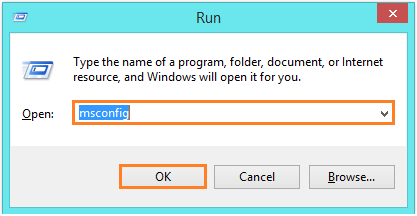
- Click the Services tab
- Make sure that Hide all Microsoft services is checked.
- Click Disable All and click Apply

- Click the Startup tab
- Click Open Task Manager. Disable all items one by one and close the Task Manager.
- Click OK to close the System Configuration window.
You should be able to find the culprit and either keep it disabled or uninstall the program.
Fix 2: Fixing Windows 8.1 System Files
If you still can’t get into Windows 8.1, you should use this method to check Windows 8.1 system files.- Insert the Windows 8/8.1 installation DVD/USB or Recovery Disk
- Restart your computer
- Click the Next button
- Click the Repair your computer link
- Click Troubleshoot > Advanced Options > Command Prompt
- In Command Prompt type sfc /scannow > and press Enter
Probably the most common way that a blue screen error occurs is when a user turns off a computer while its applying updates. The user may forcibly turn off the computer when it won’t shut down because its waiting for updates to be applied.
Here’s how to revert the failed Windows update:- Insert the Windows 8/8.1 installation DVD/USB or Recovery Disk
- Restart your computer
- Click the Next button
- Click the Repair your computer link
- Click Troubleshoot > Advanced Options > Command Prompt
- In Command Prompt type dism.exe /image:C:\ /cleanup-image /revertpendingactions
- Press Enter to run the command and revert the update.
If nothing else works then you can reset Windows 8. This should most certainly solve the Error 0xc000021A problem if it is Windows or software related.- Insert the Windows 8/8.1 installation DVD/USB or Recovery Disk
- When you get to the setup screen, click Next
- Click Repair your computer
- In Advanced Startup options, click Troubleshoot
- Click Reset your PC
Regards,
Lokesh
0 votes
00Hello Audric,
Thank you for posting your concerns here.
I am sorry to hear about the problem you are experiencing.
I would love to help you about this one.
However, I would need a little more information to be able to help you.
Could you please provide more specific details of your problem so I could assist you better, including the specifications of your computer?
Screenshots of the problem would also be helpful for further investigation.
Hope to hear from you.
Sincerely,
Christian
Welcome to Reviversoft Answers
ReviverSoft Answers is a place to ask any question you have about your computer and have it answered by the expert community.Post your question
Ask your question to the community nowSimilar questions
I kept getting the blue screen with Driver Power State Failure error message and then my computer would restart. I found your product and it did not happen any more. I just purchased an anti-virus (kaspersky) and now it is doing it again. It is so frustrating. My computer is only 6 months old. It is a Asus desktop.VIEW ANSWERS8Show full questionI have had Driver Reviver since Jan 2013 and it just started giving me this error message today on October 6th, 2013.VIEW ANSWERS19Show full questionShow full questionHaving trouble with your PC?Complete a free PC scan using Driver Reviver now.DownloadStart Free Scan -
