-
-
products
-
resources
-
support
-
company
-
Login
-
ReviverSoft
Answers
Get Answers from our
Community of Computer Experts-
Home
-
Resources
-
Questions & Answers
- When I tried to access YouTube today, it shows An error occurred. Please try again later
0 votes
000 votes
00Hi Saga,
This problem is extremely annoying, hope you can resolve this as soon as possible by the following methods:
Solution 1: Check Chrome Browser
When your Chrome is unable to play YouTube, you can: refresh the page > reload the video > play the video in a new tab > restart your browser > update Chrome to the latest version > restart your computer. If still not working, reinstall the newest Chrome and create a new user profile to watch YouTube videos.
Tips: please backup your bookmarks before reinstalling Chrome!
Solution 2: Do Not Use Ad-Block
If you have installed Ad-block, turn it off. Then refresh or restart Chrome and you may watch YouTube videos now.
Solution 3: Reset Internet connection
The weak network connection may result in YouTube not loading on Chrome. You can solve this matter by changing the video resolution to a lower degree or restart your router.
Solution 5: Download these videos
If there are a few YouTube videos you can't see on Chrome, you can get them download for offline playback.
For more solutions, you can read it here: http://www.videocon...
Or you can change another browser to view YouTube.
0 votes
00Hi Saga,
If you are seeing an error related to Try again later, you can follow the below fixes in order to make YouTube work normally.
Fix 1: Use Forget About This Site option
Forget About This Site is a useful Firefox feature that allows you to remove cookies, saved passwords and cache files for a certain website.
To use it, do the following:- Open Firefox and open browsing History. You can open browsing History by pressing Ctrl + H on your keyboard.
- Now search your browsing history and find any YouTube link.
- Right click it and choose Forget About This Site.
- Restart Firefox and try playing any YouTube video.
Sometimes Shockwave Flash can cause these types of issues, so make sure that it’s disabled. To disable Shockwave Flash in Firefox, follow these instructions:- Open Firefox and in address bar type the following:
- about:addons
- Go to Plugins section and find Shockwave Flash.
- From the dropdown menu choose Never Activate.
- If you don’t use Firefox, make sure that you disable Shockwave Flash on the browser that you’re currently using. The process of disabling Shockwave Flash is similar for all modern browsers.
To fix this problem, you might want to clear cookies and cache. To do this in Firefox follow these steps:- Click the menu button in the top right corner and choose History.
- Next, click on Clear Recent History.
- Select what type of data you wish to remove. In our case, we have selected cache and cookies, but you can select other type of data if you wish.
- Next, click the Clear Now button.
- When cookies and cache are deleted restart Firefox.
Fix 4: Disable hardware acceleration- Start Firefox and go to Options.
- Now navigate to Advanced tab.
- Make sure that you uncheck “Use Hardware Acceleration When Available.”
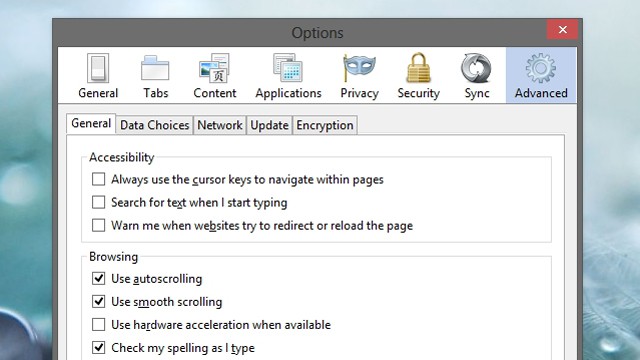
- Restart Firefox and try playing any YouTube video.
Regards,
Lokesh
0 votes
00Hello Saga,
Thanks for posting your concerns here.
I am sorry to hear about the problem you are having.
This particular issue "An Error Has Occurred" is usually just temporary.
Problems like this are usually due to your ISP (Internet Service Provider), YouTube or a network link between the two of them which is trying to carry YouTube's Flash transmissions into your computer.
If you would like to fix this issue, please follow the steps below.
1. Try refreshing your computer, shortcut would be "F5" key.
This is the most simple solution and a very helpful one. Open Google crome and visit Youtube, play any video or particular video that you wanted then refresh the page or press "F5". This would reload the page and might fix your issue.
2. Clear cookies and cache and update your plugins- Open Chrome.
- On your browser toolbar, click the Chrome menu Menu.
- Click More tools > Clear browsing data.
- In the box that appears, click the checkboxes for "Cookies and other site and plug-in data" and "Cached images and files."
- Use the menu at the top to select the amount of data that you want to delete. Choose beginning of time to delete everything.
- Click Clear browsing data.
- Close all Chrome windows and tabs.
- Go to the Start menu > Control Panel.
- Click Programs and Features.
- Double-click Google Chrome.
- Click Uninstall.
- If you want to delete your profile information, like your browser preferences, bookmarks, and history, check "Also delete your browsing data."
- After you have successfully uninstalled google crome, please install it from the link provided. https://www.google.c...
If nothing else works and this error persists, you might want to try switching to a different browser.
5. If switching to different browser doesn't work, you may contact Youtube support from the link provided below.
http://support.googl...
I hope this helps you with your problem.
Sincerely,
Christian
0 votes
00Welcome to Reviversoft Answers
ReviverSoft Answers is a place to ask any question you have about your computer and have it answered by the expert community.Post your question
Ask your question to the community nowSimilar questions
I kept getting the blue screen with Driver Power State Failure error message and then my computer would restart. I found your product and it did not happen any more. I just purchased an anti-virus (kaspersky) and now it is doing it again. It is so frustrating. My computer is only 6 months old. It is a Asus desktop.VIEW ANSWERS8Show full questionI have had Driver Reviver since Jan 2013 and it just started giving me this error message today on October 6th, 2013.VIEW ANSWERS19Show full questionShow full questionHaving trouble with your PC?Complete a free PC scan using Driver Reviver now.DownloadStart Free Scan -
