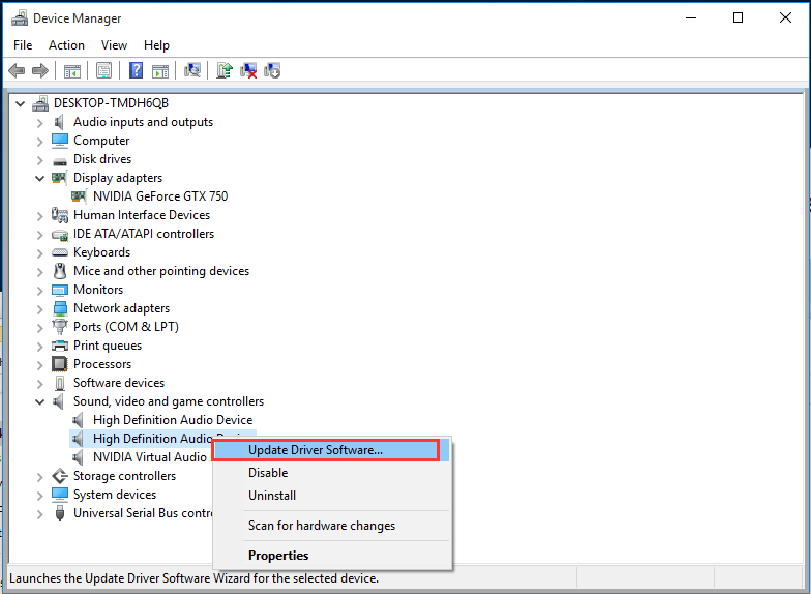-
-
products
-
resources
-
support
-
company
-
Login
-
ReviverSoft
Answers
Get Answers from our
Community of Computer Experts-
Home
-
Resources
-
Questions & Answers
- Suddenly some blue lines have appeared on my display. They cover the right top side of my screen with all blue color there and nothing else
There are no answers yet.
Welcome to Reviversoft Answers
ReviverSoft Answers is a place to ask any question you have about your computer and have it answered by the expert community.Post your question
Ask your question to the community nowSimilar questions
Mi computadora prende y tarda mucho despues me sale un mensaje con una carita triste :( despues me dice que se solucionara pero no pasa nada solo se reinicia y vuelve a pasar lo mismo. Ayuda!!!!VIEW ANSWERS5Show full questionthe problem started five days ago but before on gui icons would get very large even when checked as 'classic' iconsVIEW ANSWERS4Show full questionOn all screenshots I see, it shows the Start Screen on the "Dashboard Tile". But for me, it shows Skype. I also don't understand the difference between the settings "Enabled", "Disabled" and "Dynamic". Only "Hidden" is obvious, and it removes the Skype tile. But the other options don't seem to make any difference...VIEW ANSWERS6Show full questionHaving trouble with your PC?Complete a free PC scan using Driver Reviver now.DownloadStart Free Scan -