-
-
products
-
resources
-
support
-
company
-
Login
-
ReviverSoft
Answers
Get Answers from our
Community of Computer Experts-
Home
-
Resources
-
Questions & Answers
- Whenever I copy a longer sentence in Google Chrome like Poem or article, it becomes unresponsive and crashes.
0 votes
00Hi Evelyn,
If you are regularly seeing the “Google Chrome has crashed” message, there is likely a problem on your system. An occasional crash can happen, but regular crashes are probably caused by something you can fix.
First see how often Chrome is crashing, you can type chrome://crashes into your location bar and press Enter to view a list of crashes and when they occurred.
You can try the below mentioned methods to resolve this issue:
Method 1: Run the Google Software Removal Tool
Google just launched a new tool that will help you clean up your Chrome browser from anything that is interfering with normal operation.
All you need to do is navigate to www.google.com/chrome/srt/ and click the Download now button.
When it restarts it’ll ask you to reset your browser, which can be really helpful in preventing crashes and other problems.
Method 2: Check For Conflicting Software
Some software on your computer can conflict with Google Chrome and cause it to crash. This includes malware and network-related software that interferes with Google Chrome.
Google Chrome has a hidden page that will tell you if any software on your system is known to conflict with Google Chrome.
To access it, type chrome://conflicts into Chrome’s address bar and press Enter.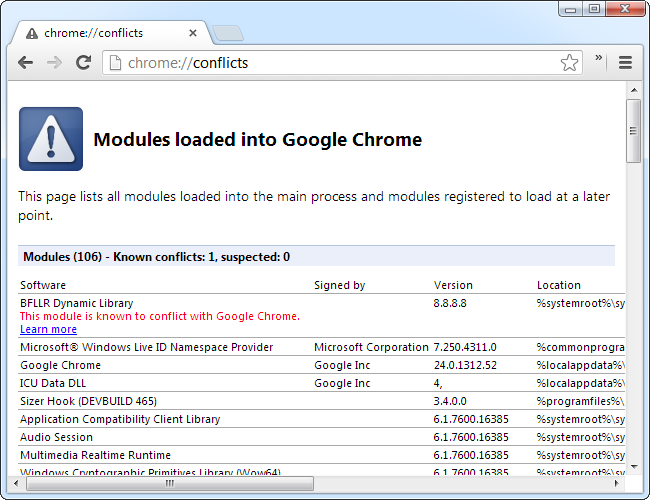
If you have conflicting software on your system, you should update it to the latest version, disable it, or uninstall it.
Method 3: Solve Flash Crashes
Flash plugin Chrome includes can cause it to crash in some cases. If you are seeing regular Shockwave Flash crashes, you may want to try disabling the internal Flash plugin and using the standard Flash plugin in Google Chrome.- Run Chrome. In the address bar, type about:plugins in the address bar.
- After you press enter, you’ll be greeted with a list of all the plug-ins installed in Chrome.
- Look down the list of plug-ins for the Flash entry. If the entry looks like Flash (2 Files) there is a very good chance the source of your Flash-related crashes is a conflict between the two.
- You need to click on the Disable link for Chrome’s internal installation of Flash (make sure you disable the one located in Chrome’s AppData folder and not the separate stand-alone Flash installation).
- Go ahead and close the tab and then close Google Chrome. Restart Chrome and resume normal browsing.
Chrome crashes may be caused by a corrupted profile. You can test this by creating a new profile from Chrome’s Settings screen. Open the Settings page from Chrome’s menu and click Add new user under Users.
Change to the new profile after creating it and see if the crashes continue to occur. You can sign into Chrome with your Google account to sync the data from your old profile. However, Google recommends you don’t copy any files from the old profile folder by hand – they may be corrupted and causing the problem.
I hope this helps in solving the Chrome crashes.
Regards,
Lokesh
0 votes
00Hello Evelyn,
Thank you for sharing your concern's here.
I am sorry to hear about the crashes problem you are experiencing.
I would love to help you further about this one.
I would like to suggest these couple of solutions to fix the issue you are having.
1. If you are running an old version of Google Chrome, please download the latest version from the link provided below.
https://www.google.c...
If downloading the latest version of Google Chrome doesn't fix the issue.
2. You may also try to creating new profile in your Google Chrome to solve the issue.
Chrome menu >Settings >Users >Add new user
3. If the two solutions above doesn't help, try clearing your browsing data, starting when you started experiencing this problem.
1.Open your Google Chrome.
2.Click on Chrome’s menu.
3.Tap Settings.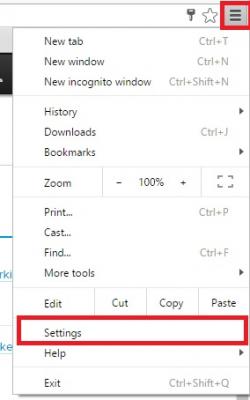
4.Under "Advanced," tap Privacy > Clear browsing data.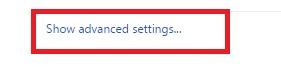
5.At the top, tap the drop down under "Clear data from the."
6.Choose a time period, such as past hour or past day. To delete everything, select beginning of time.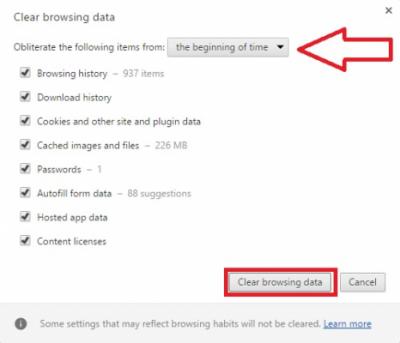
7.Select the types of information you want to remove.
8.Tap Clear data.
Additional reference: https://support.goog...
I hope this helps you with the problem at hand.
If you have any other questions, please let me know and I will be more than happy to help you.
Best Regards,
Christian
Welcome to Reviversoft Answers
ReviverSoft Answers is a place to ask any question you have about your computer and have it answered by the expert community.Post your question
Ask your question to the community nowSimilar questions
When I connect an external microphone to the jack, it is not working. I can see it in the "Sound" tab, but the levels is very low. I have tried with several microphones.VIEW ANSWERS40Show full questionStarted happening about 3 weeks ago at the same time as I had the HD replaced.VIEW ANSWERS19Show full questionmein pc ist put mochte nun reviversoft auf mein laptop registriren wie geht das und was muß ich tunVIEW ANSWERS19Show full questionHaving trouble with your PC?Complete a free PC scan using Driver Reviver now.DownloadStart Free Scan -
