-
-
products
-
resources
-
support
-
company
-
Login
-
ReviverSoft
Answers
Get Answers from our
Community of Computer Experts-
Home
-
Resources
-
Questions & Answers
- I still get the uncorrectable error messege (blue screen with a :-( displayed?? I bought this Reviver Software to stop it, like your advertisement describes!!!
0 votes
00Hi Dawn,
The blue screen of death — or BSOD — is always an unwelcome sight. BSODs appear when Microsoft Windows encounters a critical error it can’t recover from, requiring a reboot and possibly resulting in lost work.
When a blue screen occurs, Windows automatically creates a “minidump” file that contains information about the crash and saves it to your disk. You can view information about these minidumps to help identify the cause of the blue screen.
If you would like to see more detailed error message whenever a blue screen appears, you can disable automatic reboots on BSODs from the Windows Control Panel.
Refer to the image below: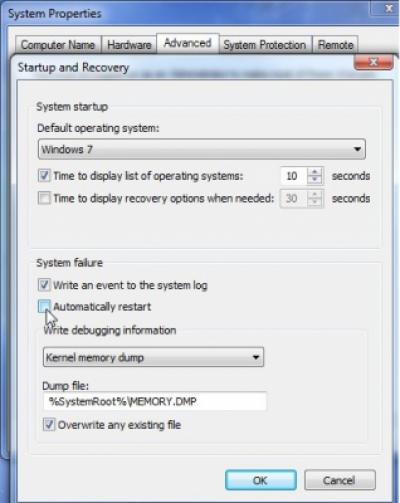
On Windows 7 and newer versions of Windows, blue-screen information is also displayed in the Action Center. If you experience a blue screen, you can open the Action Center and check for solutions. Windows will analyze the BSODs and other types of errors your computer has experienced before giving you any information it has about fixing the problem.
BSODs have a variety of root causes, but these tips will help you deal with many blue screens:- Use System Restore: If your system recently started blue-screening, use System Restore to roll its system software back to a previous state. If this works, you’ll know that it’s likely a software problem.
- Scan for Malware: Malware that digs deep into Windows and gets its hooks into the Windows kernel at a low level can cause system instability. Scan your computer for malware to ensure buggy malicious software isn’t causing it to crash.
- Install Updated Drivers: An incorrectly installed or buggy driver can lead to crashes. Download the latest drivers for your computer’s hardware from your computer manufacturer’s website and install them — this may fix BSODs caused by driver problems.
- Boot Into Safe Mode: If your computer is blue-screening every time you turn it on, try booting into safe mode. In safe mode, Windows loads only the essential drivers. If a driver you’ve installed is causing Windows to blue screen, it shouldn’t do so in safe mode. You can work on fixing the problem from safe mode.
- Check for Hardware Problems: Blue screens can be caused by faulty hardware in your computer. Try testing your computer’s memory for errors and checking its temperature to ensure that it isn’t overheating.
1 vote
10Hi Dawn, I think Mark has offered some great tips to get you going. However, it would be helpful to us if you could specify the exact error name and code displayed on the blue screen you see. Going back a year, do you recall doing any of the following: - Making changes to your Windows OS? - Upgrading/replacing your PC hardware? - Running into other problems? One other thing you can try is to restart your computer in the Windows Safe Mode (tap the F8 key) and check to see if the blue screen occurs. While in this mode, you can also access the System Restore app and try restoring your computer to an earlier point in time. Let us know how you go. Good luck, James
1 vote
10Hi Dawn, Thanks for asking your question here. Blue Screen errors are very frustrating indeed! Is this the article you read that recommends Driver Reviver? http://www.reviversoft.com/blog/2013/09/a-guide-to-the-whea_uncorrectable_error-blue-screen-of-death/ While this message can be caused by malfunctioning drivers or out of date drivers it can also be caused by hardware within your computer that is going bad. Checking for Driver updates and installing them with Driver Reviver is a good way to check if out of date drivers is the problem. If you are still getting this Blue Screen (which it sounds like you are) then there are other steps you can take to try and fix it. Other probable causes of this issue are a failing hard drive, which can be checked with chkdsk, or failing memory, which can be checked with Windows Memory Diagnostic. To run chdsk or Windows Memory Diagnostic, open your Start Menu/Start Screen and search for either. This works for Windows Memory Diagnostic as well, and is even simpler in Windows 8 — just open the Start Screen and start typing. If either of these encounter an error when running, you’ll know which part needs replacing — if they don’t, you shouldn’t encounter any errors upon rebooting your computer, but if you do, that means another aspect of your hardware- — your power supply or, god forbid, your motherboard — has failed. If either your power supply or motherboard has failed, contact your device manufacturer to find out your options. A motherboard failure means you can still use your parts, but they’ll have to be in another machine (and you may have to purchase Windows again) and a power supply failure means you’ll just need to have it replaced. I hope this helps!
Welcome to Reviversoft Answers
ReviverSoft Answers is a place to ask any question you have about your computer and have it answered by the expert community.Post your question
Ask your question to the community nowSimilar questions
I kept getting the blue screen with Driver Power State Failure error message and then my computer would restart. I found your product and it did not happen any more. I just purchased an anti-virus (kaspersky) and now it is doing it again. It is so frustrating. My computer is only 6 months old. It is a Asus desktop.VIEW ANSWERS8Show full questionI have had Driver Reviver since Jan 2013 and it just started giving me this error message today on October 6th, 2013.VIEW ANSWERS19Show full questionShow full questionHaving trouble with your PC?Complete a free PC scan using Driver Reviver now.DownloadStart Free Scan -
