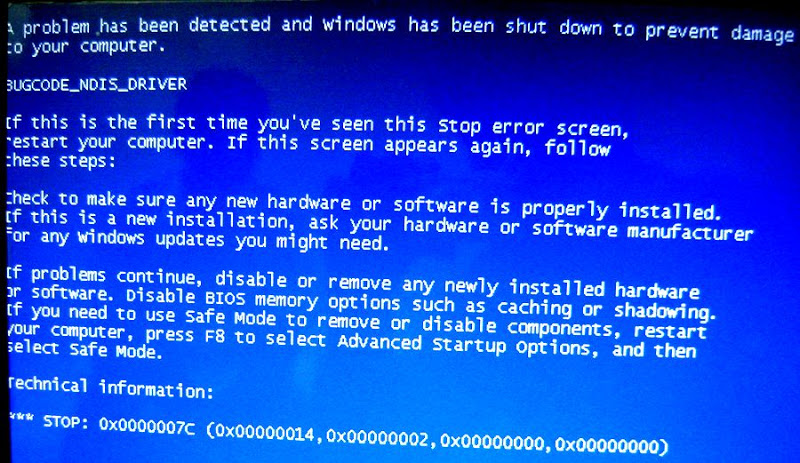| 我们致力本地化我们在尽可能多的语言的网站越好,然而这一页是机器使用谷歌翻译翻译。 | 关闭 |
-
-
产品
-
资源
-
支持
-
公司
-
指南的死亡错误的BUGCODE NDIS驱动程序蓝屏A Guide to the BUGCODE NDIS DRIVER Blue Screen of Death Error
通过 Mark Beare 六月 06, 2014blue screen, Blue Screen of Death, bsod1条评论在Windows XP,Vista,2000,2008和Windows 7和8的初始化过程中可能会出现BUGCODE_NDIS_DRIVER BSOD(蓝屏死机)错误。这意味着在加载网络故障驱动程序时遇到问题设备。此错误促使计算机突然关闭以防止损坏和数据丢失。
BSOD错误通常是由驱动程序为新安装的网络硬件执行的错误操作引起的。驱动程序可能已损坏,过时或与操作系统不兼容。安装与计算机不兼容的网络硬件设备也可能导致此错误。
此BSOD错误也称为“BUGCODE_NDIS_DRIVER”和“STOP 0x0000007C”。某些Windows操作系统用户报告此错误,该错误通常在系统初始化期间出现在屏幕上:
您可以通过卸载最新安装的程序和设备来解决由故障驱动程序或不兼容的硬件设备导致的BUGCODE_NDIS_DRIVER BSOD错误。要在Windows Vista和7中执行卸载,请单击“开始”,“控制面板”,然后单击“程序和功能”。对于Windows XP,单击“开始”按钮,“控制面板”,然后单击“添加或删除程序”。您可以使用箭头键突出显示要卸载的软件,然后按“卸载”或“删除”。
或者,您可以使用Driver Reviver更新或回滚计算机驱动程序。如果过时的驱动程序是问题的原因,那么这将解决问题。
您还可以禁用,更新或回滚故障驱动程序以解决BSOD错误。要在Windows XP中执行此操作,请单击“开始”,右键单击“计算机”,然后从下拉菜单中选择“系统属性”。从此选项卡中选择“硬件”,然后单击“设备管理器”按钮。找到已识别为导致BSOD错误的驱动程序或硬件,双击该项目,然后选择“驱动程序”选项卡。 “驱动程序”选项卡提供更新,回滚到旧版本,禁用或卸载驱动程序的选项。按照屏幕上显示的提示和说明执行所选选项。
Was this post helpful?YesNo把它钉在 Pinterest 上