-
-
products
-
resources
-
support
-
company
-
How to fix the 0x000000d1 Blue Screen of Death
By Davide De Vellis November 11, 2013Blue Screen of Death, bsod, computer performance, Drivers5 CommentsWhat is the 0x000000d1 error?
The 0x000000d1 blue screen of death error can be incredibly intimidating when first viewed, but it’s actually a deceptively simple error to fix. A 0x000000d1 error occurs when one of the drivers you have installed on your computer has become corrupted or is behaving in an unstable way. To fix this problem you can roll back your drivers, update your drivers or restore your system to the last known good configuration. If you have recently installed new drivers or new plug-and-play software, it’s very likely that the errors you are seeing are due to this.
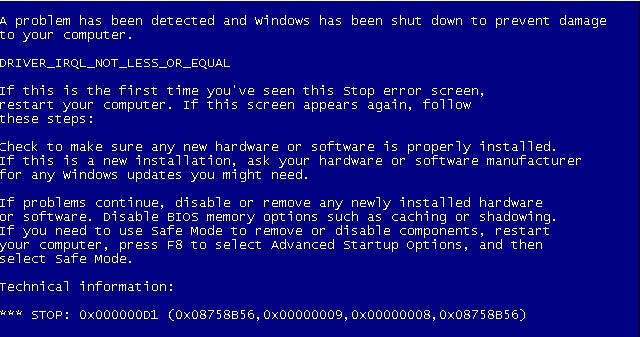
“The Blue Screen of Death can seem intimidating at first, but don’t panic. Most BSOD problems can be fixed fairly easily.”Updating Your Drivers
If you know which drivers you haven’t updated in a while, then the first step you should take is to update those drivers. A newer version of a driver is less likely to suffer from system instability issues the way an old driver might. Updating your drivers usually involves going to the product’s website. If you recently installed a new NVIDIA graphics card, for example, you would go to the NVIDIA website and look for their drivers section. To update your drivers successfully you will need to know the exact model of the hardware or accessory that you recently installed and the operating system you are currently using.
- Go to the manufacturer’s website.
- Find the Drivers section.
- Select your Operating System.
- Select the model of your hardware.
- Download and install.
Rolling Back Your Drivers
If updating your drivers doesn’t help, you may need to go in the opposite direction. If the hardware or accessory item that is causing this issue is something you’ve been using for some time, it may be that the more recent drivers are causing the problem. This is often true if you’re using an older operating system, such as Windows XP or Windows Vista. When you roll back a driver you will be rolling it back to a prior version that you had used successfully in the past.
- Click on the Start button and navigate to the Control Panel.
- Open Hardware and Sound.
- Open the Device Manager.
- Right click on the applicable device.
- Select Properties.
- Click on the Driver tab.
- Click on Rollback Driver.
- Follow the directions.
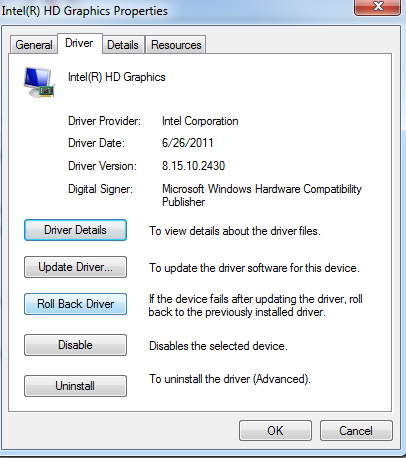
“You can also uninstall the driver entirely, but this should only be done if the product is not essential to the use of your computer. Sound drivers are usually not essential but graphics cards often are.”If You Still Experience the Blue Screen of Death
Most driver issues will be easily resolved through either updating your drivers or rolling your drivers back to a prior version. If your problems persist after you have followed these steps, it’s possible that the driver affecting your system is not the driver you last installed. You may want to update all of the drivers on your system to be safe.
The most common drivers include your motherboard driver, your sound card driver, your network card driver, your video card driver, your mouse driver, your monitor driver and your keyboard driver. If you don’t know which models of component you have installed, you can usually find out by accessing the Device Manager. If you still don’t know, it will usually be listed on the specification sheet provided by your computer’s manufacturer.
There must be an easier way
Another way to update all out of date drivers on your computer is by running a scan with a Driver update utility. Driver Reviver will quickly, easily and safely identify and update all of the out of drivers found during a scan. Using a trusted and recommended product like Driver Reviver will save you considerable time, effort and potential frustration when it comes to trying to identify which drivers need to be updated, and where to get the newest drivers from.
Was this post helpful?YesNoFree Driver Updates
Update your drivers in less than 2 minutes to enjoy better PC performance - Free.
Free Driver Updates
Update your drivers in less than 2 minutes to enjoy better
PC performance - Free.
Didn't find your answer?Ask a question to our community of experts from around the world and receive an answer in no time at all.most relevant recent articles Pin It on Pinterest