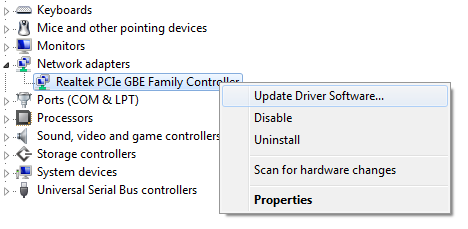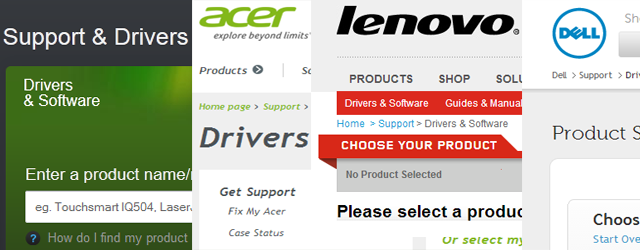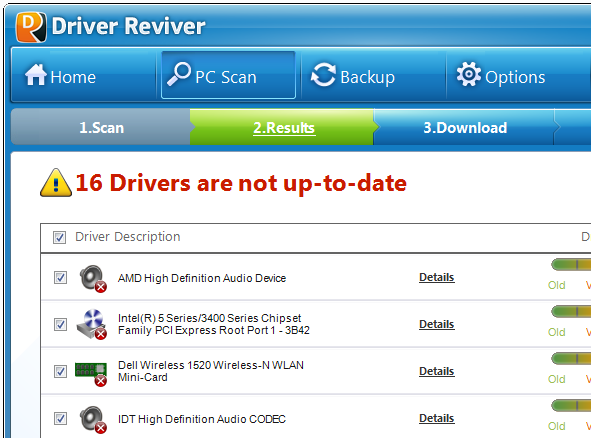-
-
products
-
resources
-
support
-
company
-
How to Scan Your Computer for Driver Updates
By Mark Beare June 04, 2013Driver Reviver, driver updates, DriversNo CommentsLooking to update those old, buggy drivers on your computer?
Get started with this quick and easy guide to scan your computer for driver updates, and keep them updated at all times.
Driver updates can help:
- Fix bugs, errors and other issues with older drivers
- Improve long-term reliability of your hardware
- Enhance the performance of devices
- Unlock and take advantage of special features supported by your hardware
- Support newer hardware and software
- Improve compatibility with newer operating systems
- Extend the useful life of your computer
How to find driver updates
This guide shows you three different ways to scan your computer for driver updates, and find out which drivers are in need of updating.
- Using the Windows Driver Update Wizard
How to look for driver updates:
- Click Start, click Run, type in mmc devmgmt.msc and press Enter. In Windows 7 or higher, you can just type Device Manager in the search box.
- In the Device Manager window, find the device that you are looking to update. Right-click it and click Update Driver.
- This starts the driver update wizard, which will either give you the option to install an update that you have already downloaded, or let Windows search the Windows Update database for available driver updates.
Although this seems simple enough, results generally vary on different computers. There have many reports stating that Windows Updates does not deliver the most recent updates. To make matters worse, the process of updating the drivers through the Device Manager can be tiresome and overwhelming for everyday users.
-
Visiting the PC or hardware manufacturer’s website
Almost all computer hardware manufacturers offer device drivers for download on their support pages. If you have a branded PC like HP or Dell, simply head over to their website, locate the support page, and key in your model number or service tag to view the results. If you have a custom-built computer, you will need to visit the websites of various manufacturers, depending on the hardware components installed in your computer.
Although this is the ideal method of updating drivers, a fair percentage of users get lost in the maze of support information, devices and downloads.
Some end up identifying the hardware incorrectly and downloading the wrong drivers, and the rest just give up halfway through. So if you do manage to download the right drivers, you can follow the instructions included to successfully install them on your computer.
- Using an automatic driver updater programWouldn’t it be convenient if there was an option to automatically scan your computer for driver updates and install them in a few easy steps?
Well, that’s exactly what driver updating programs help you achieve. Luckily – we offer a program that is perfect for your driver updating needs.
ReviverSoft’s award-winning Driver Reviver program can help you scan your computer for driver updates and automatically install them for you in three easy steps. Scan your PC for drivers, download the available updates and install them in minutes. Driver Reviver offers unlimited access to a growing database of driver updates and includes an easy-to-use driver backup and restore wizard to help manage your drivers.
We look forward to hearing about your driver updating experiences!
Happy Updating!
Was this post helpful?YesNoFree Driver Updates
Update your drivers in less than 2 minutes to enjoy better PC performance - Free.
Free Driver Updates
Update your drivers in less than 2 minutes to enjoy better
PC performance - Free.
Didn't find your answer?Ask a question to our community of experts from around the world and receive an answer in no time at all.most relevant recent articles Pin It on Pinterest