-
-
products
-
resources
-
support
-
company
-
Login
-
ReviverSoft
Answers
Get Answers from our
Community of Computer Experts-
Home
-
Resources
-
Questions & Answers
- Christian, I followed your suggestion and worked for me. But my pending updates do not get closed after resart
0 votes
00Hello Tony,
Thank you for your prompt update.
I am glad to hear that the previous suggestion works.
I would love to help you further about this one.
However, I would need a little more information to be able to help you. Could you please provide me more details about it?
You could also provide screenshots of the issue so I could further investigate it for you.
Hope to hear from you.
Thanks,
Christian
0 votes
00Hi Tony,
You can try the below fixes in roder to remove the pending updates from your updates list.
Fix 1: Recreating folder- Close all the open windows.
- Click the "Start" Button, click "All programs", and click "Accessories".
- Right-click "Command Prompt" and click "Run as administrator".
- In "Administrator: Command Prompt" window, type in " net stop WuAuServ " (without the quotes) and press Enter.
- Click the "Start" Button, in the "Start Search" box, type in " %windir% " (without the quotes) and press Enter.
- In the opened folder, look for the folder named "SoftwareDistribution".
- Right-click on the folder, select "Rename" and type " Sdold " (without the quotes) to rename this folder.
- Still in "Administrator: Command Prompt" window, type the command " net start WuAuServ " (without the quotes) in the opened window to restart the Windows Updates service.
- Exit and Reboot.
To do so on Windows 8, follow these steps:- Insert the Windows 8/8.1 media to boot from it
- Click Repair your computer or press R
- Select Troubleshoot
- Select Advanced options
- Select Command Prompt
- Type these commands and press Enter:
del C:\Windows\WinSxS\cleanup.xml del C:\Windows\WinSxS\pending.xml
Replace
C:\with the letter of the drive where Windows 8/8.1 is installed - Type
exitto quit Command Prompt - Restart the computer
If deleting pending.xml and cleanup.xml doesn’t work, use the DISM command:- Boot from the installation media and access Command Prompt (after you select Repair your computer > Troubleshoot > Advanced options > Command Prompt)
- Type the DISM command: dism /image:C:\ /cleanup-image /revertpendingactions
- where C: is the drive where Windows 8/8.1 is installed
- Press Enter.
System file checker fixes any corrupt system files. It allows administrators to perform a scan of all protected resources to verify that they are the correct version. If SFC should find any incorrect versions in any of these protected resources, SFC will replace them with the correct versions.
To run a SFC scan follow the steps below:- Click on start and in the start search bar type cmd, right click on the command prompt icon in the programs area and then click on run as administrator.
- At the command prompt type sfc /scannow and then press enter.
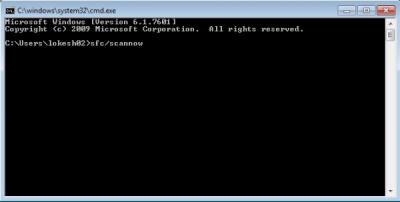
I hope this helps in resolving this updates issue.
Regards,
Lokesh
Welcome to Reviversoft Answers
ReviverSoft Answers is a place to ask any question you have about your computer and have it answered by the expert community.Post your question
Ask your question to the community nowSimilar questions
I kept getting the blue screen with Driver Power State Failure error message and then my computer would restart. I found your product and it did not happen any more. I just purchased an anti-virus (kaspersky) and now it is doing it again. It is so frustrating. My computer is only 6 months old. It is a Asus desktop.VIEW ANSWERS8Show full questionI have had Driver Reviver since Jan 2013 and it just started giving me this error message today on October 6th, 2013.VIEW ANSWERS19Show full questionShow full questionHaving trouble with your PC?Complete a free PC scan using Driver Reviver now.DownloadStart Free Scan -
