-
-
products
-
resources
-
support
-
company
-
Login
-
ReviverSoft
Answers
Get Answers from our
Community of Computer Experts-
Home
-
Resources
-
Questions & Answers
- How do I replace my audio & camera output Drivers once they've been removed from my PC? Please Help
0 votes
00Hi Antonio,
To fix the problem for "No Audio Output Drivers", you can follow the below steps:
1. Press Win+R (Windows key and R key) at the same time. A Run dialog will appear.
2. Type devmgmt.msc in the run box and click on OK button.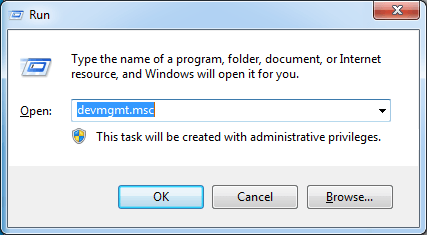
3. Find category "Sound, video and game controllers" from the list. If you do not see this category listed there, follow steps below to get it back.- Select 'Action' from menu bar
- Select 'Add Legacy Hardware'
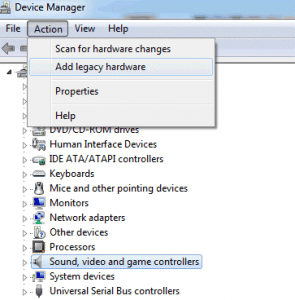
- Add Hardware Wizard will come up
- Select 'Search for and install hardware automatically
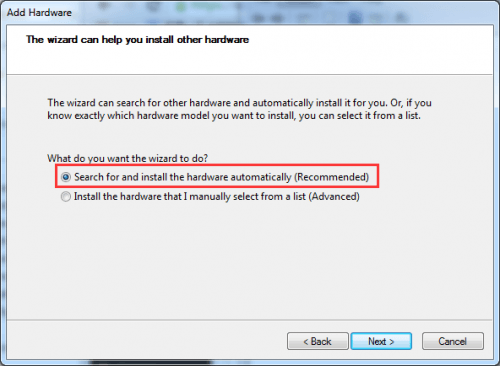
5). If message that the wizard did not find any new hardware comes up, selectNext.
6).You should now see a menu of hardware type.
Scroll down until you see the Sound, video and game controllers option.
7). Highlight that option then select Next.
8). Click Next buttons and click Finish.
After getting the category back on the list, if the problem is still there. Under this category, right-click on the audio device. Click Enable in the pop up menu. After that,the problem should resolve.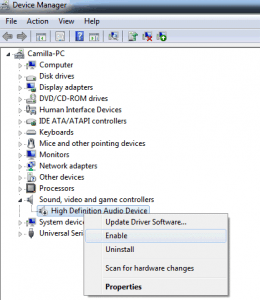
If this does not resolve the problem, click Uninstall to uninstall the driver.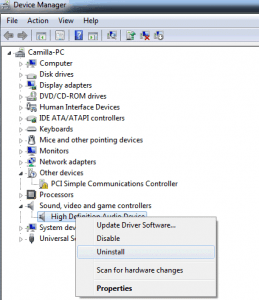
Restart your PC. After restarting, the system always can find the missing drivers, then the sound driver should be updated to the most recent driver.
If system fails to update the driver, you can update the driver manually. You can download the latest driver from your PC manufacturer’s website or the sound card manufacturer's website.
For the Camera drivers, you can follow the below steps:
Step 1:
Go to Device manager uninstall the (webcam) device drivers from there:
a. Open Device Manager by swiping in from the right edge of the screen, entering Device Manager in the search box, tapping or clicking Settings, and then tapping or clicking Device Manager. You might be asked for an admin password or to verify your choice.
b. Click on View and select Show Hidden Devices.
c. Right click the graphic Camera drivers and select uninstall.
d. Restart the computer
Step 2:
Also you may go to control panel and uninstall the webcam software utility from Add and Remove programs.
Step 3:
a) Download the drivers from the manufacturer’s website.
b) Right-click on the driver and click on properties.
c) Click on the ‘compatibility’ tab and check the box "Run this program in compatibility mode for” and select the available Windows 8 operating system from the drop down.
d) Click on ‘Apply’ and click ‘OK’ and run the file to install it.
For updating your drivers, you can use Driver Reviver.
You can Click here to download Driver Reviver.
Once the installation is complete, Driver Reviver will automatically appear on your computer and start performing a full system scan.
Driver Reviver will scan your PC to identify out of date and obsolete drivers. Driver Reviver can quickly and easily update these drivers to restore optimum performance to your PC and its hardware and extend its life.
I hope this helps in fixing this driver issue.
Regards,
Lokesh
0 votes
00Hello Antionio,
Thank you for posting your concern's here.
I am sorry to hear about the driver issue you are experiencing.
I would like to strongly suggest you to update your out dated drivers to fix the issue, please follow the steps below.
1. Click start button and type "device manager" without quotation mark.
2. You should see the device manager, please click it.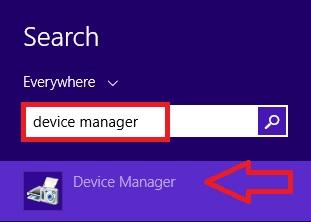
3. On device manager interface, please select 'sound, video and game controllers', right click on it, then please select 'Update Driver Software'.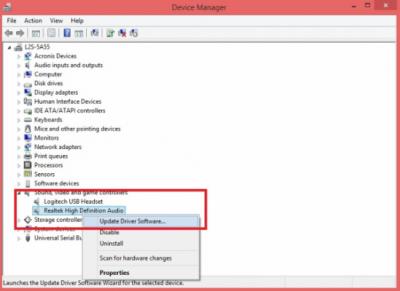
4. Please select first option. (Please make sure you have a valid internet connection to proceed with this option.)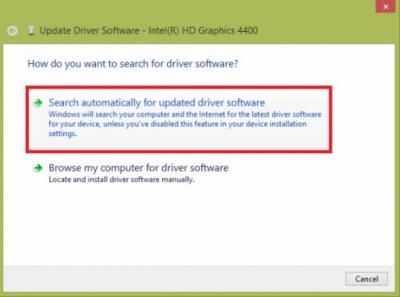
If the solution above did not help you, you can use our easy to use driver updater to fix your problem for you.
You can download DriverReviver from this link: http://reviversoft.c...
Driver Reviver's fast scan from one of the world's largest driver databases quickly identifies 100% of all consumer hardware devices enabling you to download the latest drivers straight to your Computer. The result is a faster and optimized PC and all your peripherals working.
I hope this helps you with your problem.
If you have any other questions, please let me know.
Sincerely,
Christian
Welcome to Reviversoft Answers
ReviverSoft Answers is a place to ask any question you have about your computer and have it answered by the expert community.Post your question
Ask your question to the community nowSimilar questions
I kept getting the blue screen with Driver Power State Failure error message and then my computer would restart. I found your product and it did not happen any more. I just purchased an anti-virus (kaspersky) and now it is doing it again. It is so frustrating. My computer is only 6 months old. It is a Asus desktop.VIEW ANSWERS8Show full questionI have had Driver Reviver since Jan 2013 and it just started giving me this error message today on October 6th, 2013.VIEW ANSWERS19Show full questionShow full questionHaving trouble with your PC?Complete a free PC scan using Driver Reviver now.DownloadStart Free Scan -
