-
-
products
-
resources
-
support
-
company
-
Login
-
ReviverSoft
Answers
Get Answers from our
Community of Computer Experts-
Home
-
Resources
-
Questions & Answers
- Upgrade from Windows 7 to Windows 10
0 votes
00Hi Fred,
You can use any of the below solutions:
Solution 1 – Change your Windows 10 installation
Main cause for this error is KB3064209 Intel CPU microcode
update. If you don’t use Intel’s CPU, then this doesn’t apply to you.
KB3064209 updates the file
C:\Windows\system32\mcupdate_genuineintel.dll, and in order to install Windows 10 you need to delete this file.
To do so, follow these steps:
You should use X: as USB drive, C: as operating system drive
letter and User as the user profile name. When applying this solution, make
sure that you change these to match your settings.- Download Windows 10 ISO and copy its contents to your USB
stick. - Run Command Prompt as administrator. Just search for Command Prompt, right click it and choose Run as administrator.
- Create a new folder on your Desktop and call it mount.
- Mount and edit WIM (Image file:boot.wim, Index 1) by entering into Command Prompt:
- dism/Mount-Image /ImageFile:X:\sources\boot.wim/index:1/MountDir:C:\Users\User\Desktop\mount
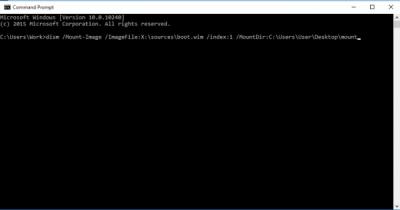
- dism/Mount-Image /ImageFile:X:\sources\boot.wim/index:1/MountDir:C:\Users\User\Desktop\mount
- Use Windows Explorer and navigate to:
- C:\Users\User\Desktop\mount\Windows\System32\mcupdate_GenuineIntel.dll
- Right click mcupdate_GenuineIntel.dll and choose Properties.
- Go to Security Tab, then click Advanced.
- Next Change the Owner to your User account. Click OK to save the changes.
- In the Security tab click Edit and then Add to add your user account. Make sure that you check Full Control so you can have maximum privileges.
- Now delete mcupdate_GenuineIntel.dll.
- Close all open Windows Explorer windows, and go back to Command Prompt and unmount the image by entering:
- dism/Unmount-Image /MountDir:C:\Users\User\Desktop\mount /commit
- Now you’ll have to repeat steps 4-11 for the following files:
- boot.wim/index:2
- install.wim/index:1
- install.wim/index:2
- If you’re confused, just replace boot.wim /index:1 with the values from the list above.
- Delete the mount folder from your desktop, remove USB and boot the installer.
Solution 2 – Set services to automatic- Press Windows Key + R and type services.msc
- Find the following services:
- BITS(Background Intelligent Transfer Service)
- Windows Update Service
- Cryptographic Service
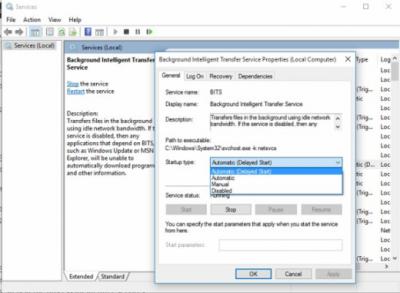
- Double click each of these services to open their Properties.
- Now find the Startup type and set it to Automatic.
- Repeat the process for all three services.
- Restart your computer and try to Install Windows 10 again.
Solution 3 – Unplug USB devices from your computer
Some users report that unplugging all USB devices fixes this issue, so you might want to try unplugging any USB device that you have connected, such as your printer, phone, external hard drive etc. If you can try using PS/2 keyboard and mouse instead of USB keyboard and mouse.
I hope this helps.
Thanks,
Lokesh
CommentsCommented byCalabro Song2016/07/09 06:14Hello, I try to install win 10, but at the last restart always get this message: "0xC1900101-0x20017 The installation failed in SAFE_OS phase with an error BOOT" operation.
Welcome to Reviversoft Answers
ReviverSoft Answers is a place to ask any question you have about your computer and have it answered by the expert community.Post your question
Ask your question to the community nowSimilar questions
When I connect an external microphone to the jack, it is not working. I can see it in the "Sound" tab, but the levels is very low. I have tried with several microphones.VIEW ANSWERS40Show full questionStarted happening about 3 weeks ago at the same time as I had the HD replaced.VIEW ANSWERS19Show full questionmein pc ist put mochte nun reviversoft auf mein laptop registriren wie geht das und was muß ich tunVIEW ANSWERS19Show full questionHaving trouble with your PC?Complete a free PC scan using Driver Reviver now.DownloadStart Free Scan -
