-
-
products
-
resources
-
support
-
company
-
Login
-
ReviverSoft
Answers
Get Answers from our
Community of Computer Experts-
Home
-
Resources
-
Questions & Answers
- Virtual keyboard has stopped working in my laptop having Windows 8.1 installed. It is first time I have experienced this.
0 votes
00Hi Steve,
Thank you for posting your concern's here.
I am sorry to hear about the virtual keyboard problem you are experiencing.
If you are referring to OSK or the On-Screen Keyboard of Mircosoft, please follow the steps below to fix the problem.
Right click on your Taskbar then select Toolbars > Touch keyboard.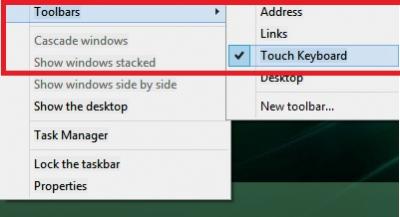
You should see the OSK on right part of your screen near system clock, please click it.
OSK will appear on your screen, please refer from the image below.
Please test the OSK if it is working. If not, please close it and then re open it again.
Additional reference: https://support.micr...
I hope the solution above helps you with your problem.
If you have any other questions, please let me know.
Sincerely,
Christian
0 votes
00Hi Steve,
The Touch Keyboard in Windows 8.1 is a useful tool hat lets you type on touch devices, without having the need of any physical keyboard.
The first thing you should try is touching the bottom edge, left edge, top edge, right edge and at least 3 spots on the top of the keys.
If it still doesn't work, check that does it only not work in certain applications?
If no, it's probably a hardware issue.
To rule out software, you can reboot into safe mode, and see if it works.
Fix 1: Start your computer in safe mode and check if the issue appears there as well. If it does not appear in safe mode place the computer in clean boot state to identify the culprit program running in the background creating this error.
Safe mode is a diagnostic mode that starts your computer in a limited state. Only the basic files and drivers necessary to run Windows are started. The words Safe Mode appear in the corners of your monitor to identify which Windows mode you’re using.- First use your finger to make a sliding motion from bottom to top on the illuminated screen in Modern UI, then click once All Applications. If you are using a mouse, please right click once All Applications.
- Then on the command prompt character use your finger to slide from top to bottom, and click once more Executable by system administrator. If you are using a mouse, click on the command prompt character and right click, then click once more Executable by system administrator.
- Click to input Bcdedit /set {bootmgr} displaybootmenu yes,when completed press the Enter key on the keyboard. If you need to cancel the prompt to enter options at startup, simply change Yes to No.

- Once completed, please restart your computer, then press F8 to enter setup screen upon startup, then press F4 to enter safemode.
- If the problem does not exist in safe mode, try to perform a clean boot and check.
Fix 2: To start the onscreen keyboard, press Win+U to open the Ease of Access Center.
Click on Start On-Screen Keyboard.
Once you turn on the onscreen keyboard, you will see the following layout.
You can use your mouse cursor to click on the buttons and operate the keys. Note that you cannot use touch with the Onscreen keyboard.
But, if you want to use the Touch Screen keyboard instead, use the below steps:- To turn on the Touch Keyboard, swipe in from the right edge to open the Charms bar. Tap Settings and then Keyboard.
- Next select Touch keyboard and handwriting panel. The keyboard will appear.

- For faster access, you can right-click on the taskbar > Toolbars > Touch keyboard. The touch keyboard icon will appear and sit in your taskbar near the notification area. Tapping it will make the touch keyboard appear.

- Press the touch keyboard icon in the bottom right corner. You will see the four available layouts. The first one is the default layout.
Regards,
Lokesh
Welcome to Reviversoft Answers
ReviverSoft Answers is a place to ask any question you have about your computer and have it answered by the expert community.Post your question
Ask your question to the community nowSimilar questions
When I connect an external microphone to the jack, it is not working. I can see it in the "Sound" tab, but the levels is very low. I have tried with several microphones.VIEW ANSWERS40Show full questionStarted happening about 3 weeks ago at the same time as I had the HD replaced.VIEW ANSWERS19Show full questionmein pc ist put mochte nun reviversoft auf mein laptop registriren wie geht das und was muß ich tunVIEW ANSWERS19Show full questionHaving trouble with your PC?Complete a free PC scan using Driver Reviver now.DownloadStart Free Scan -
