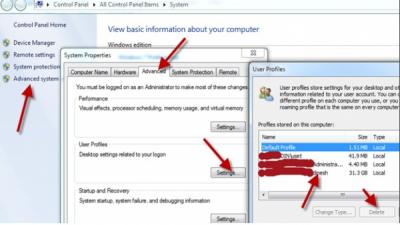-
-
products
-
resources
-
support
-
company
-
Login
-
ReviverSoft
Answers
Get Answers from our
Community of Computer Experts-
Home
-
Resources
-
Questions & Answers
- My PC logs me into a generic temp user account instead of my normal login user account with all my setup stuff in it. Normal login has been working fine for months now it doesn't since about a week ago.
There are no answers yet.
Welcome to Reviversoft Answers
ReviverSoft Answers is a place to ask any question you have about your computer and have it answered by the expert community.Post your question
Ask your question to the community nowSimilar questions
When I connect an external microphone to the jack, it is not working. I can see it in the "Sound" tab, but the levels is very low. I have tried with several microphones.VIEW ANSWERS40Show full questionI have had Driver Reviver since Jan 2013 and it just started giving me this error message today on October 6th, 2013.VIEW ANSWERS19Show full questionShow full questionHaving trouble with your PC?Complete a free PC scan using Driver Reviver now.DownloadStart Free Scan -