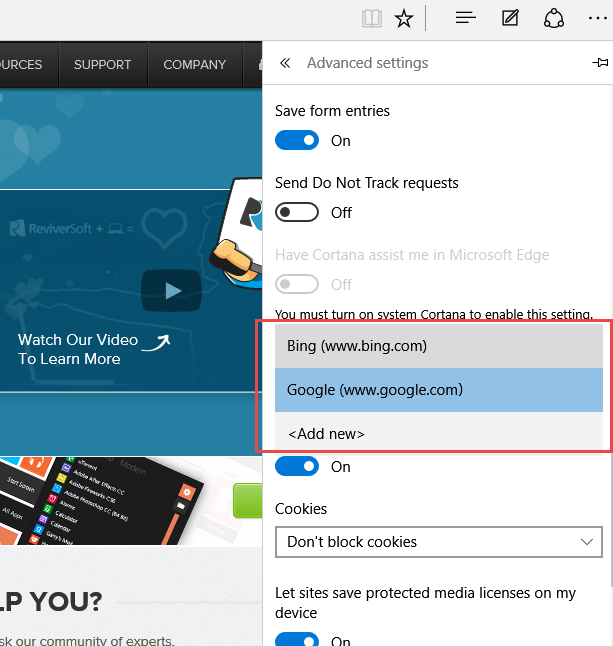Hoe kunt u uw standaard zoekmachine in Edge veranderenHow to change your default search engine in Edge
Start uw webbrowser Edge .
Stap 2.
Voordat u uw standaardzoekmachine in Edge instelt, moet u naar uw favoriete zoekmachine navigeren. Voer de URL in voor uw favoriete zoekmachine en klik op Enter om naar de site te gaan.
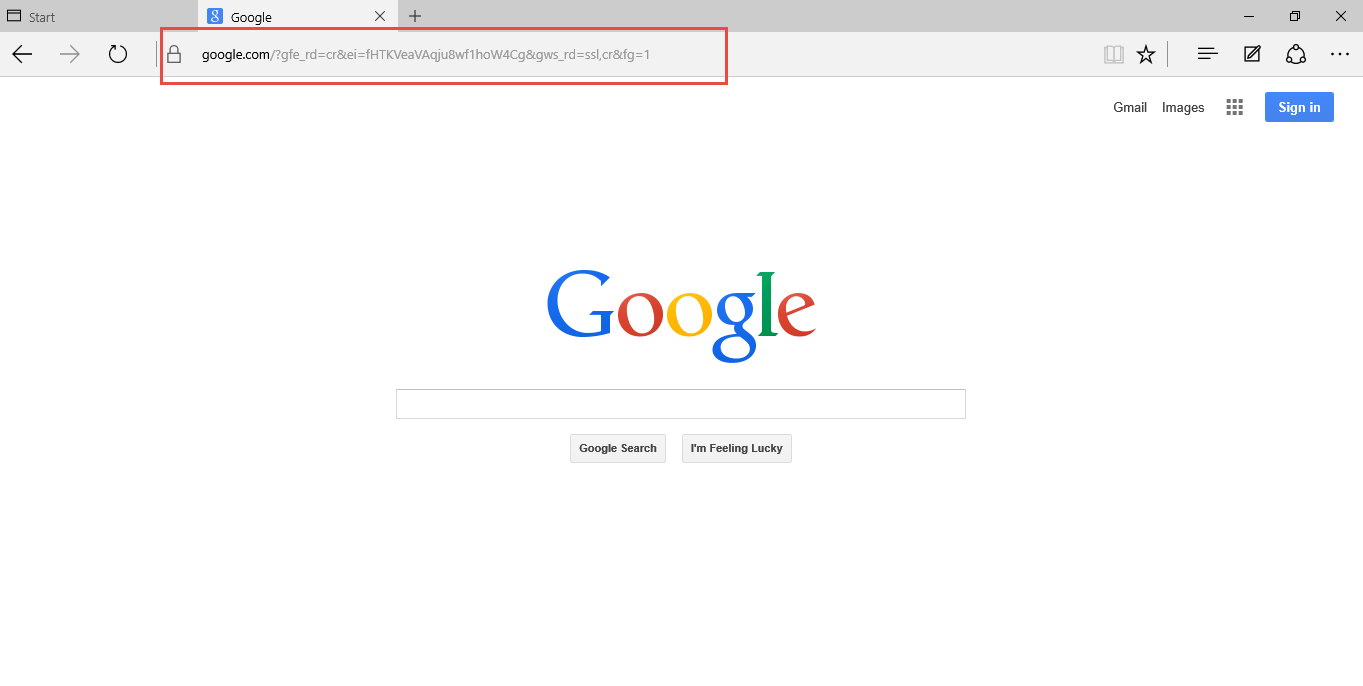
Stap 3.
Om nu uw favoriete zoekmachine als standaard in te stellen, klikt u op de 3 stippen in de rechterbovenhoek van het browservenster en klikt u op Instellingen .
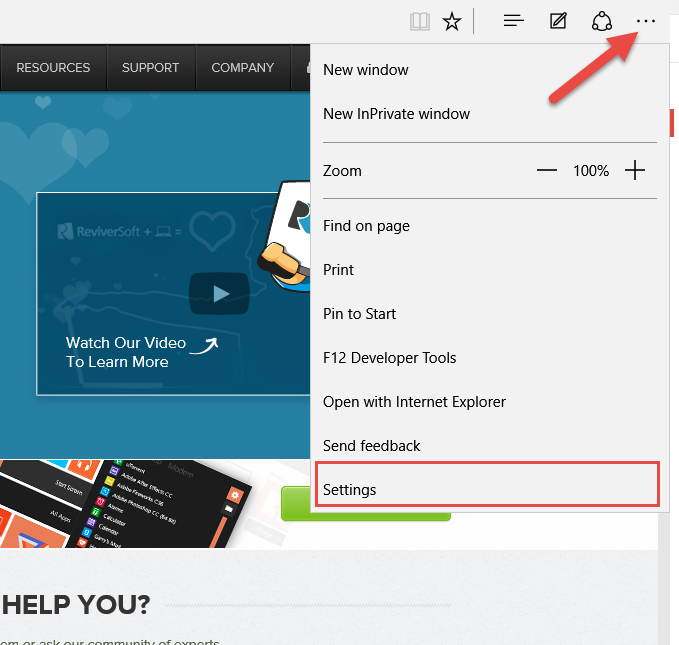
Stap 4.
Scroll door het menu en klik op Geavanceerde instellingen bekijken .
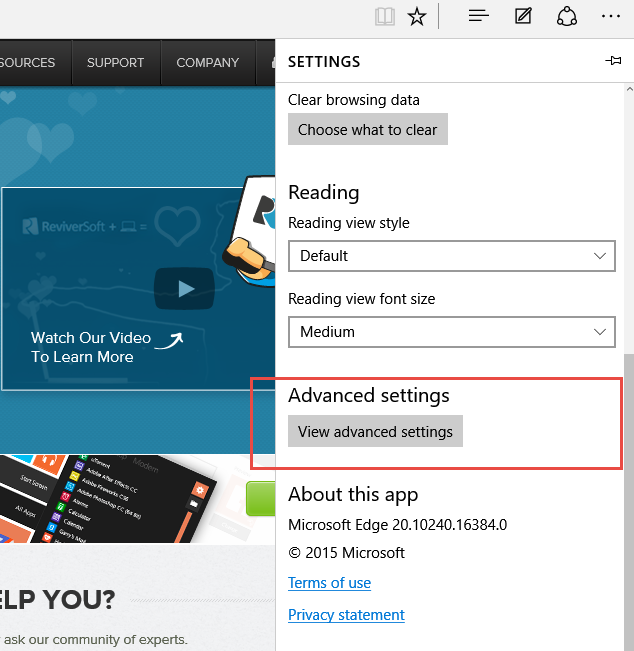
Stap 5.
Blader door het menu Geavanceerde instellingen en zoek Zoeken in de adresbalk met vervolgkeuzelijst, klik erop en klik vervolgens op Nieuwe toevoegen .
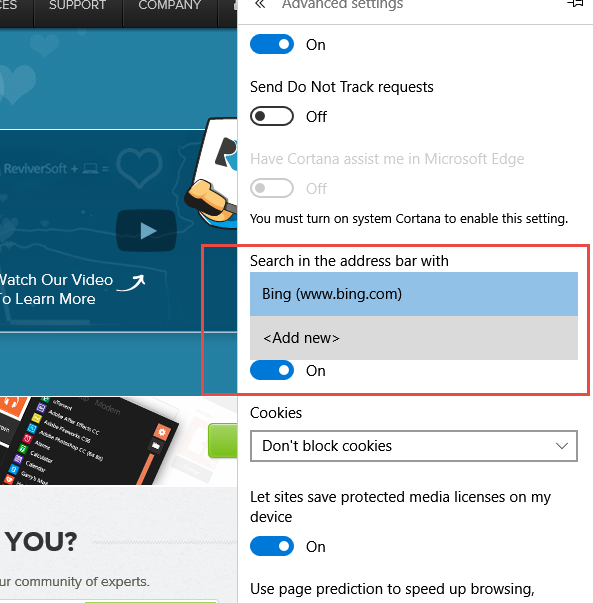
Stap 6.
Kies uw favoriete zoekmachine uit de lijst.
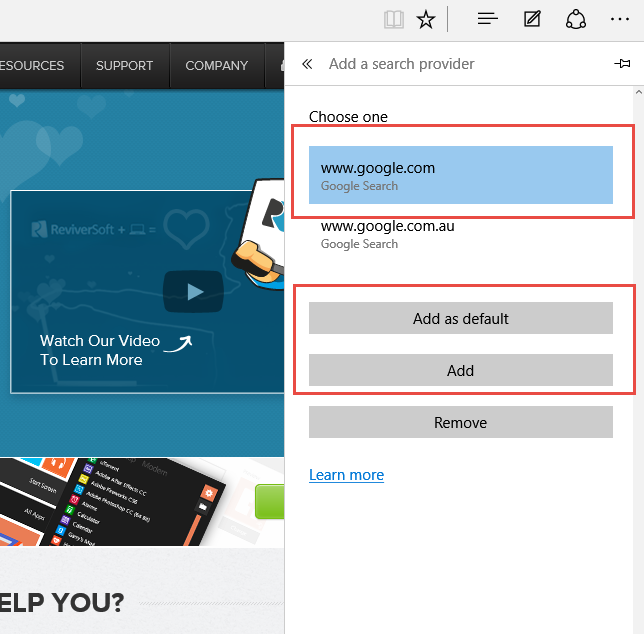
Stap 7.
Selecteer uw favoriete zoekmachine uit de lijst. Dit wordt nu uw standaardzoekmachine wanneer u vanuit Edge zoekt.