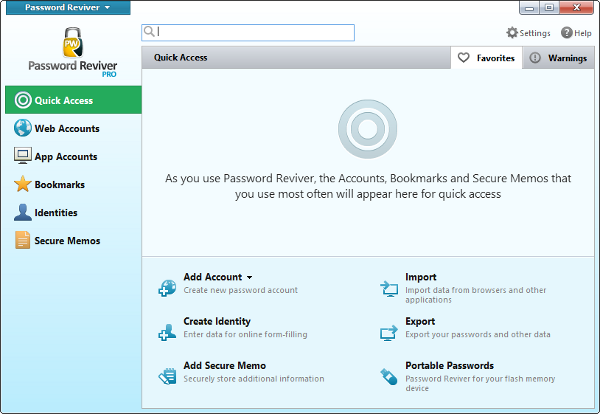What’s on the Quick Access tab in Password Reviver?
Initially, the Quick Access tab is empty. However, as you use Password Reviver to look up or modify passwords, these recent entries will appear in the Quick Access tab, in case you need to change them again during the same session.
Click on any of the entries in this screen to go to that website or application and log in automatically.
Click the Warnings tab to view any accounts that may have low password strength. This gives you an opportunity to upgrade your password security.
At the bottom of Quick Access, you can perform many of the functions in Password Reviver on a basic level:
- Add Account allows you to create a login and password for a given website or application
- Create Identity lets you set up personal information for autofilling registration and purchase forms online
- Add Secure Memo lets you store encrypted memos in Password Reviver
- Import allows you to retrieve passwords from your web browser and applications
- Export allows you to put your passwords and other data into a secure file for later use
- Portable Passwords lets you install Password Reviver on a flash drive for portable use