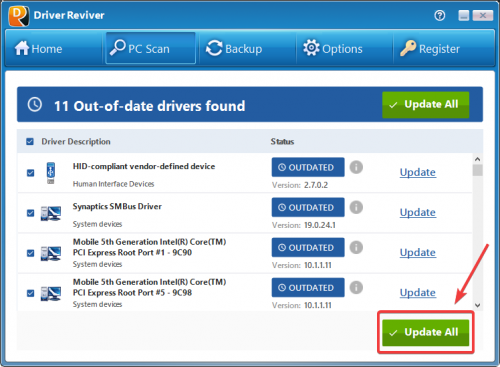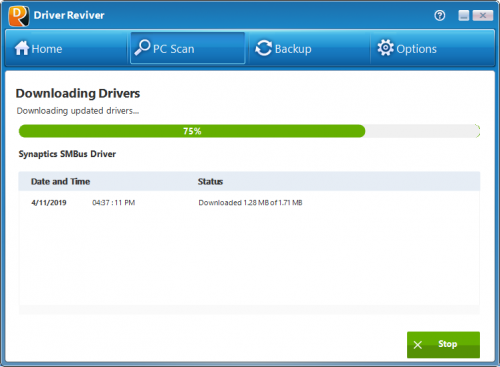ฉันจะใช้ไดร์เวอร์ Reviver วิธีการปรับปรุงไดรเวอร์ของฉันได้อย่างไร (คู่มือภาพ)How do I use Driver Reviver to update my drivers? (Visual Guide)
คู่มือฉบับย่อด้านล่างแสดงให้คุณเห็นว่า Driver Reviver สามารถใช้เพื่อค้นหาและอัปเดตไดรเวอร์ที่ล้าสมัยได้อย่างไรใน 5 ขั้นตอนง่ายๆ!
1. เปิดโปรแกรมควบคุม Reviver แล้วคลิกปุ่ม เริ่มสแกนทันที เพื่อเริ่มสแกนพีซีของคุณ
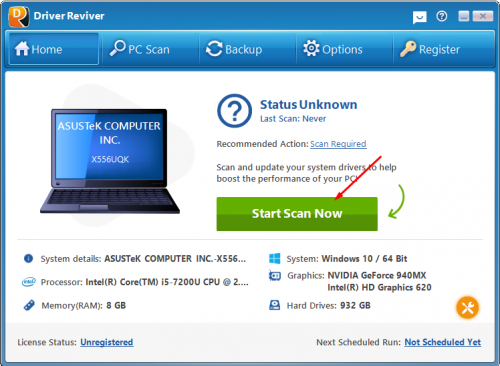
2. รอให้ขั้นตอนการสแกนเสร็จสิ้น
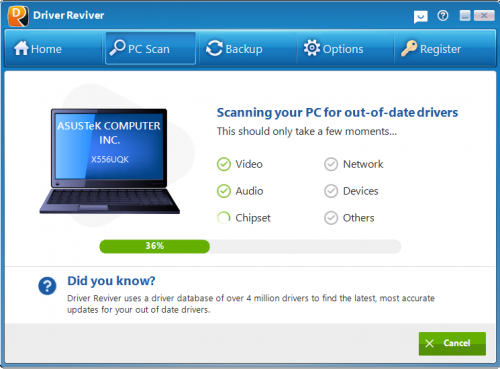
3. ตรวจสอบผลการสแกนและคลิกปุ่ม อัปเดตทั้งหมด เพื่ออัปเดตไดรเวอร์ที่ล้าสมัยทั้งหมดในคอมพิวเตอร์ของคุณ
5. เมื่อติดตั้งการอัปเดตแล้ว คุณจะเห็นสรุปโดยย่อของไดรเวอร์ของคุณ
มันง่ายอย่างนั้นจริงๆ!
ยังไม่ได้ลงทะเบียน Driver Reviver?
ค้นหาวิธีลงทะเบียน (เปิดใช้งาน) Driver Reviver . ของคุณ