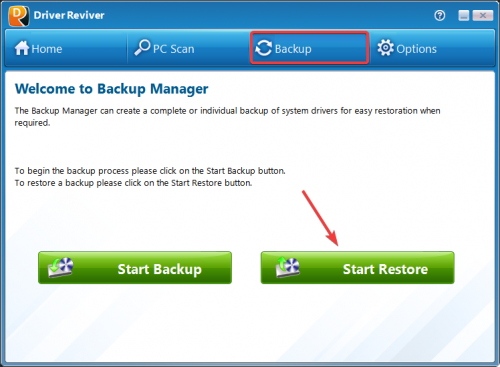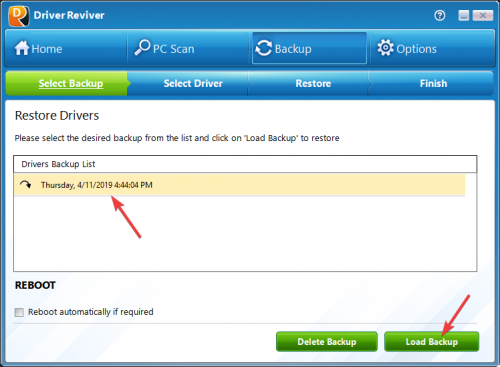¿Cómo se recuperan las actualizaciones de controladores y hacer retroceder los controladores originales?How do I restore driver updates and roll back the original drivers?
Siga los pasos a continuación para restaurar una actualización de controlador y revertir el controlador original:
- Ejecute el programa Driver Reviver
- Haga clic en el icono Copia de seguridad en el menú de navegación superior
- Seleccione Iniciar restauración
- Elija la copia de seguridad deseada de la lista de copias de seguridad que se muestra
- Haga clic en Cargar copia de seguridad para iniciar el proceso de restauración.
Una vez que se complete la restauración, le sugerimos que reinicie su computadora antes de comenzar a usarla nuevamente.
SUGERENCIA RÁPIDA: Si no puede iniciar sesión en Windows normalmente, siempre puede reiniciar su computadora en el Modo seguro de Windows y restaurar las actualizaciones del controlador.
Cómo reiniciar su computadora en el modo seguro de Windows:
- Reinicia tu computadora.
- Cuando la computadora se reinicia por primera vez, generalmente enumerará algunos equipos que están instalados en su máquina, la cantidad de memoria, los discos duros instalados, etc. En este punto, debe tocar suavemente la tecla F8 repetidamente hasta que se le presente un menú de Opciones de arranque avanzadas .
- Seleccione la opción para Modo seguro con redes usando las teclas de flecha.
- Luego presione enter en su teclado para iniciar en modo seguro.
- Una vez en el modo seguro de Windows, puede ejecutar Driver Reviver para restaurar las actualizaciones del controlador