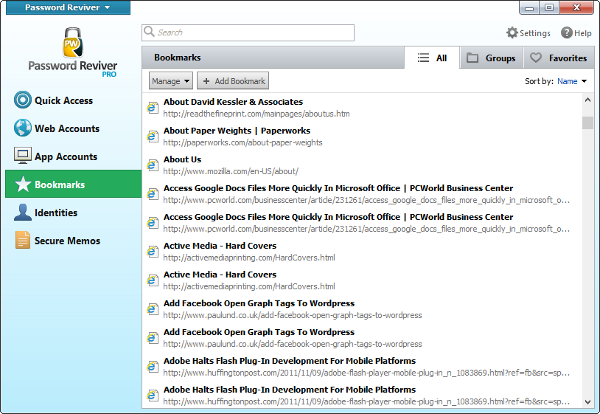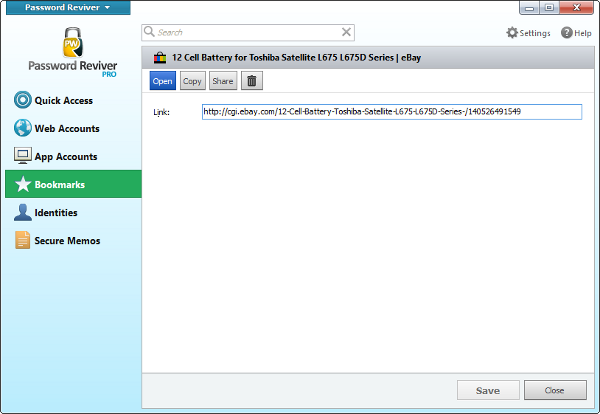How do I manage browser bookmarks using Password Reviver?
You can store and manage browser bookmarks within Password Reviver and later use this to transfer bookmarks from one computer to another.
To access all stored bookmarks click the Bookmarks tab. Your browser bookmarks, or favorites, are imported into Password Reviver, and can be managed more easily here than from your browser’s bookmarks list. Here, you can click Open to launch a favorite bookmark or click Plus to add a bookmark.
By clicking More, you can Edit, Copy, Share, Rename or Delete the bookmark.
Click Edit here, and you can change the name of the bookmark, open it, copy it, share it or delete it.
Under the Groups tab toward the top of the screen, you can create a group to put multiple logins into for easier access. These groups will then appear in this tab.
The Favorites tab is similar to the Quick Access tab; it has recently used bookmarks listed in it.