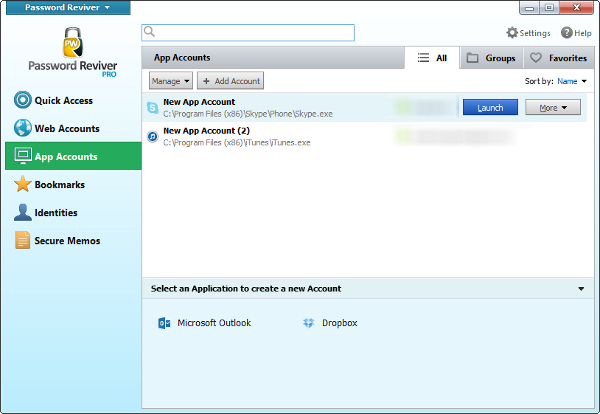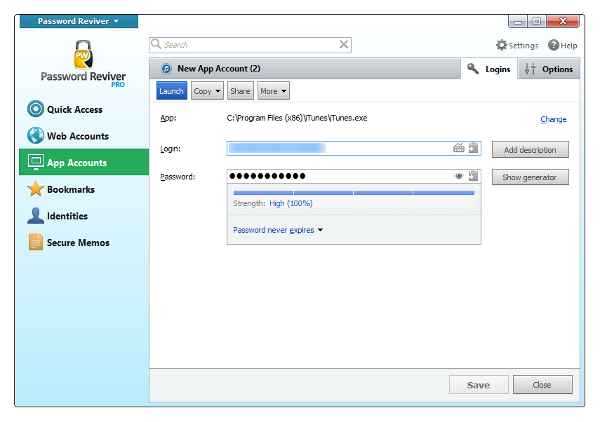How do I manage my application passwords using Password Reviver?
Password Reviver also allows you to store login information for many of your desktop applications. You can see all of the stored application login information very easily.
To do this click the App Accounts tab, then scroll down or search until you’ve located an application you’d like to manage. Password Reviver can handle logins for many popular applications, such as Skype, iTunes, DropBox and Outlook.
Click Launch to open that application and automatically log in to it.
Under More, click Edit. On this screen, you can do the following:
- Copy your login, password, or the app’s location on your drive.
- Securely share the password with someone.
- Add an additional login to that same application.
- Link duplicate logins together.
- Delete this entry altogether.
- Change your username or password from here (using Password Reviver’s built-in Password Generator).
- Add a description for that username.
- Click the eye icon to see the password while the mouse is clicked.
- Check on your password’s strength.
- Choose an automatic expiration date for your password, if desired.
Be sure and click Save when done.
Under that same More menu in the App Accounts tab, you can perform many of these same functions on a more basic level.
Under the Groups tab toward the top of the screen, you can create a group to put multiple logins into for easier access. These groups will then appear in this tab.
The Favorites tab is similar to the Quick Access tab; it has recently used accounts listed in it.