-
-
products
-
resources
-
support
-
company
-
Login
-
ReviverSoft
Answers
Get Answers from our
Community of Computer Experts-
Home
-
Resources
-
Questions & Answers
- error 0x80070091
0 votes
00Hi Frank,
You can try the below steps to delete the folder:
1. Make sure you're logged-in from administrator account- Click Start | Control Panel.
- Click User Accounts | Manage User Accounts.
- Check the account type (administrator/ standard user). If the account type is standard, you'll have to continue following below steps.
- Click Start | Switch Account.
- Log-in to your Administrator account with valid password.
2. Take Ownership of the File/ Folder
Taking file/ folder ownership means nothing but to specify read/ write/access permissions in the file/ folder properties dialog. There is a good possibility that the file/ folder properties lack enough ownership permissions.- Open Windows Explorer. Open the parent directory where the actual file is stored.
- Now right-click on File or Folder and select Properties.
- Click on Security Tab | Advanced and then Owner.
- Change Owner to | Click on New Owner
- To take ownership of all objects and sub-containers select Replace Owner on Sub-Container and Objects
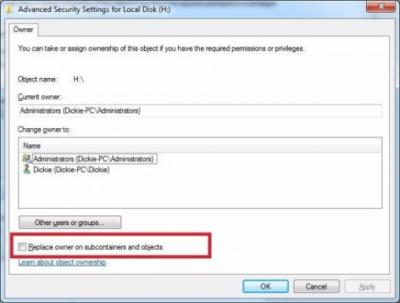
3. Remove Disk Junk- Click on Start button and in Search box type "Disk Cleanup".
- Right-click on Disk Cleanup and select "Run as administrator" option.
- Select the disk volume and click on OK.
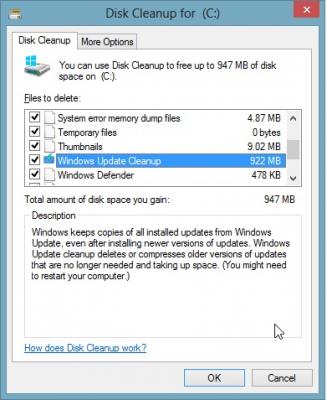
I hope this helps.
Regards,
Lokesh
0 votes
00Welcome to Reviversoft Answers
ReviverSoft Answers is a place to ask any question you have about your computer and have it answered by the expert community.Post your question
Ask your question to the community nowSimilar questions
When I connect an external microphone to the jack, it is not working. I can see it in the "Sound" tab, but the levels is very low. I have tried with several microphones.VIEW ANSWERS40Show full questionStarted happening about 3 weeks ago at the same time as I had the HD replaced.VIEW ANSWERS19Show full questionmein pc ist put mochte nun reviversoft auf mein laptop registriren wie geht das und was muß ich tunVIEW ANSWERS19Show full questionHaving trouble with your PC?Complete a free PC scan using Driver Reviver now.DownloadStart Free Scan -

Comments