-
-
products
-
resources
-
support
-
company
-
Login
-
ReviverSoft
Answers
Get Answers from our
Community of Computer Experts-
Home
-
Resources
-
Questions & Answers
- Update fails which doesn't let me install Windows updates manually. Internet speed is fair enough though
0 votes
00Hi Jonas,
If you can see available updates on your Windows machine, but then if it just gets stuck and stops downloading, you can try the below steps to download your updates.
Step 1: From the WinX Menu, open Command Prompt (Admin).
Type the following one after the other and hit Enter:- net stop wuauserv
- net stop bits
Step 2: Next browse to the C:\Windows\SoftwareDistribution folder and delete all the files and folders inside.
Press Ctrl+A to Select All and then Delete.
Step 3: If the files are in use, and you are unable to delete some files, restart your device.
After rebooting, run the above commands again. Now you will be able to delete the files from the mentioned Software Distribution folder:
C:\Windows\SoftwareDistribution.
Step 4: After you have emptied this folder, you may restart your computer or you may type the following commands one at a time in the CMD, and hit Enter to restart the Windows Update related Services.- net start wuauserv
- net start bits
Step 5: You will be able to download and install the updates successfully. Once done, you will see that a restart has also been scheduled.
Some other workarounds:
1. If it doesn't work, you can use the Fixit tool from the link below to reset the Windows update components and try again by going to below link:
http://support.microsoft.com/kb/971058/en-us
2. Run System Update Readiness Tool
Download the System Update Readiness tool from the link below:
http://www.microsoft.com/downloads/details.aspx?FamilyId=44e15787-66b0-4e9c-9c3b-1fc9ea40f69fjjInstall and run the tool.
Install and run it.
When the tool is being installed, it automatically runs. Although it typically takes less than 15 minutes to run, it might take much longer on some computers.
When you see Installation complete, click Close.
Reinstall the update or service pack you were trying to install previously.
I hope this helps in installing the Windows updates without any failure now.
Regards,
Lokesh
0 votes
00Hi Jonas,
Thanks for posting your concerns here.
I would like to ask if you see any message or error code about update failure?
In addition, you could also try these solutions below.
1. Check for updates and try re-installing them.- Select the Start button Windows logo icon.
- then select Settings
- select Update & security Windows Update
- Click "Check for updates".
- Select Start menu botton
- and then click Control Panel
- look for System and Security
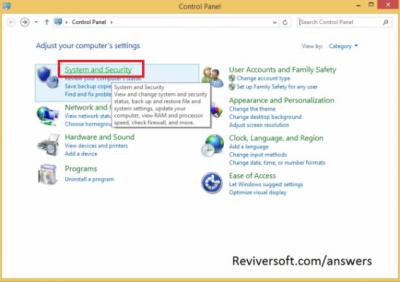
- and then click Windows Update
- View update history
3. If the above help doesn't work, please run the Windows Update troubleshooter and check if it helps, please visit the link below.
https://www.microsof...
If you have any additional questions or require additional assistance, please let me know.
Sincerely,
Christian
Welcome to Reviversoft Answers
ReviverSoft Answers is a place to ask any question you have about your computer and have it answered by the expert community.Post your question
Ask your question to the community nowSimilar questions
When I connect an external microphone to the jack, it is not working. I can see it in the "Sound" tab, but the levels is very low. I have tried with several microphones.VIEW ANSWERS40Show full questionStarted happening about 3 weeks ago at the same time as I had the HD replaced.VIEW ANSWERS19Show full questionmein pc ist put mochte nun reviversoft auf mein laptop registriren wie geht das und was muß ich tunVIEW ANSWERS19Show full questionHaving trouble with your PC?Complete a free PC scan using Driver Reviver now.DownloadStart Free Scan -
