-
-
products
-
resources
-
support
-
company
-
Login
-
ReviverSoft
Answers
Get Answers from our
Community of Computer Experts-
Home
-
Resources
-
Questions & Answers
- Rolled back to Windows 8.1, but Setup for MS Office 2013 is not getting installed. It says Check your OS ver
Rolled back to Windows 8.1, but Setup for MS Office 2013 is not getting installed. It says Check your OS ver
 i like this question0 Like ItFollowWindows version is now 8.1 but it should be compatible still.
i like this question0 Like ItFollowWindows version is now 8.1 but it should be compatible still.
Without MS Office 2013, I can't perform any work.Operating System:Answer this questionbest answerHi Daan,
The easiest way to find out if you have click-to-run or not it to check the already installed Windows Updates. If there are any Office updates visible then you have the 'normal' installation. If there aren't any then you have Click-To-Run.
Have you tried running the installatie exe as an administrator?
So rightclick in the exe and choose "run as admin". Please disable malwarebytes during the installation.
If it still doesn't work, you can try the below fixes to install MS Office 2013 in your PC:
Fix 1: Reinstall Office on a PC through the Home Use Program- Go to microsofthup.com.
- Select the Order History link in the upper right-hand corner of the page.
- Enter the work email address that you used to buy Office. This will send an email to yourself that contains a link to your order history.
- In the email you receive, select the link to view your order history.
- On the Order History web page, select your order number.
- On the Order Details web page, select the Install button for Office, Visio, or Project.
By default Office 2016 installs the 32-bit version of Office.
However, since many new personal computers are running 64-bit versions of Windows, it is important to decide whether to install the 64-bit version of Office or continue to use 32-bit.
You can’t install 64-bit versions of Office side-by-side with 32-bit versions Office, or 32-bit standalone Office applications, such as the 32-bit version of Visio or Project. Likewise, you can't install 32-bit side-by-side with 64-bit.
For example, if you previously installed the 32-bit version of Office 2013, and you want to install the 64-bit version of Office 2016, you must first uninstall the 32-bit version.
Begin installing Office- Go to www.office.com/myaccount. If you're not already signed in with the Microsoft account associated with your copy of Office do that now. If you're signed in with a different account, sign out of that and then sign in again with the correct Microsoft account.
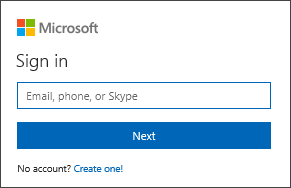
- Select Language and install options. (For an Office 2013 install, select Additional install options and then skip to step 4).

- On the Language and install options page, select the link, Additional install options.
- In the Other versions of Office section, select Office - 64-bit from the drop-down list, then select Install.
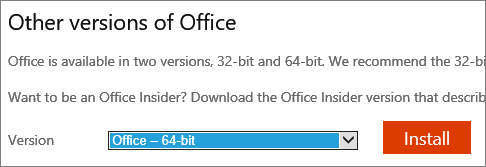 NOTE: If you get a message that says, “Stop, you should wait to install Office 2016” it means Office detected a compatibility issue with something else installed on your computer. Select the Learn why link in the error message, or see theTroubleshooting section below.
NOTE: If you get a message that says, “Stop, you should wait to install Office 2016” it means Office detected a compatibility issue with something else installed on your computer. Select the Learn why link in the error message, or see theTroubleshooting section below. - Depending on your browser, go to the install pop up that appears at the bottom of the page and click Run (in Internet Explorer), Setup (in Chrome), or Save File (in Firefox).

- Your install is finished when you see the phrase, "You're all set! Office is installed now" and an animation plays to show you where to find Office applications on your computer. Follow the instructions in the window, for example Click Start > All Apps to see where your apps are, and select Close.

- Start using an Office application right away by opening any app such as Word or Excel. In most cases, Office is activated once you start an application and after you agree to the License terms by clicking Accept.
- Office might activate automatically. If you see the Microsoft Office Activation Wizard, follow the prompts to activate Office. If you need help, see Activate Office 365, Office 2016, or Office 2013.

Regards,
Lokesh
There are no answers yet.
Welcome to Reviversoft Answers
ReviverSoft Answers is a place to ask any question you have about your computer and have it answered by the expert community.Post your question
Ask your question to the community nowSimilar questions
I have had Driver Reviver since Jan 2013 and it just started giving me this error message today on October 6th, 2013.VIEW ANSWERS19Show full questionShow full questionpour désactiver la mémoire virtuelle: Clic droit sur Ordinateur "Propriétés" Ensuite "paramètres système avancés". Dans la partie Performances, clique sur Paramètres. Dans l'onglet avancé de performances, partie "Mémoire virtuelle" clique sur modifier Ça va afficher quelle quantité de mémoire virtuelle et à quel endroit... si c'est sur C:, clique sur la ligne C: et choisis "aucun fichier d'échange" puis Définir Ferme en validant par OK, Appliquer OK et redémarre la machineVIEW ANSWERS1Show full questionHaving trouble with your PC?Complete a free PC scan using Driver Reviver now.DownloadStart Free Scan -
