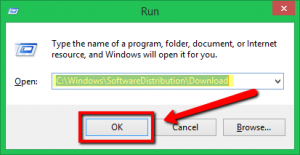| Snažíme se lokalizovat naše webové stránky v co největším počtu jazyků, jak je to možné, ale tato stránka je v současné době stroje přeloženy pomocí Google Translate. | zavřít |
-
-
produkty
-
prostředky
-
podpora
-
společnost
-
Jak opravit problémy s aktualizací systému Windows 10How to Fix Windows 10 Update Issues
Podle Chris Duben 17, 2018fix windows update, windows update issuesŽádné komentářeOpravit problémy s aktualizací systému Windows 10:
Spuštění aktualizace systému Windows je pro váš počítač nezbytné, protože pomáhá systému fungovat hladce a efektivně a také zajišťuje, že získáváte nejnovější aktualizace zabezpečení, které chrání počítač před škodlivými hrozbami.
Pokud jste však jedním z nich, může se stát, že se některý z nás setká s problémy. Ukážu vám, jak tento konkrétní problém opravit a provést práci.
1. Zkontrolujte místo na disku
Nejprve se budeme zabývat a kontrolovat úložný prostor na disku, protože to může být důvod, proč nemůžete spustit aktualizaci. Musíte mít dostatek místa na disku pro uložení potřebných souborů pro aktualizaci.
To je pravděpodobně důvod, proč nemůžete dokončit proces aktualizace, postupujte podle kroků uvedených níže.
- Přejděte do vyhledávacího pole Cortany a zadejte „Vyčištění disku“ bez uvozovek, vyberte prosím aplikaci.
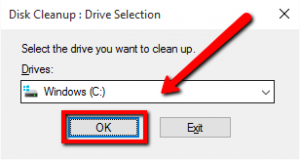
- Vyberte příslušnou systémovou jednotku, obvykle by cesta měla být písmeno jednotky C :, počkejte prosím, až bude proces čištění disku dokončen, poté budete moci vidět množství volného místa. Ujistěte se, že po výběru nejsou vybrány důležité soubory, které budou ve vašem systému vymazány.
2. Poradce při potížích s aktualizací systému Windows
Pokud výše uvedené řešení nefunguje, budete možná muset použít nástroj opravy společnosti Microsoft, navštivte odkaz uvedený níže.
Jakmile navštívíte odkaz uvedený výše, budete moci stáhnout opravu nástroj od společnosti Microsoft.
- Spusťte stažený nástroj opravy a nainstalujte program podle pokynů na obrazovce.
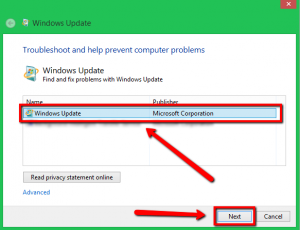
- Budete mít možnost vidět obrazovku, na které budete vyzváni k výběru konkrétní možnosti pro pokračování opravy, vyberte možnost Aktualizace systému Windows a stiskněte klávesu Další .
- Počkejte prosím, až bude proces dokončen a problém by měl být vyřešen.
4. Smazat a znovu stáhnout
- Podržte klávesu Windows a stiskněte klávesu R (klávesa Windows + R) pro spuštění aplikace.
- Zkopírujte a vložte cestu uvedenou níže a stiskněte klávesu Enter.
C: Distribuce softwaru Windows
- Budete přesměrováni do složky pro stahování aktualizací, smažte všechny soubory uvnitř této složky podržením kláves CTRL + A a stiskněte klávesu Delete. (Pokud existují soubory, které nelze odstranit, restartujte počítač do nouzového režimu a odstraňte soubory odtud.)
- Po odstranění všech souborů restartujte počítač a znovu spusťte aktualizaci systému Windows.
5. Malware zastavuje aktualizaci
Program malware může změnit nebo změnit důležité soubory v systému počítače, takže nebudete moci systém Windows Update zcela spustit. Proto je třeba odstranit malware programy, musíte spustit bezpečnostní nebo antivirový program. Pokud nemáte bezpečnostní program nebo se zdá, že váš bezpečnostní program nezjistí žádné problémy, doporučuji použít náš program SecurityReviver.
//reviversoft.com/security-reviver/
SecurityReviver je určen pro skenování a lokalizaci škodlivých programů na vašem počítači a odstranění hrozeb.
Kromě toho má SecurityReviver užitečné funkce, včetně prohlížeče Cleaner a Start-up Manager, tyto funkce pomáhá počítač běžet hladce. SecurityReviviver je snadno použitelný nástroj, a proto vám ušetří čas a ze všeho nejvíce, váš počítač před napadením těmito číhajícími viry.
Doufám, že vám to pomůže s problémem, který máte!
Hodně štěstí.
Was this post helpful?YesNoVolný, uvolnit Aktualizace ovladačů
Aktualizujte své ovladače za méně než 2 minuty, abyste si mohli užívat lépe výkon PC - Volný, uvolnit.
Volný, uvolnit Aktualizace ovladačů
Aktualizujte své ovladače za méně než 2 minuty, abyste si mohli užívat lépe
výkon PC - Volný, uvolnit.
Nenašli jste odpověď?Zeptejte se na naší komunity odborníků z celého světa a obdržet odpověď v žádném okamžiku vůbec.most relevant poslední články Připněte si to na Pinterest
- Přejděte do vyhledávacího pole Cortany a zadejte „Vyčištění disku“ bez uvozovek, vyberte prosím aplikaci.