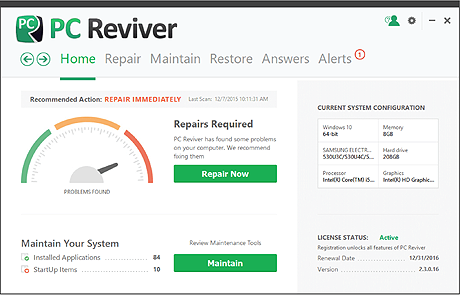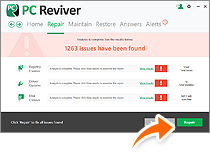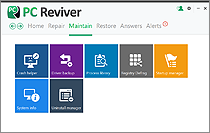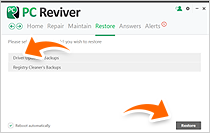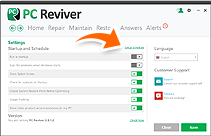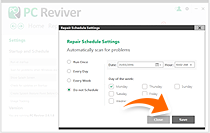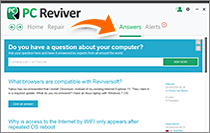-
-
products
-
resources
-
support
-
company
-
Top 5 Things to Know about PC Reviver
By Reggie December 02, 2016No Tags2 CommentsPC Reviver from ReviverSoft was designed to make life easy, so you don’t have to worry about your computer ever again.
Take a quick peek at the top 5 features of PC Reviver that will help you keep your PC well maintained and worry free!
Welcome to your PC Reviver dashboard
From here, everything is a click away to running and scheduling important maintenance tasks that your PC needs to ensure a long and happy life.
1. Repair
This feature is most essential in keeping your PC running like new. It will automatically scan your PC for issues and help you fix these problems in a matter of minutes.
- Click Repair link and complete a repair scan
- Click View Results to see details of issues found
- Click Repair button to complete the repairs
2. Maintain
Never worry about system crashes, unnecessary programs and services, missing drivers, and other common problems.
- Go to home screen
- Click the Maintain link
- The Maintenance screen opens
- From here you can choose just the right task to keep your PC running smoothly.
Let’s take a quick peek at a few simple maintenance tasks:
Crash Helper
Trouble with the dreaded blue screen error?
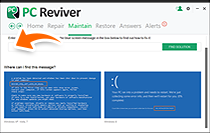
Just type in the error code in the search bar and let PC Reviver show you how to fix the problem permanently.Driver Backup
Create a complete backup of all system drivers or just backup specific drivers at a click of a button.
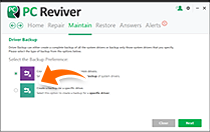
- Click the Purple icon to automatically backup all your drivers
- Click the Green icon to backup only the drivers you want to backup
Registry Defrag
Windows registry is a crucial part of the windows operating system and defragging on a regular basis will keep your PC running at peak performance. We have made it super simple.
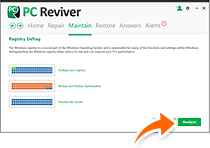
- Click the Maintain link
- Click Registry Defrag icon
- Click Next and you just defragged your PC
These are just a few highlights of the many easy to use maintenance tasks PC Reviver has to help keep your computer optimized and running smoothly
3. Restore
Never worry about losing drivers that can cause black screens, video playback problems, audio issues, etc
- Open the Dashboard
- Click the Restore link
- Select the type of backup you need
- Click the Restore button to undo the changes.
4. Schedule
Easy schedule puts you in the driver’s seat and lets you set the most convenient time for PC Reviver to scan and repair your PC.
- Click the Gear icon in the top right corner of the PC Reviver home
- Click Setup Schedule link
- In the Repair Schedule screen choose whether you want to schedule a scan once, every day, every week, or not at all.
- Click Apply
Yes, it is that easy! Just sit back and relax.
5. Answers
PC Reviver embraces the power of our community of experts to bring answers to your technical questions, no matter what it might be.
- Just click the Answers link on the PC Reviver home screen and you will be able to ask your question and search for answers.
Congratulations! You are now ready to use PC Reviver to take care of your PC and leave all your worries behind.
Happy Computing,
The ReviverSoft TeamWas this post helpful?YesNoFree Driver Updates
Update your drivers in less than 2 minutes to enjoy better PC performance - Free.
Free Driver Updates
Update your drivers in less than 2 minutes to enjoy better
PC performance - Free.
Didn't find your answer?Ask a question to our community of experts from around the world and receive an answer in no time at all.most relevant recent articles Pin It on Pinterest