| Cerchiamo di localizzare il nostro sito internet in quante più lingue possibili, tuttavia questa pagina è attualmente tradotta automaticamente utilizzando Google Translate. | chiudi |
-
-
prodotti
-
risorse
-
supporto
-
compagnia
-
Una guida al “Exception thread di sistema non gestita” schermata blu di errore di morteA Guide to the “System Thread Exception Not Handled” Blue Screen of Death Error
Da Steve Horton Aprile 11, 2013Blue Screen of Death, bsod, SYSTEM_THREAD_EXCEPTION_NOT_HANDLED4 CommentsNome errore: SYSTEM_THREAD_EXCEPTION_NOT_HANDLED
Se stai leggendo questo articolo, significa che ti sei imbattuto in errore di schermata blu della morte di System Thread Exception Not Handled . Nonostante il nome, i BSoD non sono così terribili come potrebbe essere portato a pensare – il più delle volte, sono riparati con un semplice riavvio, ma se stai leggendo questo articolo, questo deve averti dato problemi .
Fortunatamente, siamo qui per aiutare. Nelle versioni precedenti di Windows, il tuo BSoD avrebbe dovuto assomigliare a questo:
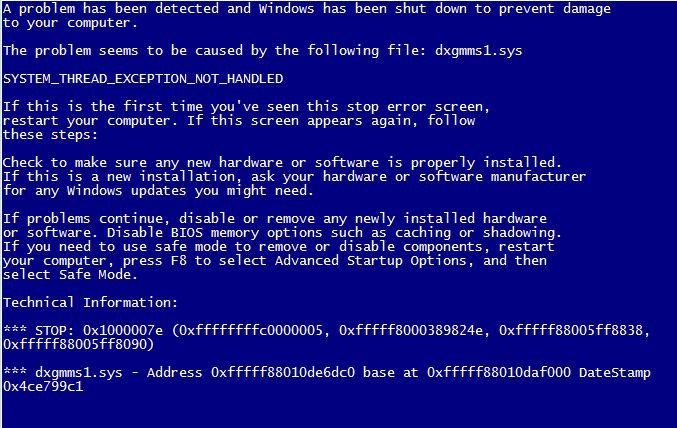
Sulle versioni di Windows prima delle 8.Ma se stai usando l’ultimo sistema operativo di Microsoft, dovrebbe assomigliare a questo:
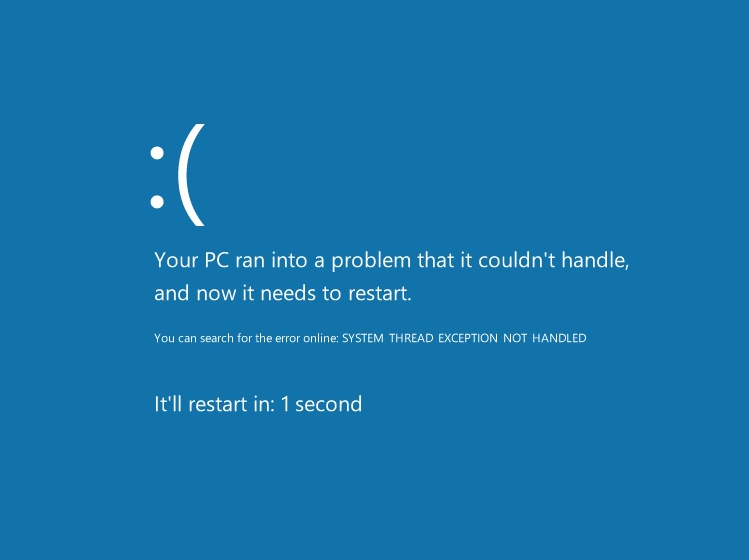
Su Windows 8.Cos’è SYSTEM_THREAD_EXCEPTION_NOT_HANDLED?
L’errore SYSTEM_THREAD_EXCEPTION_NOT_HANDLED si verifica quando un thread di sistema genera un’eccezione che un gestore errori non riesce a rilevare. Poiché questo errore è passato inosservato, il tuo computer ha lanciato alcune bandiere rosse e ha deciso di chiudersi per evitare ulteriori danni.
Come la maggior parte dei BSoD, questo errore si verifica in genere a causa di driver obsoleti o programmi non validi. I driver sono ciò che consente alle parti del computer e alle sue periferiche di comunicare con la scheda madre, e driver configurati in modo errato possono portare a una moltitudine di problemi, inclusi BSoD.
Come posso risolvere questo errore?
Questo particolare errore tende a essere causato da programmi obsoleti, come WinRing. Il software di masterizzazione ISO e il software di overclocking del processore (come EVGA Precision o MSI Afterburner) possono anche portare a BSoD, quindi assicurati di disinstallarli.
Se, dopo aver verificato che i driver sono aggiornati e il tuo sistema è sicuro di programmi dannosi, stai ancora incontrando questo BSoD, allora il tuo sistema operativo potrebbe necessitare di una nuova installazione (che è probabile se stai usando Windows 8) o avere RAM difettosa (memoria ad accesso casuale) all’interno della macchina.
Prima di provare a reinstallare Windows, assicurarsi di aggiornare il BIOS e assicurarsi che tutti i driver abbiano ricevuto la corretta manutenzione. Il nostro software Driver Reviver e Registry Reviver può aiutarti a verificare che il tuo computer sia correttamente aggiornato, e puoi anche utilizzare Windows Update e Device Manager (a cui si accede dal Pannello di controllo) per eseguire autonomamente queste operazioni. Le procedure di aggiornamento del BIOS variano a seconda del produttore, ma solitamente seguono le istruzioni sul sito Web del produttore.
Se hai verificato che tutto nel tuo sistema è aggiornato e hai ancora problemi, reinstallare Windows. Se, dopo questo, hai ancora lo stesso problema, contatta un tecnico o chiama Microsoft o il tuo produttore per assistenza con memoria difettosa o schede madri.
Was this post helpful?YesNoGratis Aggiornamenti dei driver
Aggiorna i tuoi driver in meno di 2 minuti per divertirti al meglio Prestazioni del computer - Gratis.
Gratis Aggiornamenti dei driver
Aggiorna i tuoi driver in meno di 2 minuti per divertirti al meglio
Prestazioni del computer - Gratis.
Non hai trovato la tua risposta?Posta una domanda alla nostra community di esperti provenienti da tutto il mondo e ricevere una risposta in pochissimo tempo.più rilevanti articoli recenti Appuntalo su Pinterest