| Pyrimme paikallistaa sivuillamme niin monella kielellä kuin mahdollista, mutta tämä sivu on tällä hetkellä kone Google-kääntäjän avulla. | lähellä |
-
-
tuotteet
-
resurssit
-
tuki
-
yritys
-
Opas “Page Vika Nonpaged Area” Blue Screen of Death ErrorA Guide to the “Page Fault in Nonpaged Area” Blue Screen of Death Error
Mennessä Steve Horton Syyskuu 27, 2012Blue Screen of Death, bsod, PAGE_FAULT_IN_NONPAGED_AREA11 CommentsTämä artikkeli on osa Blue Screen of Death -virheiden jatkuvaa sarjaa. Blue Screen of Death (BSoD) on virhesanoma, jonka näet, kun Windowsilla on suuri ongelma. Se pysäyttää tietokoneen ja näyttää joitain erittäin tärkeitä tietoja.
Riippuen saadusta virheilmoituksesta, vaiheet, jotka sinun on tehtävä, ovat erilaisia.
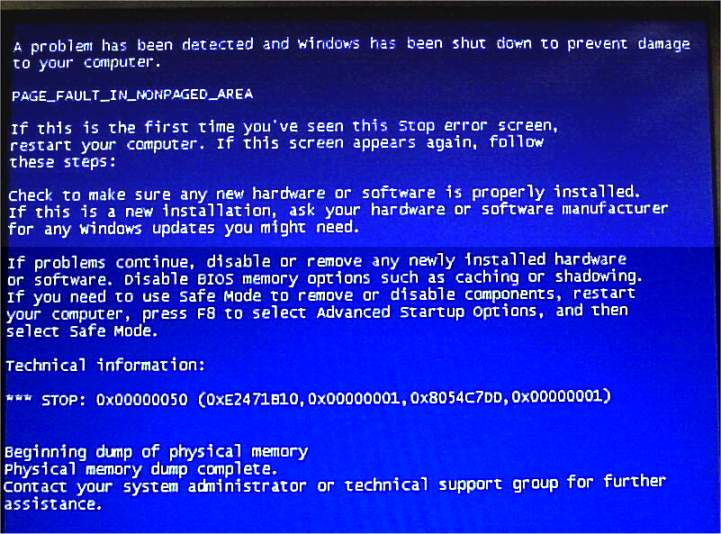
Tämä on ongelma, jossa on uusia laitteita ja vanhoja ohjaimia.Virhe Nimi:
PAGE_FAULT_IN_NONPAGED_AREA
Tämä tarkoittaa, että olet lisännyt laitteistoa tietokoneellesi, ehkä olemassa olevan laitteiston korvaajana tai päivitettävänä, mutta käyttänyt edelleen vanhan laitteiston ohjaimia. Yksi esimerkki olisi asentaa NVIDIA-näytönohjain ATI-näytönohjaimen sijasta muuttamatta NVIDIA-ajuria ATI-ajurilta. Tai asenna Canon-tulostin HP-tulostimen sijaan muuttamatta ajureita.
Windowsin plug-and-play -arkkitehtuurin on tarkoitus asentaa oikea ajuri aina, kun laitetta lisätään, mutta jos sellainen on jo olemassa, se ei aina toimi oikein.
Paras tapa korjata tämä ongelma on mennä laitteen valmistajan verkkosivustoon, kytkeä laitteen mallinumero tukiasemaan ja ladata uusimmat ohjaimet sille. Sinun on ehkä käynnistettävä uudelleen vikasietotilassa , jotta voit tehdä sen, varsinkin jos sininen näyttö toistuu itsensä joka kerta kun käynnistät uudelleen.
On myös hyvä poistaa nykyinen ohjain käytöstä ensin ja sallia Windowsin asentaa tilapäinen, yleinen ajuri paikalleen, jotta voit saada oikean ohjaimen. Tämä on erityisen hyvä lähestymistapa videokorteille.
Poista ongelman ohjain käytöstä
Voit poistaa olemassa olevan ohjaimen juuri asennetun laitteiston käytöstä seuraavasti:
- Napsauta Käynnistä
- Napsauta Ohjauspaneeli
- Valitse Laitehallinta
- Napsauta juuri asennetun laitteen vieressä olevaa nuolta, napsauta hiiren kakkospainikkeella laitetta ja valitse Ominaisuudet
- napsauta Tietoja nähdäksesi ohjaimen nimen
- Valitse Poista samasta Ominaisuudet-näytöstä
- Windows yrittää asentaa itse ohjaimen uudelleen Internetistä saamansa tiedot. Tätä kutsutaan Plug and Play. Salli sen tehdä niin
- Suorita Driver Reviver päivittää uusi ohjain uusimpaan versioon
Jos uudet ohjaimet eivät korjaa ongelmaa, uusi laitteesi saattaa olla viallinen. Yritä poistaa se ja katso, johtuuko ongelma. Jos näin on, vaihda laitteisto, johon olet ostanut.
Vioittunut kiintolevy
Kiintolevyn vioittunut tiedostojärjestelmä voi myös aiheuttaa tämän virheen. Haluat tarkistaa aseman virheistä. Tehdä niin:
- Napsauta Käynnistä
- Napsauta Suorita … jos Windows XP: ssä, muuten ohita tämä vaihe
- Kirjoita ruutuun chkdsk / f / r X: ja paina Enter, jossa X: on nykyinen asemakirjain, yleensä C:
- Sinun on käynnistettävä uudelleen, jotta korjaus voidaan suorittaa.
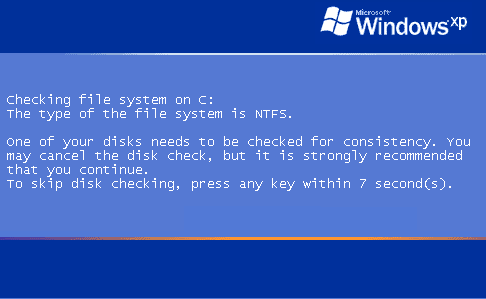
Käynnistymisen jälkeen tämä näyttö kertoo korjauksen alkavan.Lisätietoja Microsoftista
Tässä on sivu Microsoftin verkkosivustosta tästä BSoD-virheestä. Se on melko teknistä, mutta kannattaa tarkistaa, jos edellä mainitut ratkaisut eivät toimi.
Onnea!
Was this post helpful?YesNoVapaa Ajurin päivitykset
Päivitä ajurit alle 2 minuutissa nauttiaksesi paremmasta PC:n suorituskyky - Vapaa.
Vapaa Ajurin päivitykset
Päivitä ajurit alle 2 minuutissa nauttiaksesi paremmasta
PC:n suorituskyky - Vapaa.
Etkö löytänyt vastausta?Kysy kysymys yhteisöömme asiantuntijoita ympäri maailmaa ja saada vastauksen hetkessä.oleellisin Viimeaikaiset artikkelit Kiinnitä se Pinterestiin