-
-
products
-
resources
-
support
-
company
-
Login
-
ReviverSoft
Answers
Get Answers from our
Community of Computer Experts-
Home
-
Resources
-
Questions & Answers
- need to install the realtek hd audio driver instead of the microsoft basic audio/sound driver
0 votes
00Hello Mario,
Thank you for posting your concern's here.
If you have your Realtek driver currently installed and would like to enable your Realtek audio driver, please follow the steps below.
1. Right click on your taskbar, select Task manager.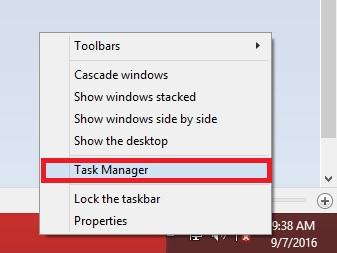
2. On Task manager interface select Startup.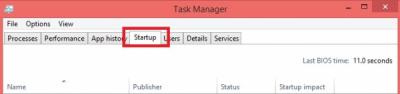
3. On Startup list, please find your Realtek Audio Manager.
4. And then right click Realtek Audio Manager, then click enable.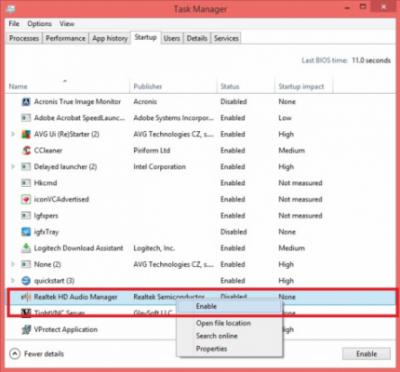
I hope solution's above addresses your concern.
If you have any other questions, please let me know and I will be more than happy to help you.
Best Regards,
Christian
0 votes
00Hi Mario,
The issue seems to be related with an updated chipset driver for the computer. The chipset drivers controls the communication between the processor and other peripheral devices like sound card, graphics card, USB devices, etc.
So you can try to uninstall all the device drivers like sound card, graphics card, etc and try installing the Windows 8 version of drivers from Packard bell in compatibility mode and check.
You can also uninstall Windows 8.1 version of Realtek drivers and try installing the Windows 8 version of drivers in compatibility mode and check.
Step 1: Uninstall the drivers.
a. Press Windows key + X on the desktop Screen and select Device manager.
b. Expand Display adapter and right-click on driver and select ‘uninstall’.
c. Restart the computer.
Similar way uninstall sound/Realtek drivers from Device Manager.
Step 2:
You may download the drivers from the computer manufacturer website and trying installing it in Windows 8 compatibility mode:
Follow these steps to install the drivers in compatibility mode and check if that helps.
a. Download the driver from the manufacturer’s website.
b. Right-click on the driver setup file and click on ‘properties’.
c. Click on the ‘compatibility’ tab and check the box ‘Run this program in compatibility mode for’ and select Windows 8 operating system from the drop down menu.
d. Click on ‘Apply’ and click ‘OK’ and run the file to install it.
I hope this helps.
Regards,
Lokesh
Welcome to Reviversoft Answers
ReviverSoft Answers is a place to ask any question you have about your computer and have it answered by the expert community.Post your question
Ask your question to the community nowSimilar questions
I kept getting the blue screen with Driver Power State Failure error message and then my computer would restart. I found your product and it did not happen any more. I just purchased an anti-virus (kaspersky) and now it is doing it again. It is so frustrating. My computer is only 6 months old. It is a Asus desktop.VIEW ANSWERS8Show full questionI have had Driver Reviver since Jan 2013 and it just started giving me this error message today on October 6th, 2013.VIEW ANSWERS19Show full questionUmiddelbart i forbindelse med registreringen 10 minutter efter tilsendelsen af licensnoegle.VIEW ANSWERS5Show full questionHaving trouble with your PC?Complete a free PC scan using Driver Reviver now.DownloadStart Free Scan -
