-
-
products
-
resources
-
support
-
company
-
Login
-
ReviverSoft
Answers
Get Answers from our
Community of Computer Experts-
Home
-
Resources
-
Questions & Answers
- I have a bug in my chrome browser while copy pasting any content from one tab to other it crashes.
0 votes
00Hi Amit,
This crash might or might be related to copying large amount of text from another tab, so you can find out the cause by performing the below steps:- Open the command prompt. Enter “nslookup Google.com” without double quotes.
- If you don’t get the IP address back, it is just your internet connection. If you are using wired connection check whether the cables are connected properly. If its wireless, try re-connecting it.
- If you get the IP address back, then know “Virus or some other thing” is causing the issue.
Fix 1: Delete cache and other browser data- In the top-right corner of Chrome, click the Chrome menu.
- Select More tools > Clear browsing data.
- In the dialog that appears, select the checkboxes for the types of information that you want to remove.
- Use the menu at the top to select the amount of data that you want to delete. Select beginning of time to delete everything.
- Click Clear browsing data.

Whenever you visit a new website, it leaves a small piece of data called cookies with your web browser. When you visit the same website in future, this file will be used to remember who you are and what you saw in that website etc.
You don’t really need to keep cookies from every website you visit. Every additional KB you add up with the “Temporary memory” will slow down your system. By default, Google chrome allows cookies from all website. So change the settings.- Open menu
- Click “Settings->show advanced settings“
- Expand the “Privacy Section” and Click “Content settings”
- You will get the window as shown below
- Change the settings as per your preferences and click on “All cookies and site data“.

Fix 3: Close the non responsive windowWhen you open more than one tab in Google chrome, chances are one or few tabs will get frozen. At times, closing only the non responsive tabs will fix the issue.- To do this open chrome’s task manager. You can do this by pressing the keys“Shift + Esc”
- You will get a window showing all the running processes and extensions.
- Choose the frozen tab or tabs and hit end process.
When working with Google chrome, almost all of us encounter the pop up, asking us to choose between “Wait / Kill pages”. It happens due to the conflict that occur between the Chrome’s internal Flash module and Adobe flash plug-in. When both are enabled, Instead of choosing any one, Chrome tries to use both and finally ends up with a browser crash. To avoid this issue, enable anyone of the flash version.- Enter the term “Chrome://plugins” in the chrome address bar without the quotes.
- From the displayed plug-ins list, spot the plug-in “Adobe Flash Player”.
- If adobe flash player is enabled, click disable (uncheck) it and close the chrome browser.
- Re-launch the browser and check whether the issue is still exist.
Regards,
Lokesh
0 votes
00Hi Amit,
Thank you for posting your concern's here.
I am sorry to hear about the crashing issue you are experiencing.
I would suggest carrying the solutions listed below.- Reinstall your Google Chrome
Please visit the link provided to download Google Chrome : https://www.google.c...- Clean your Google Chrome Cache and Data
Here's how:- Open your Chrome app.
- Select More Settings.
- Under "Advanced," tap Privacy Clear browsing data.
- At the top, tap the drop down under "Clear data from the."
- Choose a time period, such as past hour or past day.
- Select the types of information you want to remove.
- Select Clear data.
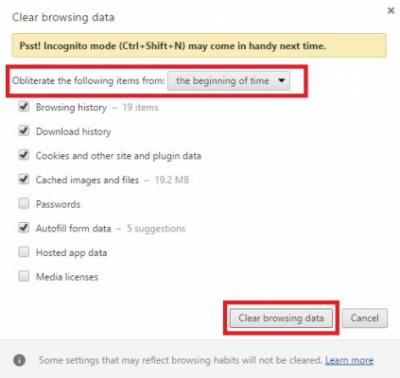
I hope this helps you solve your problem.
If you have any other questions, please let me know.
Sincerely,
Christian
Welcome to Reviversoft Answers
ReviverSoft Answers is a place to ask any question you have about your computer and have it answered by the expert community.Post your question
Ask your question to the community nowSimilar questions
When I connect an external microphone to the jack, it is not working. I can see it in the "Sound" tab, but the levels is very low. I have tried with several microphones.VIEW ANSWERS40Show full questionStarted happening about 3 weeks ago at the same time as I had the HD replaced.VIEW ANSWERS19Show full questionmein pc ist put mochte nun reviversoft auf mein laptop registriren wie geht das und was muß ich tunVIEW ANSWERS19Show full questionHaving trouble with your PC?Complete a free PC scan using Driver Reviver now.DownloadStart Free Scan -
