-
-
products
-
resources
-
support
-
company
-
Login
-
ReviverSoft
Answers
Get Answers from our
Community of Computer Experts-
Home
-
Resources
-
Questions & Answers
- my laptop touchpad is not working
my laptop touchpad is not working
 i like this question0 Like ItFollowmy laptop touchpad is not workingOperating System:Answer this question
i like this question0 Like ItFollowmy laptop touchpad is not workingOperating System:Answer this question0 votes
000 votes
00Hi Venkatesh,
There can be multiple reasons for malfunctioning of the touchpad. You need to follow the below steps to solve this issue:
1. Operating system not responding
The first thing to check is whether the computer and operating system is not responding as well. It could be that the computer is frozen, meaning it is not responding to any commands you give it. In this case, the touchpad would also not be working.
To check this, try pressing the Num Lock or Scroll Lock keys on the keyboard to see if any lights on the keyboard turn on or off. Many keyboards have little lights to indicate when Num Lock and Scroll Lock are activated.
If your keyboard has this feature and the lights turn on and off when you press the Num Lock and Scroll Lock keys, then the computer is not frozen. If the lights remain on or off after pressing the keys several times, then the computer is likely frozen. Restart the computer to see if this resolves the problem and results in the touchpad working again.
2. External devices
Some USB and PS/2 input devices automatically disable the touchpad when connected. As a troubleshooting step, turn off the computer, disconnect all external devices, then start the computer again to ensure one of them has not turned off the touchpad. If this fixes your problem, you may still be able to use the device causing it by adjusting software settings in the Mouse properties utility.
3. Check your mouse settings
Some settings of the touchpad might be stopping the working in certain circumstances. To access the mouse settings, follow the steps below.- Navigate to the Start Menu or press the Windows Key and type change mouse settings in the Search field, then press Enter.
- In the Mouse Properties window that opens, locate your touchpad settings. They are usually under the far right tab next to Hardware (the name of the tab varies from manufacturer to manufacturer).
- Ensure there is a check in the box next to Enable touchpad.
- Adjust any other settings to your liking, then click Apply, then OK.
- Test your touchpad.
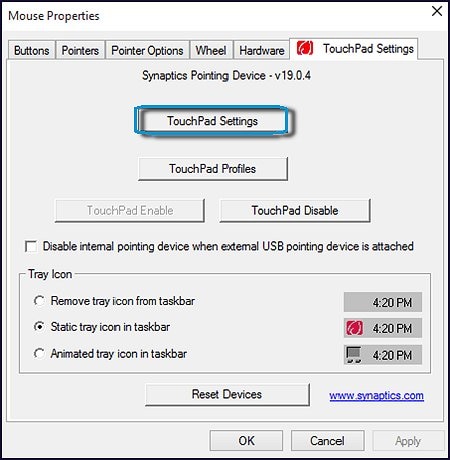
4. Checking Device Manager and updating drivers
If the touchpad still isn't working, the windows Device Manager can tell you detailed information about hardware issues and help you update drivers.
For example, if a device has a yellow exclamation mark or red X next to it, this is an indicator of hardware or software issues. To locate the touchpad in Device Manager, follow the steps below.- Navigate to the Start Screen or press the Windows Key and type device manager, then press Enter.
- Under Your PC, double-click Mice and other pointing devices.
- Locate your touch pad and right-click the icon and select Update Driver Software.
- Click Search automatically for updated driver software and follow the steps (if the drivers are out of date).

5. Check CMOS (BIOS) setup
Make sure the touchpad has not been disabled in the CMOS (BIOS) setup. Once you have entered BIOS or CMOS setup, check the hardware device settings and if the touchpad is disabled, re-enable it and restart the laptop to test the touchpad.6. Corrupt operating system files
Another possible cause for a malfunctioning touchpad is corrupt operating system files. While typically you would notice other issues as well due to corrupt system files, this could result in the touchpad not working.
Fixing this requires you to either activate a restore point at a date prior to when the touchpad stopped working.
To take this route, refer to these steps:- Access Start Screen
- Type Restore
- Choose Create a restore point from the results
- Click System Restore button
- Click Next on the opened System Restore box
- Highlight the desired restore point and click Next
- Click Finish
- Confirm your decision by select Yes on the Once started System Restore cannot be interrupted. Do you want to continue box.
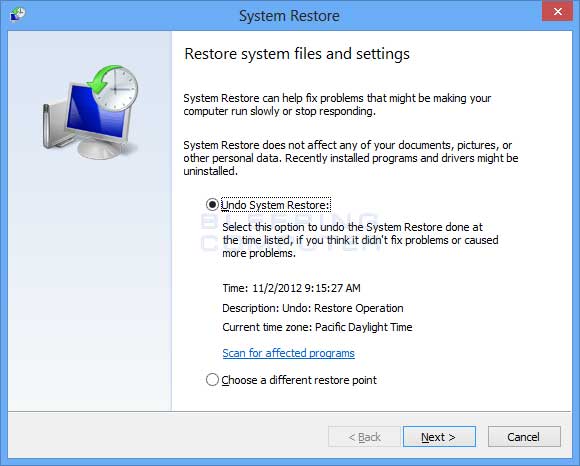
7. Defective hardware
Finally, if the touchpad still is not working correctly or at all, contact the computer manufacturer for further suggestions or take the laptop to a computer repair shop.
It could require replacement of the touchpad itself or another hardware component. If the touchpad cannot be fixed, connect and use an external mouse as a workaround.
I hope this helps.
Regards,
Lokesh
Welcome to Reviversoft Answers
ReviverSoft Answers is a place to ask any question you have about your computer and have it answered by the expert community.Post your question
Ask your question to the community nowSimilar questions
When I connect an external microphone to the jack, it is not working. I can see it in the "Sound" tab, but the levels is very low. I have tried with several microphones.VIEW ANSWERS40Show full questionStarted happening about 3 weeks ago at the same time as I had the HD replaced.VIEW ANSWERS19Show full questionmein pc ist put mochte nun reviversoft auf mein laptop registriren wie geht das und was muß ich tunVIEW ANSWERS19Show full questionHaving trouble with your PC?Complete a free PC scan using Driver Reviver now.DownloadStart Free Scan -
