-
-
products
-
resources
-
support
-
company
-
Login
-
ReviverSoft
Answers
Get Answers from our
Community of Computer Experts-
Home
-
Resources
-
Questions & Answers
- How to increase disk space
0 votes
00Hi Nabil,
You can increase the space by following below steps:
1. Disable Hibernation on your Windows
Just click on the Start button and select Turn off computer. Hold down the Shift button and see if the Standby icon changes to Hibernate. If it does, Hibernation mode is enabled.
If Hibernation is on, you can disable it by going into the Control Panel and clicking on the Power Options icon. Click on the Hibernate tab. Uncheck the Enable hibernation checkbox and click OK.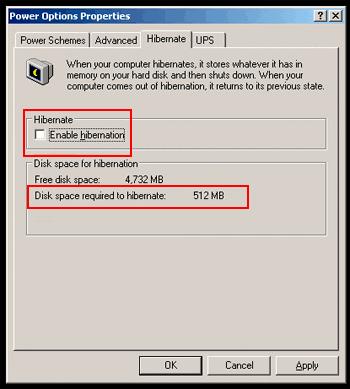
2. Disable System Restore / Resize Disk Space Usage Quota
System restore is another feature of Windows that helps you restore your computer in case your system is down due to file corrupted or system misconfiguration. Just like the Hibernation feature, system restore does take up space on all your drives. In fact, it can be much worse because it takes up 12% of your disk space by default. To save up space in C drive, you can either disable system restore or reduce the disk space usage allocated for it.
To do so, open up Control Panel and click on System. Then, click on the System Restore tab. If you want to disable system restore, just uncheck the Turn off System Restore on all drives. I do not recommend this though. It is best to reduce the size instead. Click on the C drive in the list and then click on the Settings button. You can reduce the space allocated for system restore by sliding the slider to the left and click OK.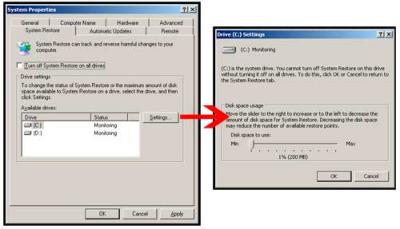
3/ Delete old temp files in Local Settings\Temp.
This step is probably one of the most effective steps in helping you recover the most hard disk space. I was able to free up 3GB just by deleting the files contained in this folder.
Delete unused temp files in Windows to free up hard disk space
The location of this directory may vary on different operating systems. Assuming you are using Windows XP, go to the folder C:\Documents and Settings. Double click on the folder where its name is your Username account. Double click on the Local Settings folder. Once in that folder, double click on the Temp folder. Delete all files in the temp folder.
4. Disk Cleanup
Open up My Computer. Right click on the drive that you want to free up space, and select Properties. Click on the Disk cleanup button.
After a couple of minutes, you will be shown a list of options where you can take in order to free up hard disk space. The options range from deleting files to compressing old files.
5. You can use third party tools to increase the partition volume such as
http://www.disk-partition.com/free-partition-manager.html
I hope this helps.
Regards,
Lokesh
Welcome to Reviversoft Answers
ReviverSoft Answers is a place to ask any question you have about your computer and have it answered by the expert community.Post your question
Ask your question to the community nowSimilar questions
Show full questionThere is very little software on this machine, and very few documentsVIEW ANSWERS4Show full questionShow full questionHaving trouble with your PC?Complete a free PC scan using Driver Reviver now.DownloadStart Free Scan -
