How to get them back.there are important files in the desktop.
Operating System:
Windows 10
Answer this question
Best answer
Hi Henry,
If your desktop icons are no longer available on the desktop, then you can try the below fixes.
Fix 1. Change the desktop settings
- Open Settings.
- Click on Personalization.
- Click on Themes.
- Click the Desktop icons settings link.
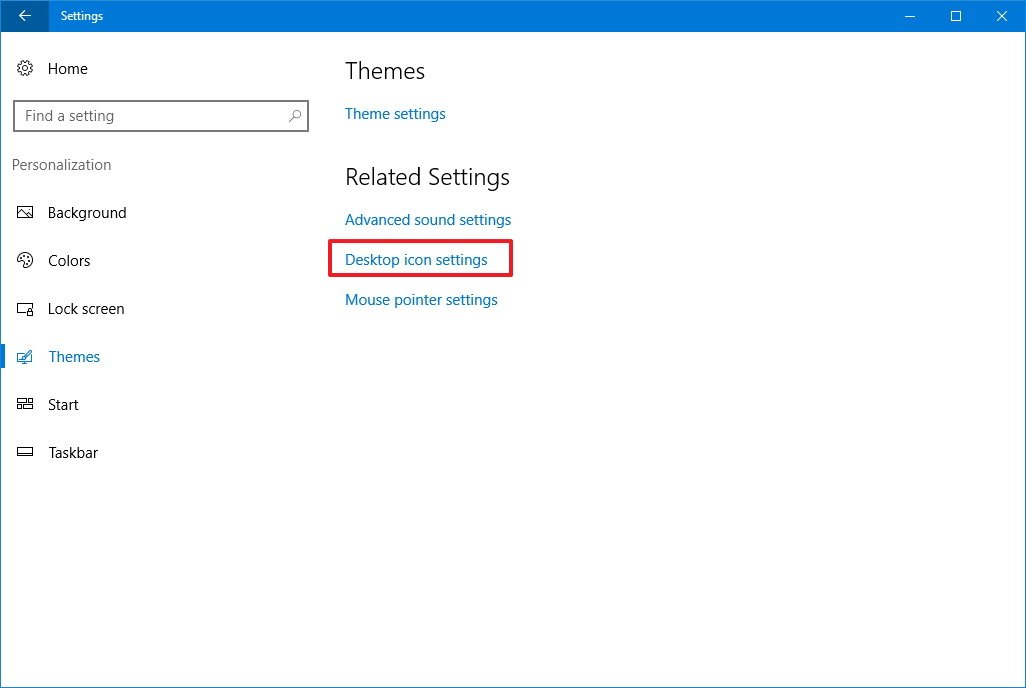
- Check each icon you want to see on the desktop, including Computer (This PC), User's Files, Network, Recycle Bin, and Control Panel.
- Click Apply.
- Click OK.
This is probably the one method that will fix the issue for most people. Explorer.exe is the process that controls the desktop and taskbar. You might also notice that sometimes in addition to the taskbar missing, your desktop icons are missing too.
- Open the task manager in Windows. Once you have it open, click on File and then Run New Task or New Task (Run).
- In the box, go ahead and type in explorer.exe and press Enter. This will restart the explorer process and hopefully get you back your taskbar. If you instead see a new Windows Explorer window popup, that means the explorer.exe process was already running fine.
Fix 3: Run System File Checker
If the two methods above did not work, there may be some system files that have become corrupt and the problem won’t go away until the files are repaired. The best way to do this is to run System File Checker, which will check for missing and damaged Windows system files and repair them.- To do this, click Start, type Command Prompt or cmd in the Search box, right-click Command Prompt, and then click Run as administrator. If you are prompted for an administrator password or for a confirmation, type the password, or click Allow.
- If you are running Windows 10, Windows 8.1 or Windows 8, first run the inbox Deployment Image Servicing and Management (DISM) tool prior to running the System File Checker. (If you are running Windows 7 or Windows Vista, skip to Step 3.)
DISM.exe /Online /Cleanup-image /Restorehealth
Important: When you run this command, DISM uses Windows Update to provide the files that are required to fix corruptions. However, if your Windows Update client is already broken, use a running Windows installation as the repair source, or use a Windows side-by-side folder from a network share or from a removable media, such as the Windows DVD, as the source of the files. To do this, run the following command instead:
DISM.exe /Online /Cleanup-Image /RestoreHealth /Source:C:RepairSourceWindows/LimitAccess
Note: Replace the C:RepairSourceWindows placeholder with the location of your repair source. For more information about using the DISM tool to repair Windows, reference Repair a Windows Image.
- At the command prompt, type the following command, and then press ENTER:
The %WinDir% placeholder represents the Windows operating system folder. For example, C:Windows.
Note Do not close this Command Prompt window until the verification is 100% complete.
I hope this helps.
Regards,
Lokesh


