I am having trouble finding them in start menu and I want them to be back on the same screen without any new instal please.
Operating System:
Windows 10
Answer this question
Best answer
Hi Nina,
If your desktop icons are no longer available on the desktop, then you can try the below fixes.
Fix 1. Change the desktop settings
- Open Settings.
- Click on Personalization.
- Click on Themes.
- Click the Desktop icons settings link.
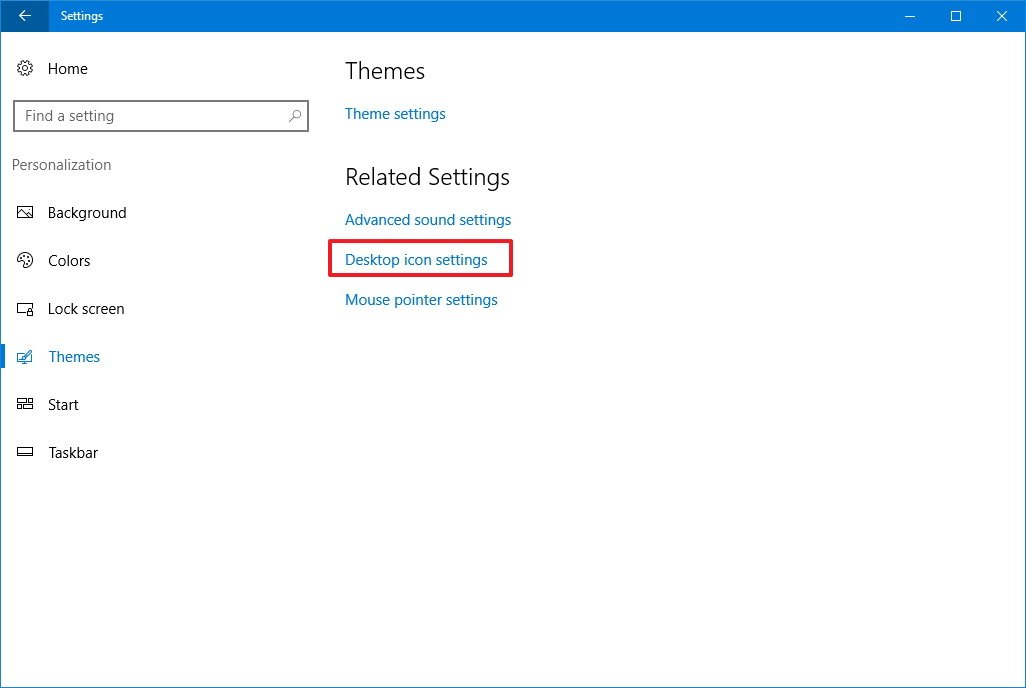
- Check each icon you want to see on the desktop, including Computer (This PC), User's Files, Network, Recycle Bin, and Control Panel.
- Click Apply.
- Click OK.
This is probably the one method that will fix the issue for most people. Explorer.exe is the process that controls the desktop and taskbar. You might also notice that sometimes in addition to the taskbar missing, your desktop icons are missing too.
- Open the task manager in Windows. Once you have it open, click on File and then Run New Task or New Task (Run).
- In the box, go ahead and type in explorer.exe and press Enter. This will restart the explorer process and hopefully get you back your taskbar. If you instead see a new Windows Explorer window popup, that means the explorer.exe process was already running fine.
Fix 3: Run System File Checker
If the two methods above did not work, there may be some system files that have become corrupt and the problem won’t go away until the files are repaired. The best way to do this is to run System File Checker, which will check for missing and damaged Windows system files and repair them.You can run it by going to Start, Run, typing CMD and then typing:
sfc /scannow

I hope this helps in getting back the icons on your desktop.
Regards,
Lokesh


