-
-
products
-
resources
-
support
-
company
-
How to Use Windows 8 Refresh and Reset
By Steve Horton March 11, 2013refresh, reset, windows 83 CommentsWhat is a Refresh and Reset in Windows 8?
In Windows 8, two new features have arrived: Windows Refresh and Reset. They both let you restore your Windows PC’s functionality, but both work differently.
What Windows 8 Refresh Does Do
- Re-installs your operating system
- Saves your Wi-Fi and cellular networks
- Saves your user account
- Saves your lock screen
- Saves your settings
- Saves your personal files
- Saves your Windows Store apps
What Windows 8 Refresh Does Not Do
- Restore your computer to an earlier point in time (like System Restore)
Contrary to popular belief, Refresh and Restore are two entirely different things. Refresh is a re-installation of your operating system, and Restore is simply hitting rewind to how it used to be before. Reset is like Refresh, except that it deletes all your personal data and reinstalls the operating system. Refresh actually functions like the Windows Backup of old — except that it actually works as intended.
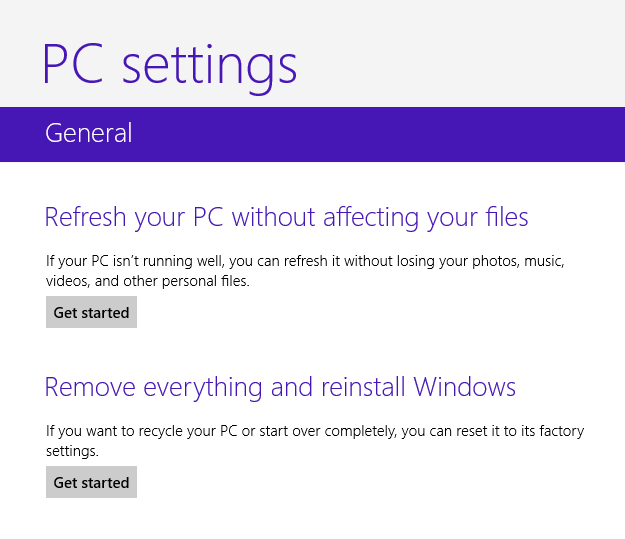
Refresh and Reset can be seen here.
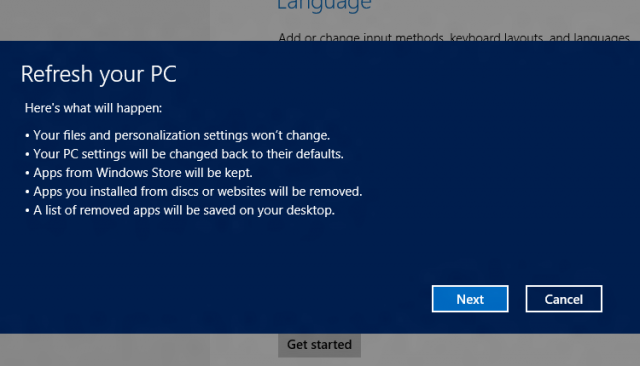
Windows Refresh.Using Windows 8 Refresh
Select the Charms bar. You can do this by dragging your cursor to the top/bottom-right corners, swiping to the left from the right side of the screen, or pressing Windows key + C. The Charms bar is used for many different functions in Windows 8, but the one that you want to go to right now says Settings. Click that, then click Change PC Settings, and then click General on the left side of the screen.
Scroll down until you see Refresh Your PC Without Affecting Your Files. Click Get Started underneath it.
Click Next. This will initiate Windows Refresh. You may or may not be cued for your Windows 8 installation disc — find the DVD, CD, flash storage, or whatever you used to install the OS initially. If you’re cued for this and you don’t have it, you won’t be able to use System Refresh.
Click Refresh, and restart. It’ll take a while for Windows to go through with the process, and while it does that, keep in mind that when it reboots it’ll tell you to reboot from disc if you used your Windows 8 Installation Disc. Don’t do that.
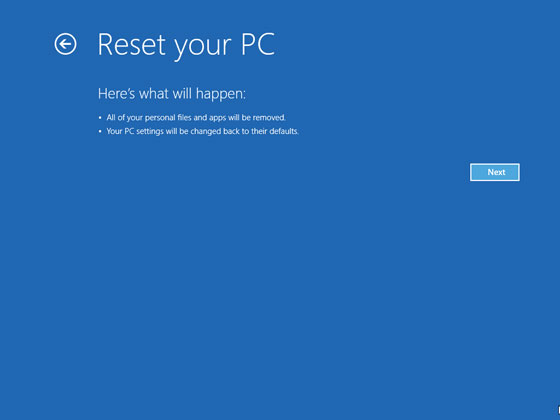
Windows Reset.Using Windows 8 Reset
Basically, exactly like the above, except that you choose Remove Everything and Reinstall Windows instead of Refresh Your PC Without Resetting Your Files. Keep in mind that if you do this, nothing will be saved and the process will take much, much longer.
Once you’ve decided what you want to do with your PC, good luck!If you have any other questions about Windows 8, take a look at the related articles below!
Was this post helpful?YesNoFree Driver Updates
Update your drivers in less than 2 minutes to enjoy better PC performance - Free.
Free Driver Updates
Update your drivers in less than 2 minutes to enjoy better
PC performance - Free.
Didn't find your answer?Ask a question to our community of experts from around the world and receive an answer in no time at all.most relevant recent articles Pin It on Pinterest