-
-
products
-
resources
-
support
-
company
-
Run Disk Cleanup to Remove Temporary Files in Windows 8
By Steve Horton October 24, 2012disk cleanup, temporary files, windows 811 CommentsThe Disk Cleanup utility, included with Windows, is a useful application to run frequently, as it removes temporary Internet files, empties the Recycle Bin, removes dump files generated when an error occurs, removes backup files generated when Windows installs a Service Pack, and miscellaneous other temporary files that Windows doesn’t go into detail about.
Disk Cleanup works the exact same way in Windows 8 as in previous versions, but finding it is a little trickier.
Running Disk Cleanup
To run Disk Cleanup:
- Press the Windows Key to go to the Start Screen
- Open the Charms Bar
- Click Search
- Type cleanmgr in the box
- Click the cleanmgr icon
- You’ll be asked to select a drive.
- Then, after Windows calculates how much space you’ll save, you’ll see a list of options. Select one or more of them and click OK.
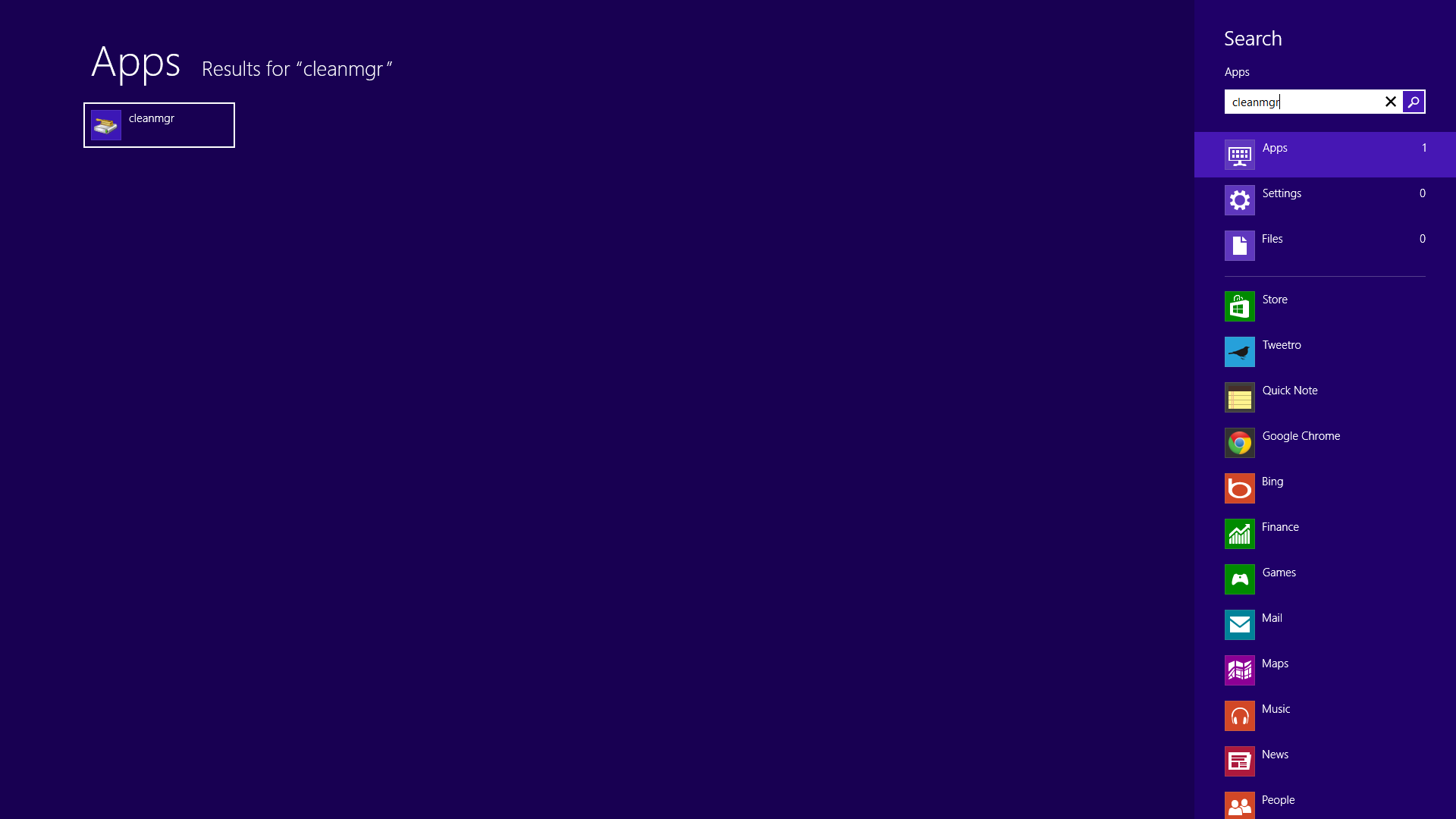
Click the icon after it comes up in the search.
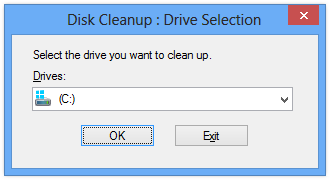
Select a hard drive where you’d like to clean temporary files.
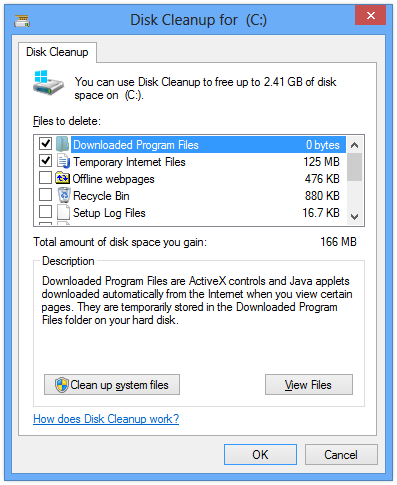
Scroll down to see all the temporary files you can remove.Choosing Temp Files to Delete
Though only a few items are checked by default, feel free to check more of them. Please note, however, that once the files are deleted, they’re gone forever. The good news is that there’s almost no situation where you’ll need any of these temporary files. Here’s one exception to take note of: If you’re on the phone with Microsoft Support immediately following an error, they may need to see the error log files. If you’re at all concerned about that, leave that option unchecked.
This cleanup process will take several minutes, and then you’ll be able to take advantage of the free space immediately.
More precious space on your hard drive is always better. Windows uses free space on your drive as temporary RAM, called virtual memory. Plus, you want space on the drive for more important things, like new applications, videos, photos and music. You can gain back gigabytes of space using Disk Cleanup. Try it out.Was this post helpful?YesNoFree Driver Updates
Update your drivers in less than 2 minutes to enjoy better PC performance - Free.
Free Driver Updates
Update your drivers in less than 2 minutes to enjoy better
PC performance - Free.
Didn't find your answer?Ask a question to our community of experts from around the world and receive an answer in no time at all.most relevant recent articles Pin It on Pinterest