-
-
products
-
resources
-
support
-
company
-
Change the Windows 8 Screensaver and Wallpaper
By Steve Horton October 24, 2012screen saver, wallpaper, windows 82 CommentsTwo important, related but often overlooked features of Windows are the screensaver and wallpaper features. The screen saver appears after time has passed to avoid damage to a monitor (though this is less of an issue with LCD screens) and the wallpaper changes the background of both the Windows Start Screen and the Desktop. Here’s how to do both.
SCREENSAVERS
To set the screensaver in Windows 8:
- Press the Windows Key and D to go to the desktop if not already there. Press it again to clear the desktop.
- Right-click on an empty part of the desktop and click Personalize.
- Click the Screen Saver icon in the lower right corner.
- In the Screen Saver dropdown box, choose a screen saver.
- Click Settings to modify some screen savers, such as adding text. Click Preview to see what it will look like.
- Click OK when done.
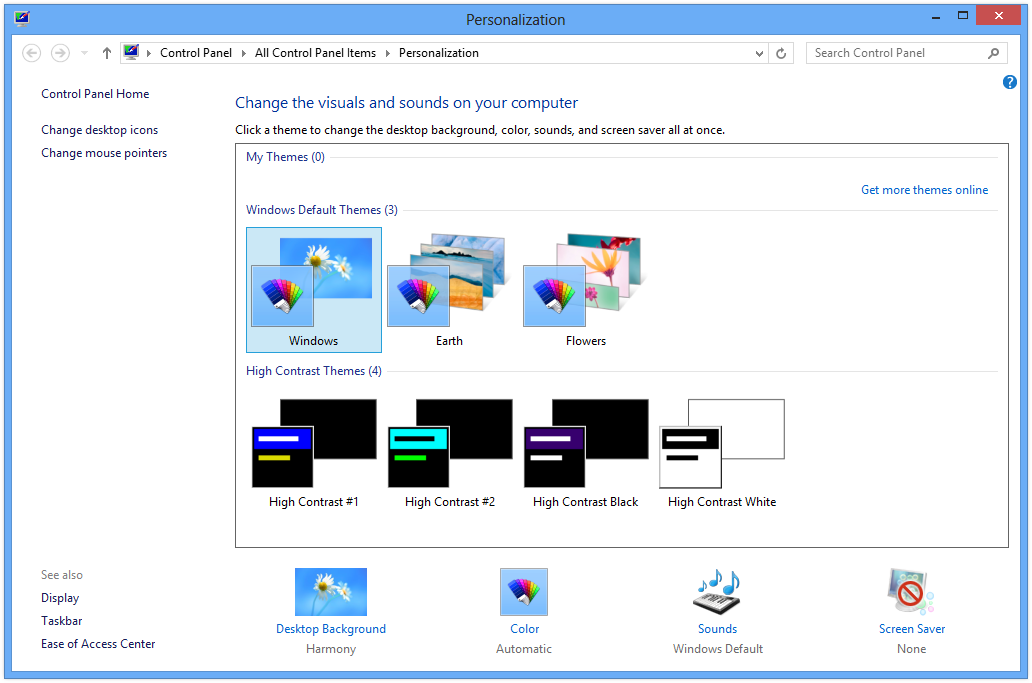
Modify the screen saver from the Personalize screen.
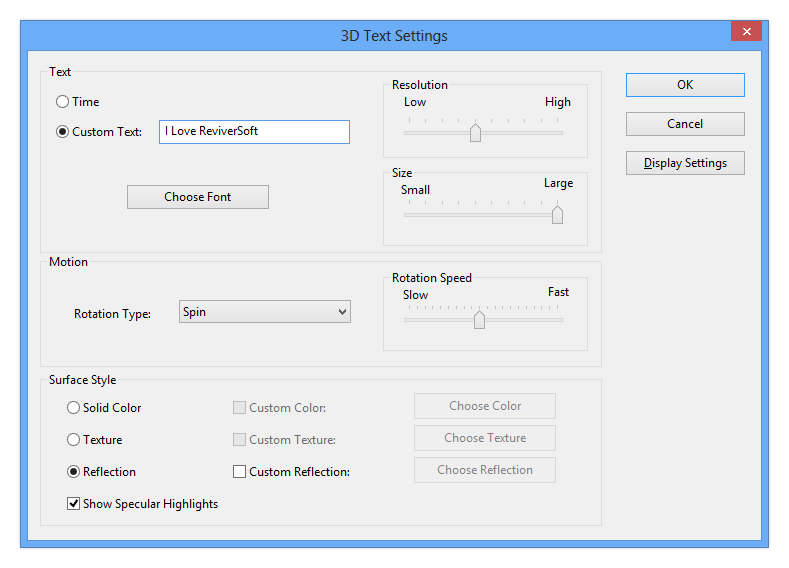
Modify settings for your screen saver here.WALLPAPER
To adjust the wallpaper in Windows 8:
- Press the Windows Key and D to go to the desktop if not already there. Press it again to clear the desktop.
- Right-click on an empty part of the desktop and click Personalize.
- Click the Desktop Background icon in the lower left corner.
- Choose one of the existing wallpapers, or click Browse to find one in a different folder.
- Under Picture Position, choose how the wallpaper will be displayed
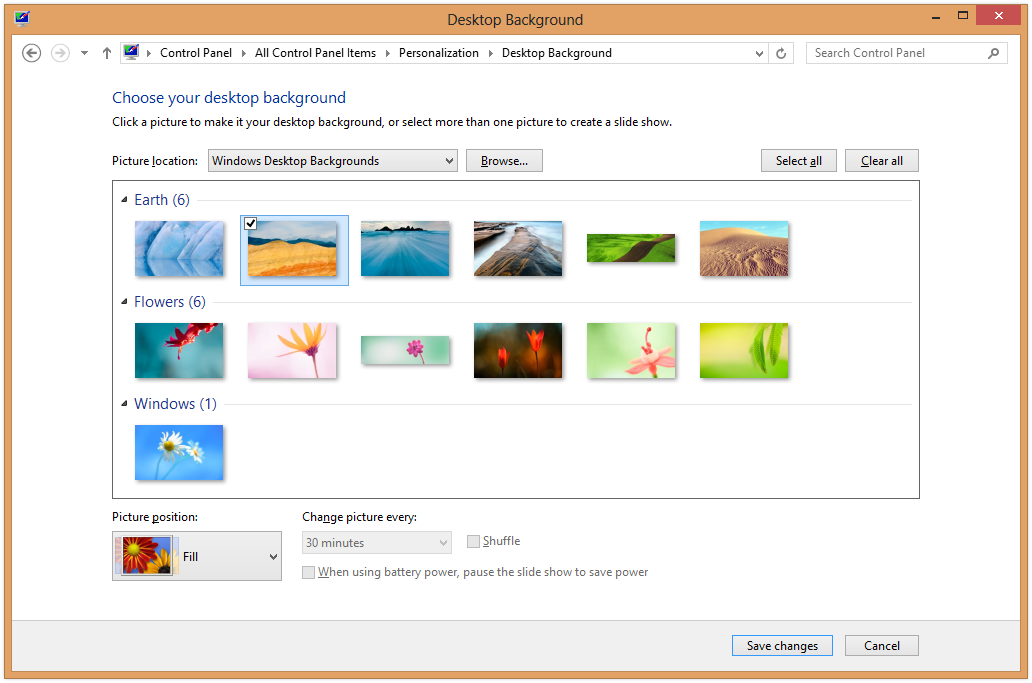
Change your desktop background from this screen.Controlling the screensavers and wallpaper goes a long way toward making Windows 8 tailored to you.
Was this post helpful?YesNoFree Driver Updates
Update your drivers in less than 2 minutes to enjoy better PC performance - Free.
Free Driver Updates
Update your drivers in less than 2 minutes to enjoy better
PC performance - Free.
Didn't find your answer?Ask a question to our community of experts from around the world and receive an answer in no time at all.most relevant recent articles Pin It on Pinterest