-
-
products
-
resources
-
support
-
company
-
Using Windows 7 Sticky Notes
By Steve Horton September 28, 2012notepad, sticky notes, Windows 71 CommentThe Sticky Notes appplication is an improvement on the usual Notepad, as Sticky Notes is always on top of the screen and is easily accessible. Though Windows Vista users could find Sticky Notes in the Gadgets, Windows 7 users have access to it as a standalone application. You will find this simple program handy when writing short notes and keeping them visible on your computer screen while working on other tasks.
To access Sticky Notes:
- Click Start
- Click All Programs
- Click Accessories
- Click Sticky Notes
- Right-click on the note and choose the note’s color using any of the default colors available, such as yellow, purple, green, etc
- You can copy text from another source and paste it on the notepad without having to worry about it changing the format, as Sticky Notes will retain it
- Resize the note to a preferred size by dragging on the bottom-right corner edge inwards to decrease and outwards to increase its size.
- Create a new note by clicking the + in the upper left corner, or delete it by clicking the X in the upper right corner. A dialogue box will ask you to confirm the action before the note is deleted
Note that you can’t save these notes as text files; however, if you reboot or close the application, the notes will still be there when you open Sticky Notes again. Closing an individual Sticky Note will delete it, though.
Having this application in Windows 7 truly is a handy digital counterpart to the reliable post-its that you stick on your computer screen to tell everyone you’re out for lunch.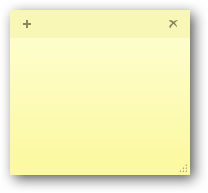 These Sticky Notes stay above your other apps.Was this post helpful?YesNo
These Sticky Notes stay above your other apps.Was this post helpful?YesNoFree Driver Updates
Update your drivers in less than 2 minutes to enjoy better PC performance - Free.
Free Driver Updates
Update your drivers in less than 2 minutes to enjoy better
PC performance - Free.
Didn't find your answer?Ask a question to our community of experts from around the world and receive an answer in no time at all.most relevant recent articles Pin It on Pinterest

