-
-
products
-
resources
-
support
-
company
-
Downgrade from Windows 7 to XP the Easy Way
By Steve Horton April 27, 2011windows, Windows 7, Windows XP2 Comments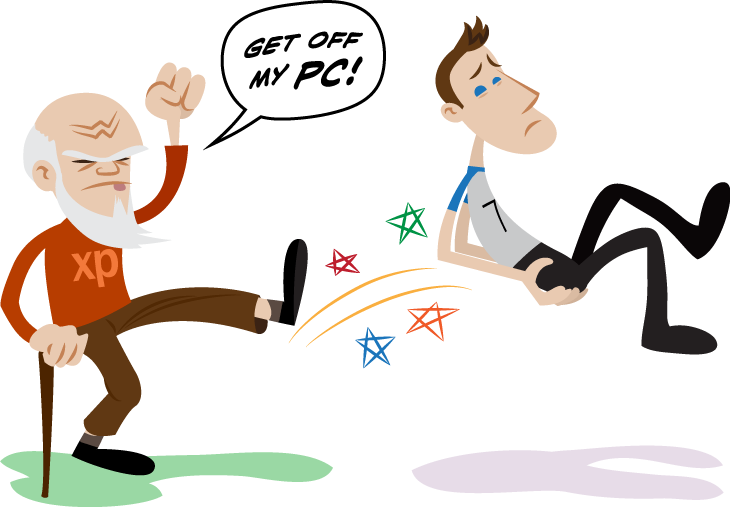 Illustration: Gordon McAlpin
Illustration: Gordon McAlpinLOOKING TO GO BACK? – DOWNGRADE FROM WINDOWS 7 TO XP THE EASY WAY
So you’ve got a brand new netbook with Windows 7 Starter on it, but the limitations of Windows 7 Starter bother you. What you’d really like is a full-featured operating system, and hey, look, you’ve got a Windows XP disc lying around from the time you owned that last machine!We’re going to show you how to quickly and easily go from Windows 7 back to Windows XP. On machines, like netbooks, with limited RAM, hard drive space and resources, Windows XP will get you on the web and get you moving much, much faster than Windows 7.
WINDOWS EASY TRANSFER
The first thing you’ll need to do is run Windows Easy Transfer on your Windows 7 machine. This will let you back up all your important files and settings to another location, such as an external hard drive or DVD. Keep in mind that the very newest versions of many popular Microsoft applications, such as Office, are starting to lose Windows XP support. Internet Explorer 9 still works with XP, but there’s a good chance 10 won’t.PUT THE DISC IN & RESTART
After you’ve backed up your files and settings, put the Windows XP disc in the drive and restart your computer. Hit F10 or F12 when you see the words “Boot Menu” appear on screen (it’ll be one or the other). Have it boot from the CD-ROM or DVD-ROM drive.It’ll automatically start the Windows XP installer. When prompted, have it completely erase the contents of your drive and install a fresh copy of Windows XP.
When it’s all done, immediately click Start and run Windows Update to download the many updates to XP that have been released since your disc was created. You’ll want to do this as soon as humanly possible to avoid any security holes. Also, get Microsoft Security Essentials for great virus and spyware protection.IF YOUR HARDWARE DOESN’T WORK
There are pitfalls to this downgrading procedure. If your disc has too old of a Windows XP version (say, before Service Pack 3 or Service Pack 2), then pieces of your hardware may not work right away. When I downgraded from Vista to XP years ago, I found that my network card didn’t work with XP … the driver didn’t come with it. So I had to get on my laptop, find the driver, burn it to a disc, put it in the desktop PC, and install the driver, in order to get on the Internet and update Windows XP to the latest Service Pack.POST-INSTALL
Finally, download Windows Easy Transfer – it doesn’t come with XP – and move all your files and settings back to your new Windows XP machine.
If all the above sounds intimidating, you might want to just try and live with Windows 7 Starter. In that case, try some of our Spring Cleaning optimization tips in order to squeak out a little more speed and power from your little machine.SHOULD YOU DOWNGRADE?
There are good reasons to downgrade from Windows 7 to XP : the speed, less memory usage and versatility of Windows XP makes it ideal for small machines. There are also good reasons not to downgrade: your hardware or favorite applications may not be compatible with Windows XP, and your machine may not have come with a Windows 7 disc, so you may not be able to get it back. You’ll have to weigh all the positives and negatives before attempting. Good luck!Was this post helpful?YesNoFree Driver Updates
Update your drivers in less than 2 minutes to enjoy better PC performance - Free.
Free Driver Updates
Update your drivers in less than 2 minutes to enjoy better
PC performance - Free.
Didn't find your answer?Ask a question to our community of experts from around the world and receive an answer in no time at all.most relevant recent articles Pin It on Pinterest
