-
-
products
-
resources
-
support
-
company
-
A Guide to the “Bad Pool Caller” Blue Screen of Death Error
By Steve Horton April 05, 2013bad_pool_caller, Blue Screen of Death, bsod43 CommentsSometimes, your computer decides to give a terrible wailing noise and fill your eyes with a much-feared Blue Screen of Death, though on newer computers its forms are much friendlier. With the bad_pool_caller error, your BSoD should look like this:
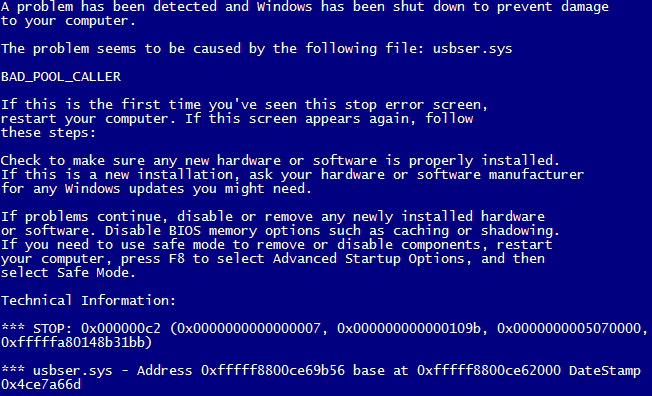
BAD_POOL_CALLER in Windows 7.Or this:
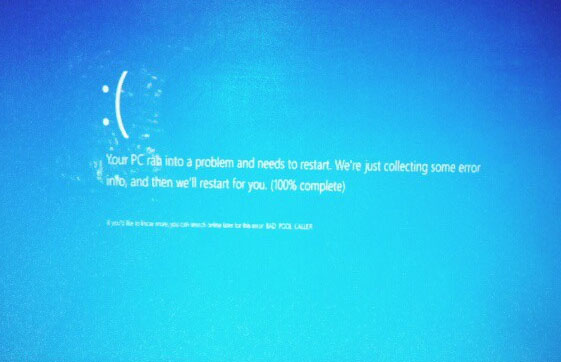
BAD_POOL_CALLER in Windows 8.Despite the name, Blue Screens of Death usually don’t have such dire implications as the name given. BSoDs happen whenever your computer is encountered with something it doesn’t know how to process, so it shuts itself down to prevent any damage. Sometimes BSoDs just happen once and you don’t see them again when you restart — however, this solution isn’t always reliable, and whatever’s causing your problem is so persistent that the BSoD is striking repeatedly.
In the case of bad_pool_caller, what has happened is that a thread in your processor has made a bad pool request. This means that it’s asking to use resources that are unavailable, nonexistent, or in use by another thread. It could also mean that the pool header is corrupted — regardless of the particular error, it, like most BSoDs, is caused by driver issues.
Drivers are, in short, what makes your computer work. Every device connected to your computer — and nearly every component inside it — has a driver that determines how it interacts with your device. Thanks to a good driver, your mouse clicks are registered. When driver issues are encountered- which is fairly common on new operating systems like Windows 8 — it can cause a lot of problems for the computer and the end user, but, fortunately, there’s usually an easy fix.
If you can determine what device has started to cause this error — normally a new peripheral — go to Device Manager (in the Control Panel) and find your driver. From there, you can get Windows to search for updates, you can disable it, or you can uninstall it entirely. You can also use our Driver Reviver software, which is automated, to find the driver issues inside your computer and fix them all, which should help you significantly in the future.
If your Drivers aren’t the problem, however, a new program may be the issue. If you can determine what program you installed that started this, uninstall it and, after a restart, you should be good to go.
Any further issues are best taken to Microsoft or your manufacturer’s tech support. If you’re using Windows 8, however, be sure to update your BIOS and drivers completely before taking these steps. Due to its stance as a new operating system, it isn’t as well-tested as most are. Instructions on updating your BIOS can be found on your manufacturer’s website, or at the article linked above.
Was this post helpful?YesNoFree Driver Updates
Update your drivers in less than 2 minutes to enjoy better PC performance - Free.
Free Driver Updates
Update your drivers in less than 2 minutes to enjoy better
PC performance - Free.
Didn't find your answer?Ask a question to our community of experts from around the world and receive an answer in no time at all.most relevant recent articles Pin It on Pinterest