-
-
products
-
resources
-
support
-
company
-
Resolving Hard Drive Problems in Windows
By Steve Horton February 08, 2013hard drive, Windows 7, windows 8, Windows XP2 CommentsResolving Hard Drive Problems in Windows
Hard drive problems are among the most frustrating, especially when you’re not sure whether or not the issue has to do with software or hardware. When the hard drive starts acting up, crashing unexpectedly, rebooting randomly or running slowly, it’s important you save all of your vital files onto a flash drive or other PC before attempting to locate and resolve these problems.
Figuring Out What’s Wrong with the Hard Drive
Taking the computer to a repair shop is one option when the hard drive begins malfunctioning, allowing a professional to diagnose and fix any issues, but this can also be the most expensive option. Troubleshooting the problem on your own is possible even without being a computer expert. All you need to know is what signs to look for and what problems they may be associated with.
For example, if the computer crashes frequently and a lot of noise is heard, and the computer is hot to the touch, this could point to an overheating problem that can be fixed by cleaning the PC physically and maintaining the condition of the computer itself.
Viruses and Spyware
If the computer is running sluggishly, this can point to hard drive problems related to software, including spyware or viruses. The installation of a strong and steady antivirus software can both find and eliminate any threats, and will prevent them in the future with updated virus definitions. We like Malwarebytes Anti-Malware for both virus and malware protection.
If you’ve done all you can to prevent crashing, loss of information and slowing down, and you’ve ruled out viruses, it’s time to move onto another suspect.
Other Causes of Hard Drive Failure
One of the most common causes of hard drive failure is a head crash, when the hard drive disk is scratched along the surface where data is stored. The read-and-write device works much like a needle over a record, hovering just above the surface, but if it malfunctions it can touch or scrape the hard drive disk, causing crashes and loss of important files. There are ways to prevent this problem from occurring. Make sure your hard drive is in a location within the PC that doesn’t allow physical damage to easily occur. Shut off the computer properly, as improper shutting down can cause bad sectors if the system is in the middle of a crucial operation and the read-and-write procedure is interrupted.

A physical hard drive, including the reading device and circular data storage.
Another common cause of hard drive problems is overuse of the computer. Too many programs running at once, eating up too much memory at once, can cause freezing and crashes. The more a computer crashes, the more likely the computer will struggle when booting up. If the computer gets too clustered with programs and there is a possibility of viruses or spyware that has gone undetected, reformat the PC by reinstalling Windows and refreshing the system.
Disk Defragmenter
Disk defragmentation is a great way to not only prevent crashing, but also to clean the PC virtually and cluster files together, preventing hard drive problems altogether. Performing a disk defragmentation is easy to do with Windows:
In Windows Vista & Windows 7:
- Click Start
Click Accessories
Among the list of accessories, click Disk Defragmentation
The Disk Defragmentation window will load up and you can perform a full system defragmentation on any drive.In Windows 8:
- Press Windows Key + X
- Click Search
- Click Settings
- Type defragment
- Click Defragment and Optimize Your Drives
The Disk Defragmentation window will load up and you can perform a full system defragmentation on any drive.
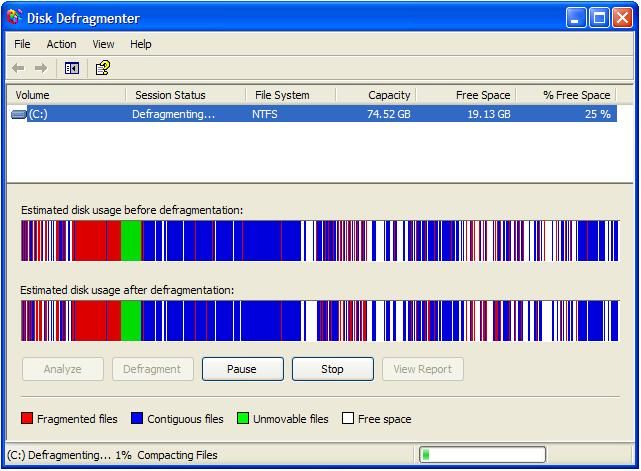
Disk Defragmenter
As defragmentation occurs, you’ll be able to see where files are defragmented to help organize the hard drive.
Was this post helpful?YesNoFree Driver Updates
Update your drivers in less than 2 minutes to enjoy better PC performance - Free.
Free Driver Updates
Update your drivers in less than 2 minutes to enjoy better
PC performance - Free.
Didn't find your answer?Ask a question to our community of experts from around the world and receive an answer in no time at all.most relevant recent articles Pin It on Pinterest
- Click Start