-
-
products
-
resources
-
support
-
company
-
Migrate Data Out of Cloud Services
By Steve Horton January 18, 2013dropbox, google drive, the cloudNo CommentsCloud security is a touchy subject. Some like to use it as a method of securing their files, while others may distrust it. That’s not to say either side on this subject is wrong: there’s very real reasons why people may use cloud computing to store their files, and there’s also very real reasons that people may not want to do that. Allow me to explain.
With local storage, you have concerns about people nosing into your files on a shared computer or these files being lost in an accident. You may not wish to encrypt everything you think is important. With cloud storage, files can’t be lost unless removed by the user themselves — it’s an oft-unspoken law of cloud storage, and, usually, it’s honored. However, services like Megaupload have collapsed due to governmental interference, and many people lost their important files because of it. While cloud services guard your work behind an account name and password, some of them are limited in terms of security options past that — and, in the case of Megaupload, people lost access to all of their data anyway. Here’s how to avoid that.
Migrate Data Off the Cloud and On to Local Storage
All right, then, you’re going to want to get your files locally stored, and nice and secure.
First off, decide just what it is you’re trying to get out of the cloud, because there’s a lot more in the cloud than you may think there is. For instance, your email account — if you use Google, Yahoo or any of the other guys, your e-mails and such have been stored with and sent through these services for ages. Those are cloud-dependent applications. But if you’re referring to getting your stuff out of DropBox, Google Drive and the rest, well, we’re here to help.
DropBox is the most simple in terms of “get all of your stuff out of the cloud”. Install DropBox on your machine. It’ll have a folder where all your stuff is stored, and you can simply cut and paste everything out of it. No need to use the Web version of DropBox.
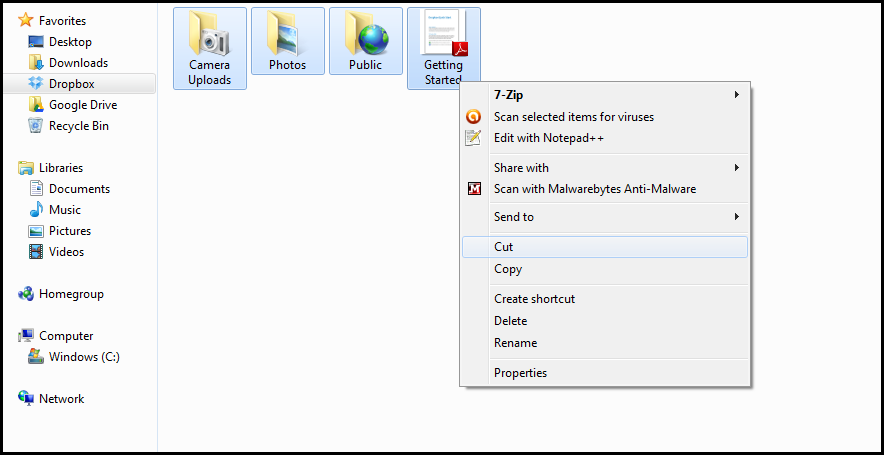
Cut and paste your files from the Dropbox folder to another location on your PC.
In the case of Google Drive, however, you’re going to need to manually download everything from within the browser before you go on a deletion spree in the local files. To do that, click the upper left check box on your drive page, which will highlight all the items inside. Click More, then Download. Once you have all of your content stored locally, it’e to delete then from Google Drive.
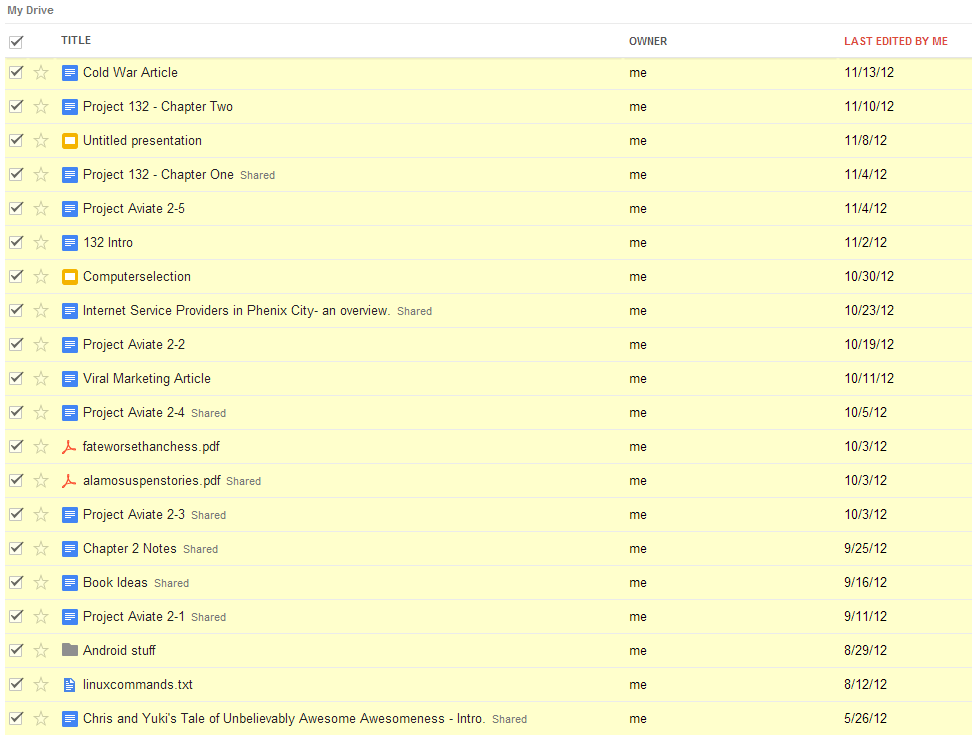
Select all the Google Drive files you wish to move off the cloud.
Get Your Data Off the Social Media Cloud
There’s still more of your information “in the cloud”, though. If you use any other cloud services, you’re going to want to download and delete your files from their servers. In the case of Facebook, their photos can stay up for a month post-deletion — even when you delete the status and it can’t be found in your albums, a manual link to the lone image will still work, and the image itself won’t be disappearing for a long time. You can choose to delete your Facebook messages as well, and even deactivate your account (though you can’t delete it entirely).
These rules apply to any social media service, email program or otherwise. If you’re getting all of your data off of the cloud, you have to download and delete EVERYTHING in EVERY application — but if you’re only getting rid of sensitive data, be careful which files you choose to delete. If you’re concerned about cloud security, watch what you put up online to begin with, as well.
There may be some services that don’t allow you to manually delete the content you’ve uploaded to them. If this becomes a problem, call them and ask for them to take it down.
Was this post helpful?YesNoFree Driver Updates
Update your drivers in less than 2 minutes to enjoy better PC performance - Free.
Free Driver Updates
Update your drivers in less than 2 minutes to enjoy better
PC performance - Free.
Didn't find your answer?Ask a question to our community of experts from around the world and receive an answer in no time at all.most relevant recent articles Pin It on Pinterest