-
-
products
-
resources
-
support
-
company
-
Use Compatibility Mode to Fix App Problems
By Steve Horton January 24, 2013compatibility mode, Windows 7, windows 8, windows vista, Windows XP1 CommentCompatibility Mode
Windows doesn’t automatically update many applications that used to run properly on older versions of Windows. Compatibility mode makes it possible to run apps that require an older version, and is easy to use when needed. Attempting to run older apps without compatibility mode can cause problems with operations and can even slow or crash the system. Here’s how you can run older apps on a newer version of Windows without issue.
Turning On Compatibility Mode
Using compatibility mode to run certain apps is easy, and can be set to run only with the ones that need it. Note that compatibility settings are not to be used for outdated antivirus software. It is always advisable to have updated antivirus software to protect your computer from the latest online threats.
Using the Compatibility Wizard is one option to use that’s relatively guided. Simply follow these steps to run many older programs on Windows XP or later versions.
The Program Compatibility Wizard can be opened up this way:
- Click Start (Windows Key + X in Windows 8 )
- Click Control Panel
- Click Programs when sorting by category
- Next, click Use an Older Program With This Version of Windows (or Run Programs Made for Previous Versions of Windows)
- Follow the instructions in the Program Compatibility Troubleshooter
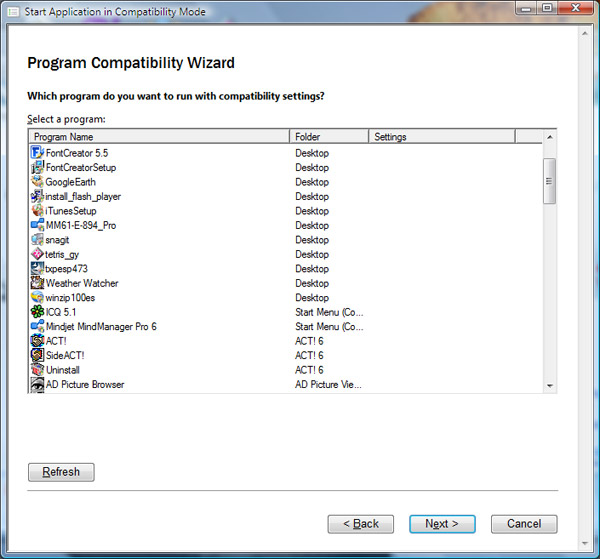
The Program Compatibility Wizard allows you to select which program you want to revert with from a comprehensive list.
Or, to turn on Compatibility Mode directly for individual apps:
- Find the installation directory for each program, usually located in the Program Files folder within your C: drive
- Right click on the .exe file within the program folder
- Click Properties in the menu that appears
- In the Properties window that should come up, there will be a number of tabs at the top with different labels. Click the Compatibility tab, which will be on the right of the General tab
- In the Compatibility tab, there will be a box called Compatibility Mode. Within it there will be a checkbox, and beside that it will ask if you want to run compatibility mode for this application
- Select the checkbox to enable compatibility mode and what operating system you wish to run it for. If your operating system is Vista, and the program is for XP, select XP in the list of operating systems to choose from
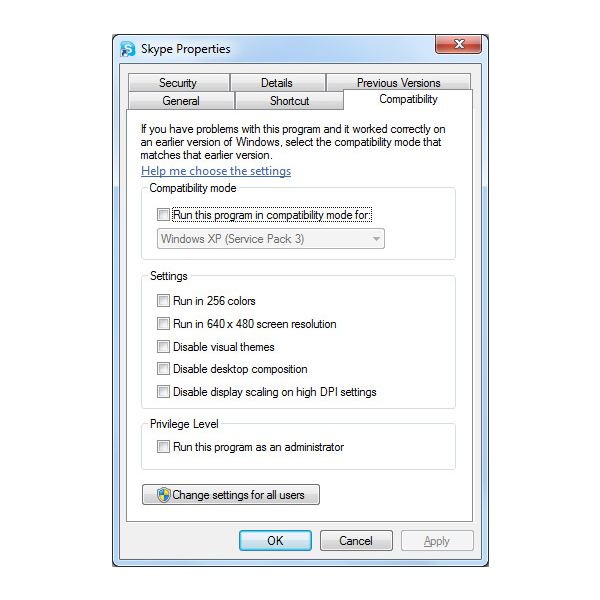
This is what the compatibility mode window will look like for individual programs.
One thing you should keep in mind is that you need to be an administrator on the computer, with an account that can make changes to the computer and installed programs. If you have an administrative user account, you will be able to play around with the settings for older programs to get them working properly.
Another Compatibility Option for Web Browsing
A compatibility tool for webpages is also available. Browsers such as Internet Explorer include, to the right of the URL bar, a small button that allows you to switch on Compatibility View. This is useful for websites requiring an older version of IE in order to be viewed properly. The button will appear as a small image of a page ripped in half. Otherwise, it can be accessed in the tools menu, where its settings can also be altered manually.
The compatibility mode tool is one way you never need to worry about programs becoming completely outdated after your purchase. Many of these can still run well without risking a system crash or other issues arising, helping you get full use out of your PC and save money on updating products that don’t need to be purchased.
Was this post helpful?YesNoFree Driver Updates
Update your drivers in less than 2 minutes to enjoy better PC performance - Free.
Free Driver Updates
Update your drivers in less than 2 minutes to enjoy better
PC performance - Free.
Didn't find your answer?Ask a question to our community of experts from around the world and receive an answer in no time at all.most relevant recent articles Pin It on Pinterest