-
-
products
-
resources
-
support
-
company
-
A Guide to the “Cache Manager” Blue Screen of Death Error
By Steve Horton January 15, 2013Blue Screen of Death, bsod, cache_manager1 CommentError Name: CACHE_MANAGER
Despite what it’s called, a Blue Screen of Death doesn’t mean your computer is dead. Not yet.
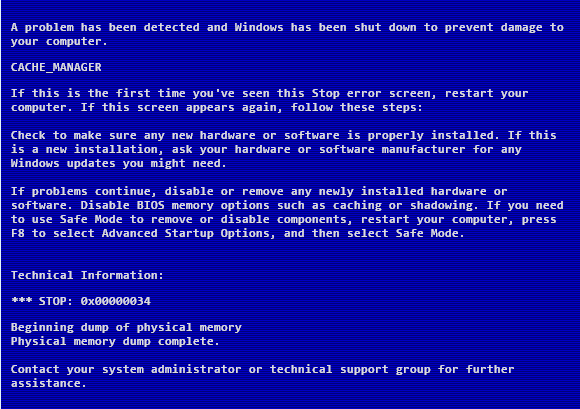
Cache ManagerThe CACHE_MANAGER error occurs when, as the name implies, a problem occurs in your file system’s cache manager. File systems are, basically, how data is organized on your hard drive. If you’re using an older system, it’ll be using FAT32, but if you’re using a newer version of Windows, you’ll have NTFS. Cache is saved data that your computer thinks is going to be used again — so the next time it’s used, it loads faster.
This problem, however, can also stem from your RAM, or memory.
There’s actually two kinds of memory — volatile and nonvolatile. Volatile memory is RAM — which is used for, say, having multiple tabs open at once. Nonvolatile memory is on your hard drive — the cache — and is used for things that may or may not be reused later.
First off, two things you always have to when encountering a BSOD like CACHE_MANAGER: getting into Safe Mode, then making updates.
Safe Mode
To get into Safe Mode, hit F7 (or another on-screen key) when you turn on your computer, and choose Safe Mode With Networking from your launch options. From there:
- Click Start (Windows Key + Xin Windows 8 )
- Click Control Panel
- Click Device Manager
Update Drivers
Right-click all the entries in the application, and then click Update Drivers.
Allow Windows to search the internet for appropriate driver updates — if it finds them, good. If not, look at your manufacturer’s website and install them from there- unless they’re already up-to-date. Sometimes Windows picks them up, and sometimes it doesn’t.
After that, download the latest Windows Update and reboot your computer.
You can also try Driver Reviver for drivers that Windows can’t or won’t find.
If you’re still having problems, then it’s time for you to take the next two steps — a disk check and a memory diagnostic. These aren’t difficult to do, but they are very time-consuming.
Check your PC for Errors
The first thing you need to do is run chkdsk.exe. This program is easy to find.
- Click Start (Windows Key + Xin Windows 8 )
- Click Run
- Type chkdsk /f and press Enter
It’ll restart your PC first and then take an extremely long time. If it finds any errors, it’ll make quick work of fixing them. If errors are found, then you shouldn’t encounter any problems. If the errors are found and fixed and you’re still having problems, or no errors are found at all, then that means you’re going to have to run a memory diagnostic.
Run a Memory Test
To run a memory diagnostic:
- Click Start (Windows Key + Xin Windows 8 )
- Click Search
- (Click Settingsin Windows 8.)
- Type Memory Diagnostic and press Enter
Launch the result, close all your other programs, and allow it to restart and get to work fixing up your computer. If you have faulty memory, remove it or get it replaced.
To remove memory yourself, open up your computer case and remove it from the motherboard. All you have to do is pop back the levers holding the RAM sticks in place and remove them. If you notice any problems with the RAM sticks — say, a little rock where it shouldn’t be — get rid of it and plug them back in. Your PC may come with a manual that details how to replace memory safely and easily.
An easier course of action, however, may just be to buy some new RAM and have it replaced.
If, after all these steps, you’re still getting the CACHE_MANAGER error, call Microsoft or your manufacturer and follow their instructions to get your computer fixed.
Was this post helpful?YesNoFree Driver Updates
Update your drivers in less than 2 minutes to enjoy better PC performance - Free.
Free Driver Updates
Update your drivers in less than 2 minutes to enjoy better
PC performance - Free.
Didn't find your answer?Ask a question to our community of experts from around the world and receive an answer in no time at all.most relevant recent articles Pin It on Pinterest