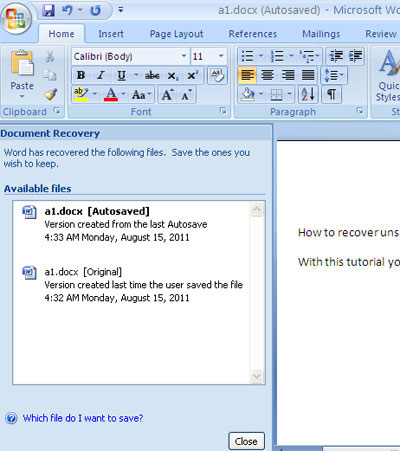-
-
products
-
resources
-
support
-
company
-
Recover a Word Document
By Steve Horton October 01, 2012file recovery, microsoft office, microsoft word5 CommentsThere are instances when you are midway through completing a Microsoft Word document, when there is a sudden power outage. You realize that you were unable to save that urgent document, and now need to recover it to beat your deadline. Here are a few different methods for recovering Word files:
- Click Start
- In the Search dialogue box, enter the name of the document and press Enter
- Type doc for earlier versions of Word or docx for newer versions of Word. This will return all Word documents, and you can try to find the lost document this way.
- Open Microsoft Word
- Under File, click Open
- Click Browse and look in the folder where you typically save documents
- Open a Word document
- Click File
- Click Recent
- Click Recover Unsaved Documents
Search for the original document on the hard drive
Look for a backup copy of the document
This will display backup and original documents and you can look for your file here.
Search for auto-recovered files
Note that this works when the auto-recover feature is enabled. There are several ways to enable this:
The dialog box will display the backup versions of your documents and you can search for the correct file from here.
Search for temporary files
Note that if in this step, you were able to locate your document, you have to save it as a different type of file to make sure that it opens and the data in it is displayed correctly. To search temporary files:
-
Click Start
Type .tmp in the Search box and press Enter.This last step will display all the temporary files in your hard drive. If you locate your document here, then your problem is fixed. While these quick fixes work most of the time, it is still highly recommended for you to always save your files from time to time, and also enable the auto-save and auto-recover features of Microsoft Word.
Was this post helpful?YesNoFree Driver Updates
Update your drivers in less than 2 minutes to enjoy better PC performance - Free.
Free Driver Updates
Update your drivers in less than 2 minutes to enjoy better
PC performance - Free.
Didn't find your answer?Ask a question to our community of experts from around the world and receive an answer in no time at all.most relevant recent articles Pin It on Pinterest